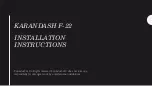Summary of Contents for CT200
Page 1: ...RTCOA logo sheet 7aug07 VIVINT ELEMENT THERMOSTAT USER GUIDE ...
Page 3: ...Radio Thermostat Getting Started 3 ...
Page 7: ...Radio Thermostat Wiring 7 ...
Page 14: ...Vivint Element CT200 User Guide 3 Setup 14 ...
Page 17: ...Radio Thermostat Wiring Diagrams 17 ...
Page 26: ...Vivint Element CT200 User Guide 5 Product Overview 26 ...
Page 30: ...Vivint Element CT200 User Guide 6 Customization 30 ...
Page 41: ...Section Title Chapter Radio Thermostat CT200 OPERATION GUIDE Z WAVE REFERENCE 41 ...