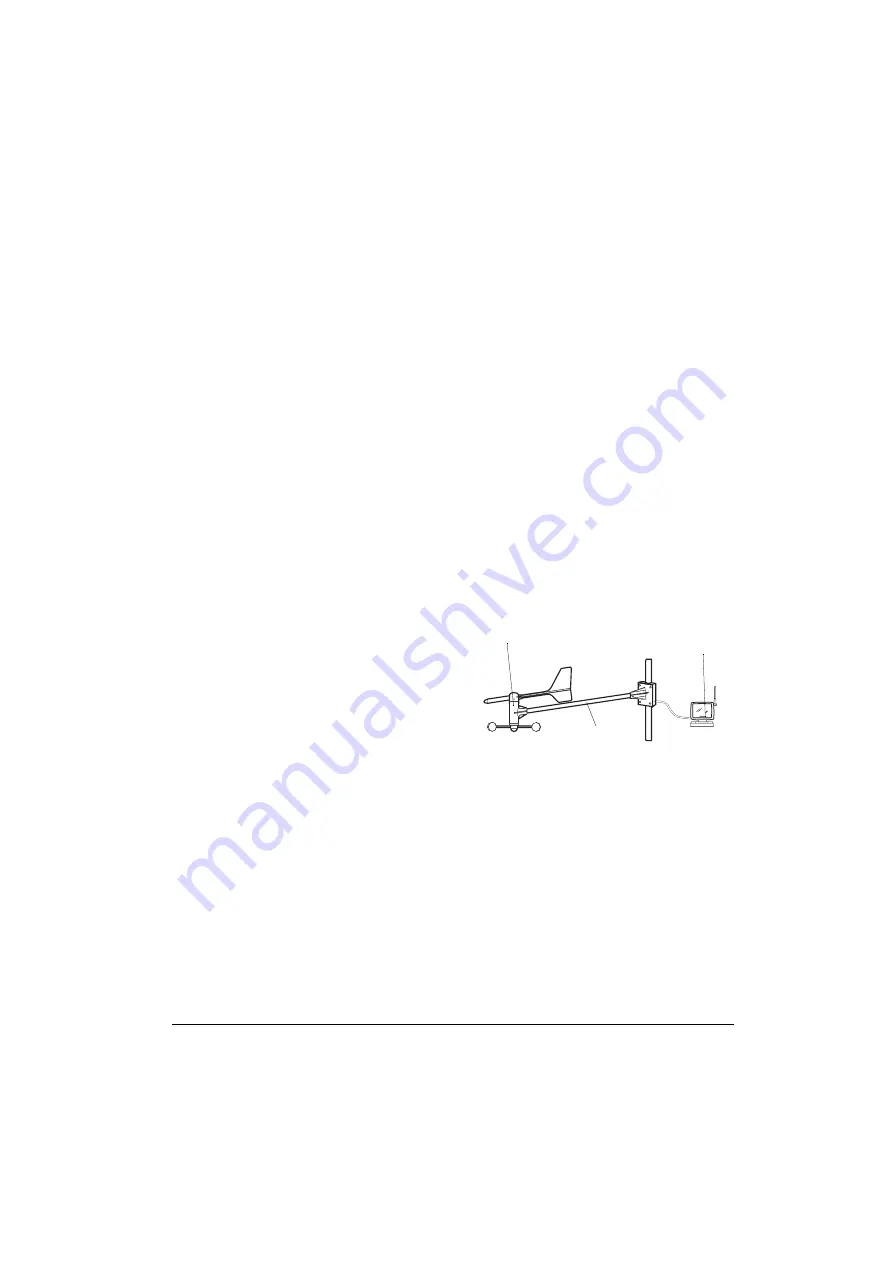
9
Installation
4. Install all components, then connect all
related components.
5. Connect the anemometer, outdoor
thermo/hygro sensor and rain gauge to
their individual solar transmitters to
receive the weather element data. Each
solar transmitter needs two AA batteries
(not supplied) for backup power.
Notes:
• Install the anemometer, outdoor thermo/
hygro sensor, and rain gauge outdoors
in a location that provides the best mea-
surement for the weather elements the
instruments are designed for.
• To reduce interference, do not install
individual solar transmitters closer than
3.28 feet (1 meter) to each other.
• We recommend that you use lithium bat-
teries in any component that could be
exposed to temperatures between –4°F
(–20° C) and –58°F (–50° C) or colder.
• If you are installing more than one
weather station in the same area, wait at
least 30 minutes between the installa-
tions.
Estimating the Mounting
Distances
To help you find the right location for each
weather station component, follow the tips
listed in “Selecting a Location” on Page 11
that precede the mounting instructions for
that component.
Before you mount any of the components,
we recommend you select a general mount-
ing location for each component first, then
measure the distance between the locations
for components that you will be connecting to
each other to be sure the selected locations
are close enough together.
For the best reception, mount the solar trans-
mitters no more than about 328 ft (100 m)
from the monitor. Obstacles between the
solar transmitters and the monitor might
reduce the effective range.
The maximum length of serial cable (not sup-
plied) required to connect the monitor’s
RS-
232
jack to a PC is 10 feet, so the monitor
must be located indoors within 10 feet of
your PC.
CALIBRATING THE
ANEMOMETER
Before you mount the anemometer at the
selected mounting location, follow these
steps to calibrate it with the monitor, so the
monitor properly measures wind speed and
direction.
Important: You must be able to view the
monitor while you assemble and calibrate the
anemometer. You must temporarily install
the monitor and connect AC power to it. Be
sure to follow these steps before you install
the anemometer at its mounting location.
Assembling the Anemometer
1. Place the wind cup over the thin shaft on
the anemometer’s bar, use a small Phil-
lips screwdriver to tighten the screw on
the base of the wind cup, then insert one
of the supplied rubber screw covers into
the screw’s hole to protect the screw
from corrosion.
2. Use a Phillips screwdriver to loosen the
screws on the cover of the anemome-
ter’s solar transmitter, then remove the
cover. The anemometer’s cable and
Anemometer
Anemometer
Solar Transmitter
Bar










































