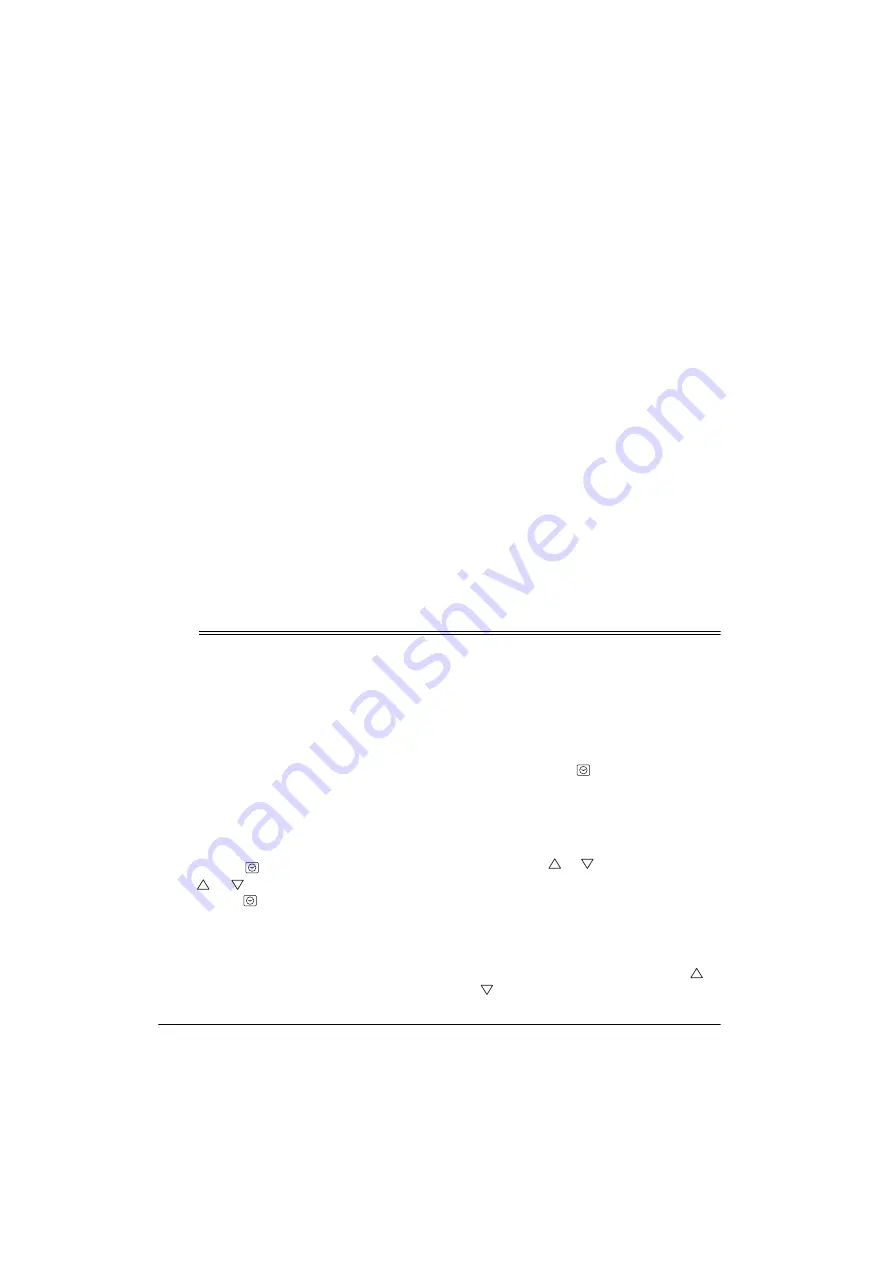
16
Operation
its plug must fit the monitor’s
DC 12V
jack. The supplied adapter meets these
specifications. Using an adapter that
does not meet these specifications
could damage the monitor or the
adapter.
• Always connect the AC adapter to the
monitor before you connect it to AC
power. When you finish, disconnect the
adapter from AC power before you dis-
connect it from the monitor.
To connect the monitor to AC power, insert
the supplied adapter’s barrel plug into the
DC
12V
jack on the back of the monitor, then
plug the other end of the adapter into a stan-
dard AC outlet. If you did not install batteries
in the monitor, all programmed display char-
acters appear, then the default time (
)
and the weather element readings appear.
The monitor begins scanning and reading
data from all components as soon as you
connect AC power. Wait until the monitor
stops scanning before you make any adjust-
ments.
Mounting the Monitor on a Wall
To mount the monitor on a wall, you need
two wall screws (not supplied) with heads
that fit the keyhole slots on the back of the
monitor. The heads should be no larger than
0.31 inches (8 mm).
1. Drill two small pilot holes (each shallow
and slightly smaller in diameter than the
screw) 5
9
/
16
inches apart, one beside the
other, at the desired mounting location.
2. Thread a screw into each hole until the
screw’s head extends about
1
/
8
inch
from the wall.
3. Place the keyhole slots on the back of
the monitor over the screws, then slide
the monitor down over the screws until it
is securely in place.
Operation
SETTING THE TIME ZONE,
TIME, DATE, AND
LANGUAGE
Setting the Time Zone
The monitor automatically displays a time
zone (
3333
= Pacific,
0000
= Mountain,
&&&&
= Central,
or
((((
= Eastern) in the Clock window while
you set the clock. To set the time zone, hold
down
CLOCK
for about 2 seconds, then
press
or
until your time zone appears.
Press
CLOCK
to store the setting.
Notes:
• If you do not press a key for about 1
minute after you begin, the clock will
return to the current time display. Start
over from Step 2.
• To keep the existing setting in any step,
simply press
SET
.
1. Press
CLOCK
to enter the clock
mode.
2. Hold down
SET
until the hour format (
KU
KU
KU
KU
or
KU
KU
KU
KU
) flashes.
3. Hold down
or
to set the time to the
desired format.
4. Press
SET
. A letter representing the lan-
guage used for the day of the week
flashes.
5. Repeatedly press (or hold down)
or
until the desired language appears (
((((






























