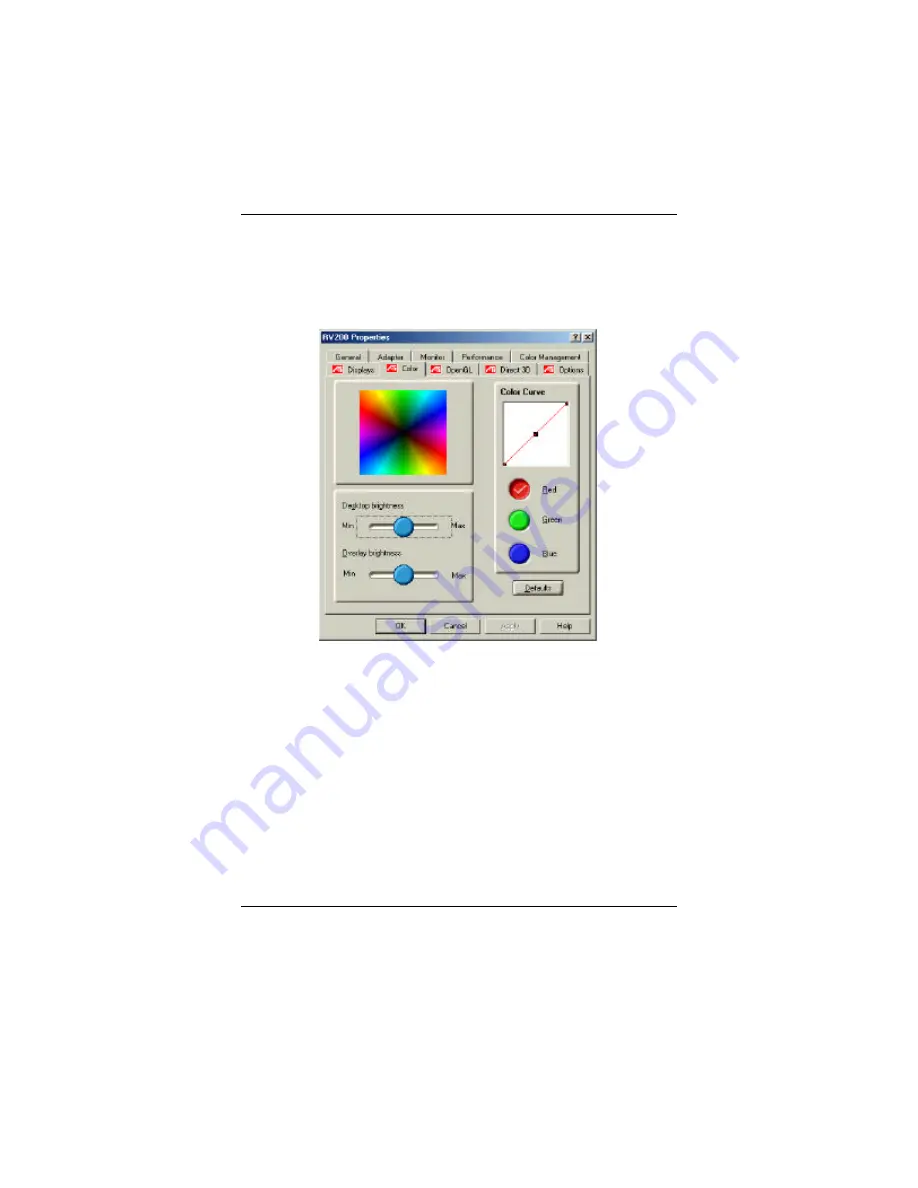
Software Utility
3-17
To add/remove color correction control points
1.
Click here to view Display Properties at the
“Settings”
tab.
2.
Click the “
Advanced
” button.
3.
Click the “
Color”
tab.
4.
In the Color Curve area, click the radio button corresponding to the
desired color component (
Red, Green or Blue
)
5.
To add a control point, hold the “
SHIFT”
key down while clicking
the mouse cursor at the desired point on the color curve.A control
point appears on the color curve at the selected spot.
6.
To remove a control point, hold the “
CTRL”
key down while
clicking the mouse cursor on the control point to be removed. The
control point disappears from the color curve.
7.
Click “
OK”
or
“Apply”
to save the changes you have made.
Summary of Contents for AT008
Page 1: ...AT008 AT008V GRAPHIC CARD USER MANUAL DOC No M01904 Rev A0 Date 11 2001 Part No 25 12094 00 ...
Page 5: ...Installation 2 iii This Page Left Blank for Note ...
Page 11: ...FIC Graphic Card User Manual 1 6 This Page Left Blank for Note ...
Page 14: ...Installation 2 3 ...
Page 17: ...FIC Graphic Card User Manual 2 6 This Page Left Blank for Note ...
Page 18: ...Installation 2 7 This Page Left Blank for Note ...
Page 19: ...FIC Graphic Card User Manual 2 8 This Page Left Blank for Note ...
Page 22: ...Software Utility 3 3 ...
Page 49: ...FIC Graphic Card User Manual A 4 This Page Left Blank for Note ...




























