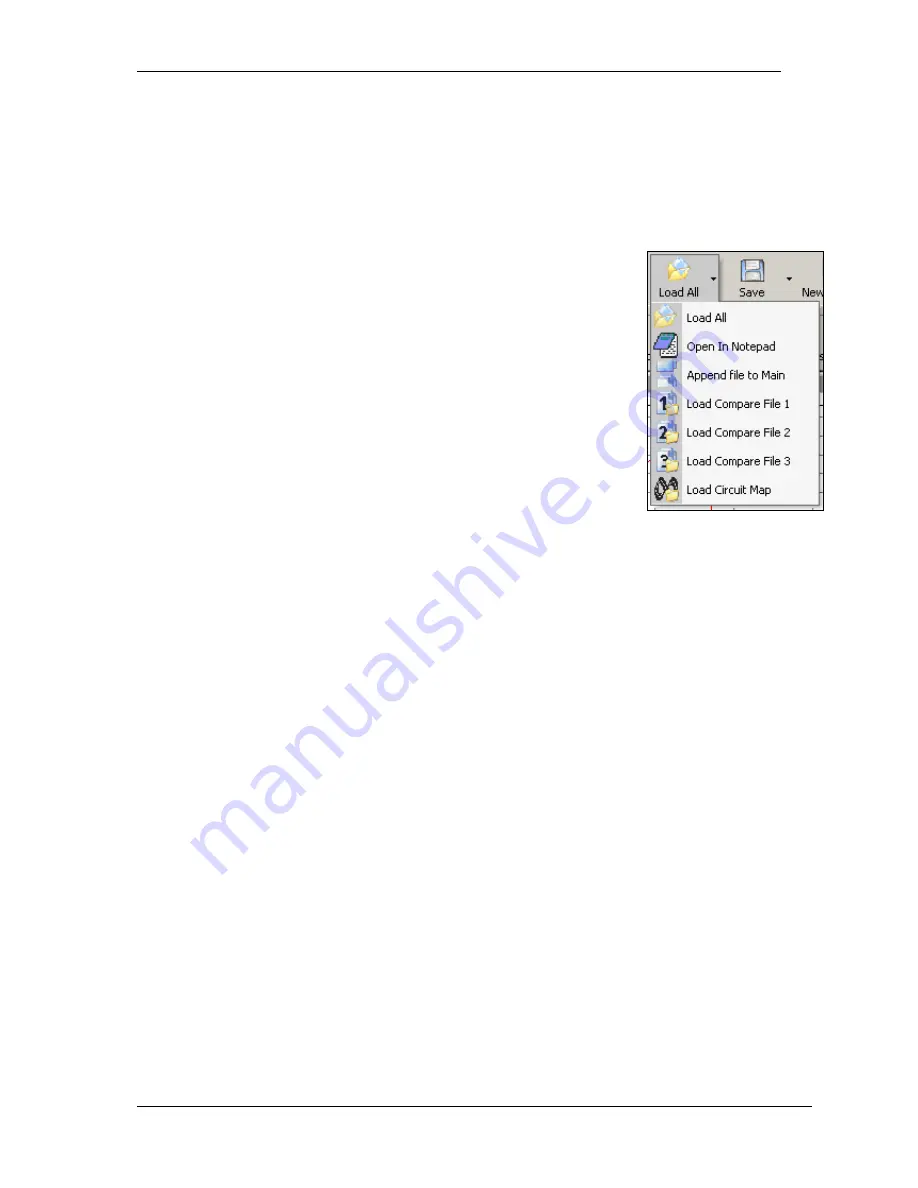
Racelogic Ltd PerformanceTools Software
02/05/2014
Page 39
Graph Screen Y Axis
The default view on the Y axis is for speed, in either MPH or KMH. More axes can be added
to either side of the graph screen
– see ‘Axis Setup’.
Additional File Functions
By clicking on the small arrow next to the Load All button, a further set of file-loading options
is revealed:
Load Compare File
The Graph screen has the facility to load up to three more files for
comparison. Select one of the ‘Load Compare File x’ items and choose
an additional file to examine: the data will be overlaid in the Graph
screen, another data set will be displayed in the Graph:Data window,
and the comparison file’s path will be overlaid in the Graph:Map
window.
To remove a compare file, click on the ‘Remove Run’ icon in the
Toolbar and then select the relevant file to remove.
Append File to Main
PerformanceBox files can be joined together using the ‘Append file to
Main’ option. This is a useful feature if you want to join track sessions together in order to
carry out lap t
ime analysis on a whole day’s circuit practice, or to view an entire journey
which was punctuated by stops.
Appending a file will join the beginning of the additional file to the end of the main file.
If you wish to append files to the middle of the main file it will be necessary to
manipulate the main file first using the Edit Data functions (see Editing a
PerformanceBox File.)
Note that if you have loaded a comparison file, this will be removed by appending an
additional file to the Main Run.
Open in Notepad
A PerformanceBox file can be opened in Notepad by selecting the ‘Open In Notepad’ option
from the ‘Load All’ drop down list. Note that for large files, it may take some time for Notepad
to load all of the lines of data.
This function can also be used to open the other text files on your SD card such as the lap
time results files, Results.txt and Best.txt.
Load Circuit Map
This feature allows you to load a circuit overlay file in addition to your logged
PerformanceBox data, and is covered in the secti
on ‘Circuit Overlays’ on page 59.
Editing PerformanceBox Files
Sections of a PerformanceBox file can be removed using basic editing commands accessed
through the ‘Edit Data’ icon in the Graph screen toolbar. Note from the screenshot below that
each editing function has a keyboard shortcut.






























