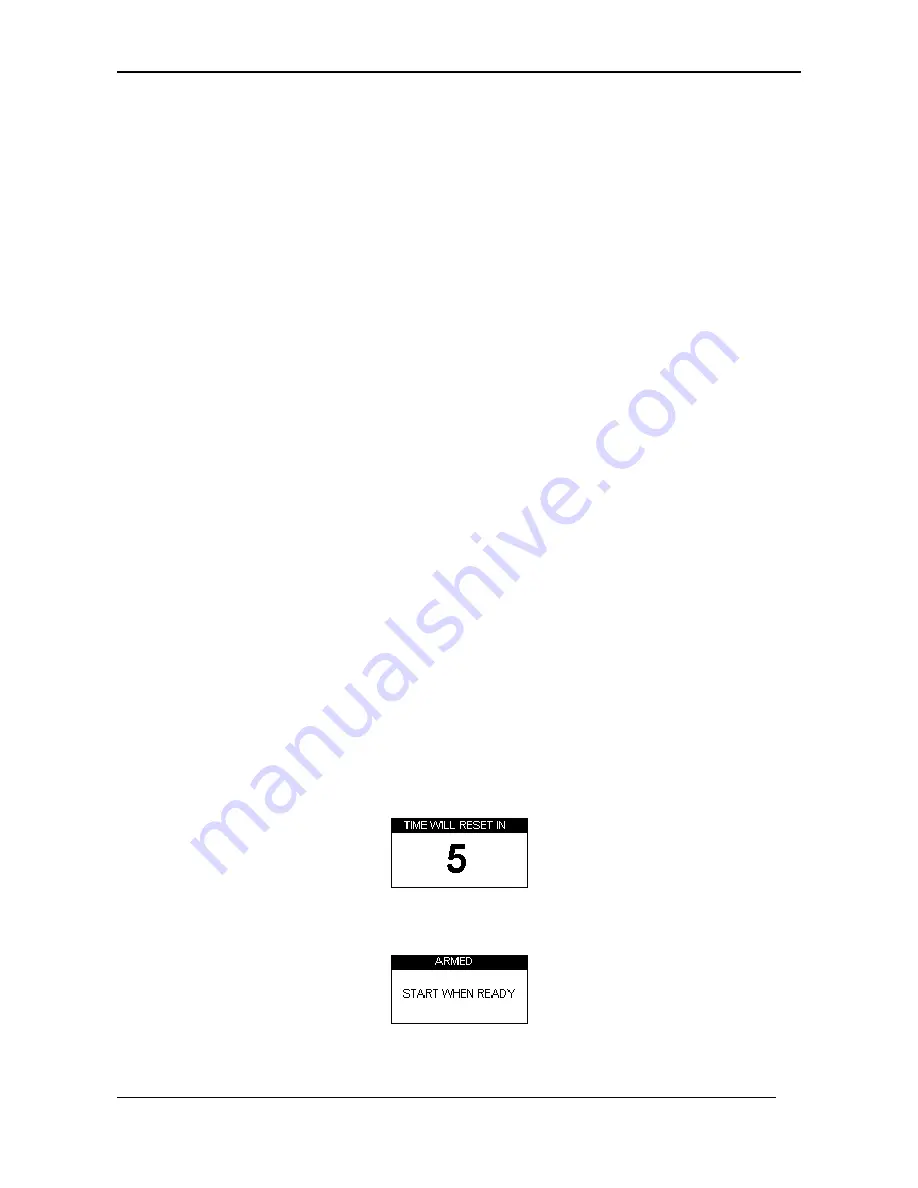
Racelogic Ltd
Lap Timing Mode
Page
25
•
Press the
MENU
button to enter the Lap timing menu.
•
Highlight the SAVE SPLITS option and press
OK
Loading start / finish and split Lines
You can load the split line information from a previously stored file on the SD card into
your DriftBox. This facility allows you to keep a library of split lines files on your computer
from each circuit you have driven around.
To Load a split line file:
•
Press the
MENU
button to enter the Lap timing menu.
•
Highlight the ‘LOAD SPLITS’ option and press
OK
Note: only a split file with the correct name can be loaded. When you use DriftBox to
save a split file it is called DBOX.dsf and it is only this filename that DriftBox
recognises and will load. If you have several split files stored on your computer you
will need to rename the one you wish to use to the default filename, prior to
transferring it to the SD card.
Clearing start / finish and split Lines
This option will erase the split line information from the DriftBox memory, not from the SD
card.
•
Press the
MENU
button to enter the Lap timing menu.
•
Highlight the ‘CLEAR ALL’ option and press
OK
One Shot Mode
By default, DriftBox starts the lap time from a start / finish line. If you want to start the lap
time from the moment you start moving, then you need to select ‘One Shot Mode’. To set
this mode:
•
Press the
MENU
button to enter the LAP TIMING menu.
•
Highlight ‘ONE SHOT MODE’ and press
OK
to activate.
•
Bring the car to a halt at the start point.
•
After two seconds the following screen will appear:
•
The screen will count down from 5 to 1 after it reaches 1 the following screen will
appear:






























