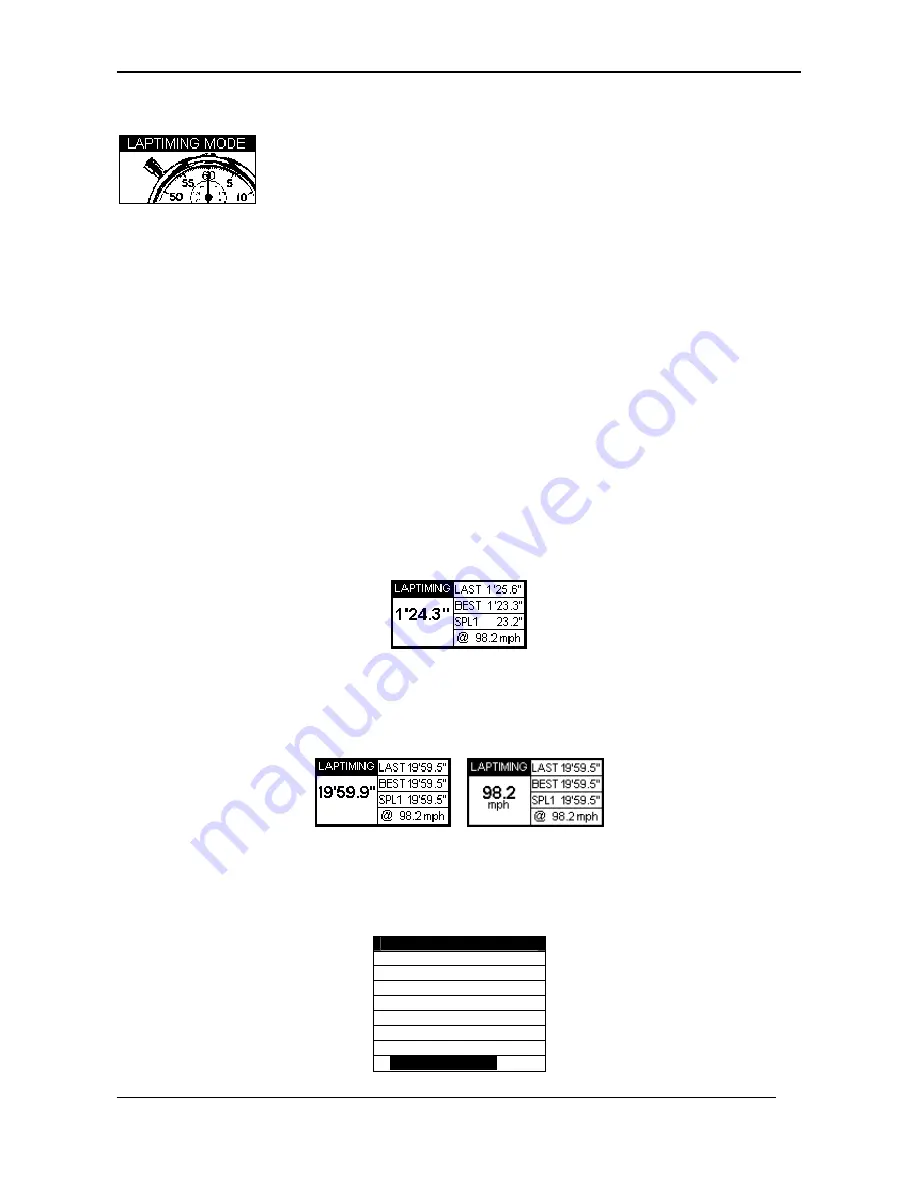
Racelogic Ltd
Lap Timing Mode
Page
22
Lap Timing Mode
The DriftBox can measure your lap time by storing the position of a virtual gate and using
this to trigger the start and end of a lap.
•
Start/Finish Line
: Defines the point at which one lap ends and another starts. It
also defines the start of a sprint or slalom stage.
•
Split Line
: Defines a point on the track or stage at which intermediate time and
speed measurements are displayed.
•
Finish Line
: Used only in sprint or slalom (point-to-point) tests, to mark a finish
point that is in a different location to the start point.
Measuring Lap times
•
Firstly set the start/finish line or load a previously saved set from the SD card (see
Setting Start/finish and Split Lines below).
•
If you want to save your lap times to a file, insert an SD card.
•
Drive around the circuit, your times will automatically appear on the DriftBox
display:
Big Speed @ Split display
There is a choice of what is displayed on the Lap Timing screen, either your current lap
time, or the exit speed of the last split:
Displaying this exit speed is very easy way to help you improve your speed out of a
particular corner. To change between these two displays, press the
MENU
button and
change the ‘BIG SPEED @ SPLIT’ option.
LAPTIMING MENU
UNITS
SET START & SPLITS
CLEAR ALL
LOAD SPLITS
SAVE SPLITS
ONE SHOT MODE
SPLIT TO SPLIT TIME
√
BIG SPEED @SPLIT






























