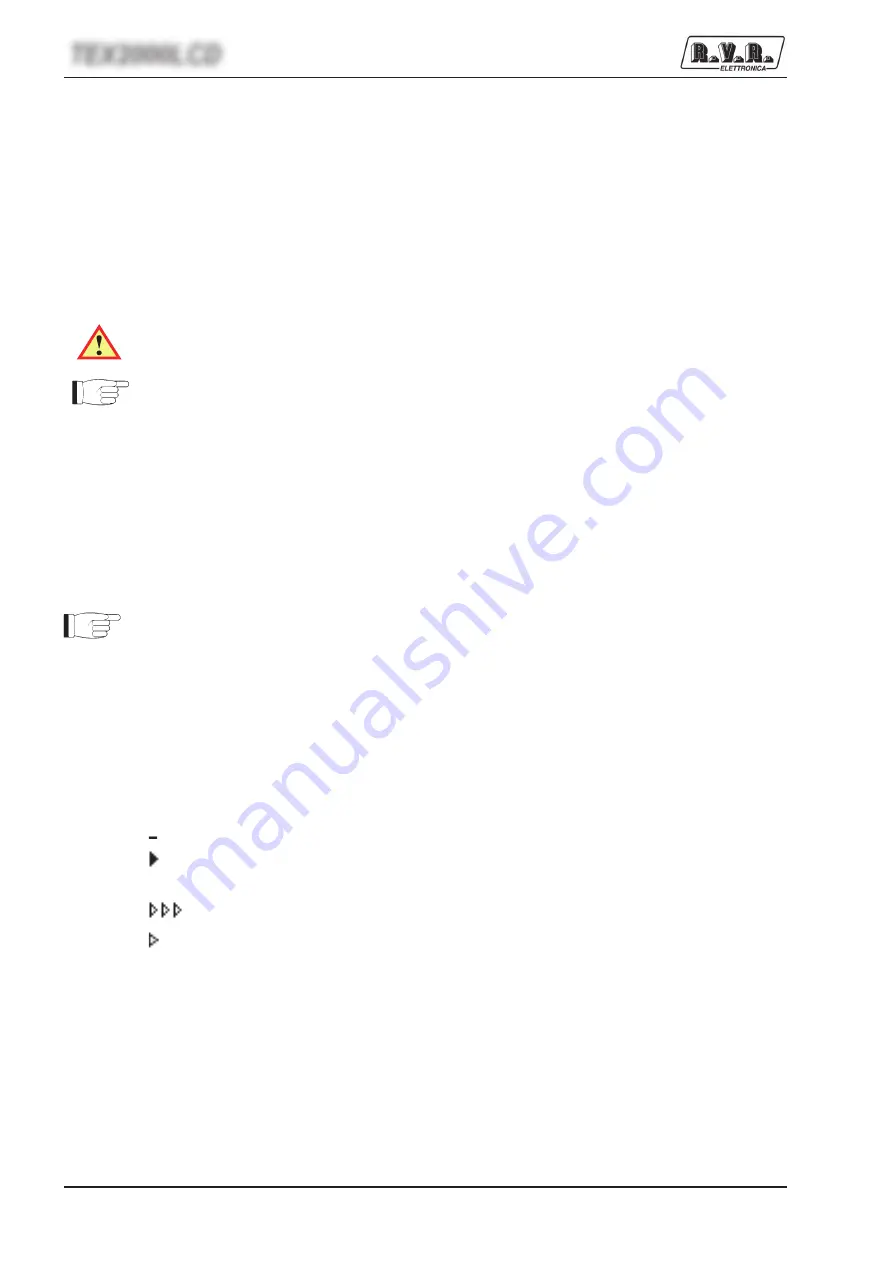
12 / 30
User Manual
Rev. 1.2 - 21/01/11
TEX2000LCD
2) Ensure that the equipment is not in a locked-out state. Press ESC to call up
the sselection screen (menu 3). Highlight Fncand press ENTER
to confirm
and access the selected menu (menu 4).
If PWR is set to OFF, i.e. power output is disabled, move cursor to PWR. Press
ENTER and label will switch to ON, i.e. power output is enabled.
Press ESC twice to go back to the default menu (menu 1).
3) Fine tune power setting from menu 2 (see description of item 1b) until achieving
the desired value.
WARNING: Equipment is capable of delivering more than rated output power
of 2000W; however, never exceed the specified power rating.
NOTE: If power is set to 0 W in the Power Setup Menu, the INTERLOCK OUT
contact is activated and any external appliances connected to it are immediately
inhibited.
Next, you can review all operating parameters of the equipment through the
management firmware.
Normally, the equipment can run unattended. Any alarm condition is handled
automatically by the safety system or is signalled by the LED indicators on the
panel or by display messages..
NOTE: Standard factory settings are output power set to upper limit (unless
otherwise specified by customer) and
OFF.
5.4 Management Firmware
The equipment features an LCD with two lines by 16 characters that displays a
set of menus. Figure 5.2 below provides an overview of equipment menus.
The symbols listed below appear in the left portion of the display as appropriate:
(Cursor) - Highlights selected (i.e. accessible) menu.
(Filled arrow) - Editable parameter marker. This symbol appears in menus that
take up more than two lines to aid browsing
(Three empty arrows) - Parameter is being edited.
(Empty arrows) - Current line marker; the parameter in this line cannot
edited. This symbol appears in menus that take up more than two lines to aid
browsing.






























