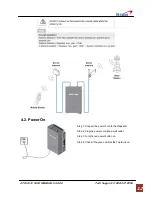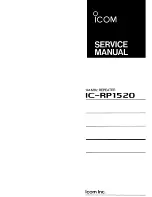TABLE OF CONTENTS
1.
GENERAL .................................................................................................................................................... 1
1.1. N
OTICE
................................................................................................................................................... 1
1.2. S
AFETY
P
RECAUTIONS
............................................................................................................................. 2
1.3. V
ERSION
H
ISTORY
................................................................................................................................... 3
1.3.1. Manual
Version History List ........................................................................................................... 3
1.3.2. Firmware
Version History List ........................................................................................................ 3
1.3.3.
WEB GUI Version History List........................................................................................................ 3
1.4. G
LOSSARY
.............................................................................................................................................. 3
2.
INTRODUCTION .......................................................................................................................................... 5
2.1.
APEX1930................................................................................................................................................. 5
2.2.
APEX1930
K
EY
F
EATURES
......................................................................................................................... 6
2.3.
C
OMPONENTS
............................................................................................................................................. 6
2.3.1. APEX1930 .......................................................................................................................................... 6
2.4.
D
ESCRIPTION
.............................................................................................................................................. 6
2.4.1. Overview............................................................................................................................................. 7
2.4.2.
I
NTERNAL
C
ONFIGURATION
........................................................................................................................ 7
2.4.3. RFU (RF Unit)..................................................................................................................................... 8
2.4.4. Duplexer ............................................................................................................................................. 8
2.4.5. PSU (Power Supply Unit) ................................................................................................................... 9
2.4.6. MCU (Main Control Unit) .................................................................................................................... 9
3.
MECHANICAL INSTALLATION ................................................................................................................ 10
3.1.
M
OUNTING
................................................................................................................................................ 10
4.
CABLE INSTALLATION.............................................................................................................................11
4.1.
C
ABLE
C
ONNECTION
...................................................................................................................................11
4.2.
P
OWER
O
N
............................................................................................................................................... 12
4.3.
G
ROUNDING
.............................................................................................................................................. 13
5.
GUI OPERATION ....................................................................................................................................... 13
5.1.
GUI
O
PERATION
F
LOW
C
HART
................................................................................................................... 14
5.2.
I
NTERNET
N
ETWORK
S
ETUP
....................................................................................................................... 14
5.2.1. Windows 7 ........................................................................................................................................ 14
5.3.
GUI
L
OGIN
................................................................................................................................................ 16
5.4.
GUI
N
ETWORK
S
ETUP
............................................................................................................................... 16
5.4.1. Time Setting...................................................................................................................................... 16
5.4.2. Network Set-up................................................................................................................................. 17
5.4.3. User Note ......................................................................................................................................... 18
5.4.4. User Comment ................................................................................................................................. 18
5.5.
GUI
S
YSTEM
C
ONTROL
............................................................................................................................. 18
5.5.1.
S
YSTEM
C
ONTROL
.................................................................................................................................. 19
5.5.2. Operating Control ............................................................................................................................. 20
5.5.3. Alarm Control.................................................................................................................................... 21
5.5.4. Band select....................................................................................................................................... 21
5.6.
GUI
S
YSTEM
C
ONTROL
............................................................................................................................. 21
5.6.1.
M
ANUAL
S
ETTING
[R
ECOMMENDED
] ........................................................................................................ 21
5.6.2. Easy Setup [NOT Recommended] ................................................................................................... 24
5.7.
GUI
S
TATUS
.............................................................................................................................................. 28
5.7.1. System.............................................................................................................................................. 28
5.7.2. Operating.......................................................................................................................................... 28
5.7.3. Alarm ................................................................................................................................................ 29
5.8.
F
ILE
U
PDATE
............................................................................................................................................. 29
5.8.1. MCU Firmware Download ................................................................................................................ 29
5.8.2. Web GUI Download.......................................................................................................................... 31
5.9. A
TTACHMENT
......................................................................................................................................... 32
5.9.1. Internet
Network Setting .............................................................................................................. 32