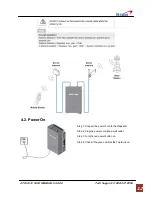Reviews:
No comments
Related manuals for APEX 1930
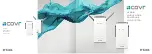
COVR-P2500
Brand: D-Link Pages: 15

140
Brand: L.B. White Pages: 28

NC Series
Brand: NARVI Pages: 48

RD-PLUS/UNO SE
Brand: golmar Pages: 15

Life Smart Zone LCHT10955US
Brand: Source Network Pages: 16

DZH 20
Brand: REMKO Pages: 20

AD 7730
Brand: Adler Europe Pages: 148

05775001
Brand: Uberhaus Pages: 19

Breeze BR-15
Brand: Xvent Pages: 40

HDR155
Brand: Wacker Neuson Pages: 56

SCHG-60
Brand: BN Thermic Pages: 4

SX-70 SODR-X-TRACTOR
Brand: Pace Pages: 2

MS7804
Brand: Mesko Pages: 54

Pacific RL360 Plus
Brand: Thermaltake Pages: 2

Riing Plus 12
Brand: Thermaltake Pages: 2
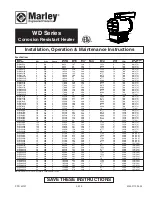
WD02112A
Brand: Marley Pages: 24

Ashley CAC
Brand: USSC Pages: 18

0010023955
Brand: Vaillant Pages: 2