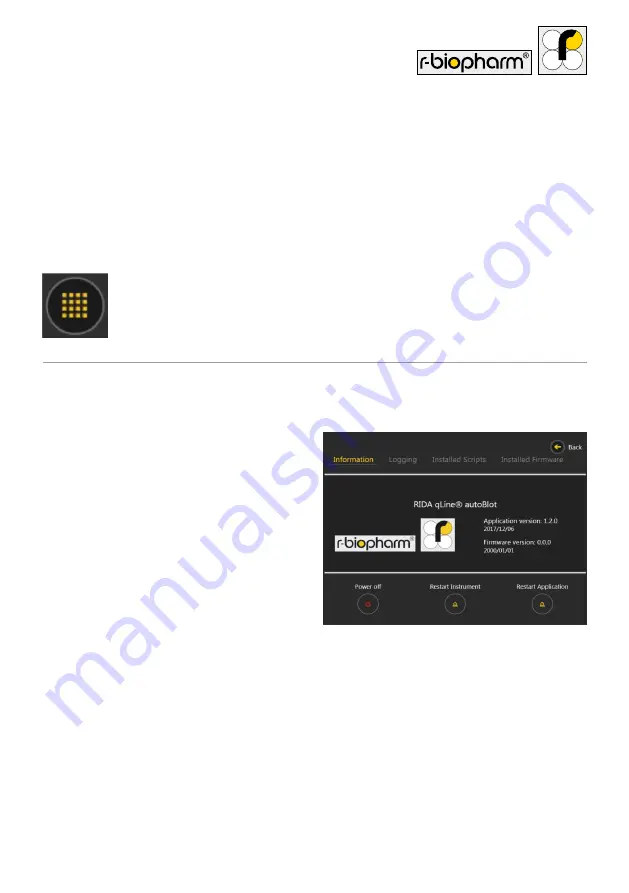
25
6.1 The System Menu
At any point while within the
main menu
, the system menu button can be found in the
bottom right corner of the screen (shown in Figure 10 and highlighted in Figure 11). This
button opens a system menu, a menu which contains information about the system, as
well as some important features.
Figure 11:
The button icon which
launches the system menu
6.1.1 Information Tab
Upon pressing the button, a new window
will cover the old and show a screen that
resembles what is show in Figure 12. The
first tab is called ‘information’ and primarily
serves as a view for showing the instrument
name, slogan and software version.
The bottom row all contain power options:
‘power off’ turns the instrument off,
‘restart instrument’ turns the instrument
off but immediately back on again, and
‘restart application’ closes the software
application and re-launches it once more.
A hidden feature on this screen is the ability to unlock a fourth main menu tab called
Engineering. This is done by pressing down on the branding logo for approximately
3 seconds, or until you see the message ‘engineering activated’ as shown in Figure 13.
Figure 12:
The instrument information
tab of the system menu






























