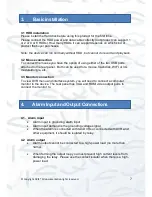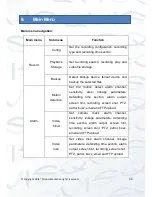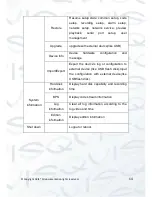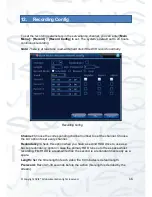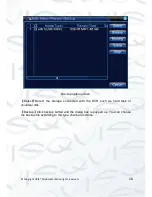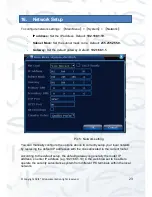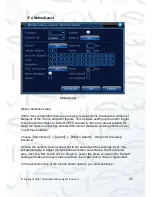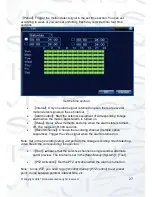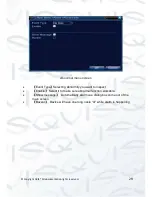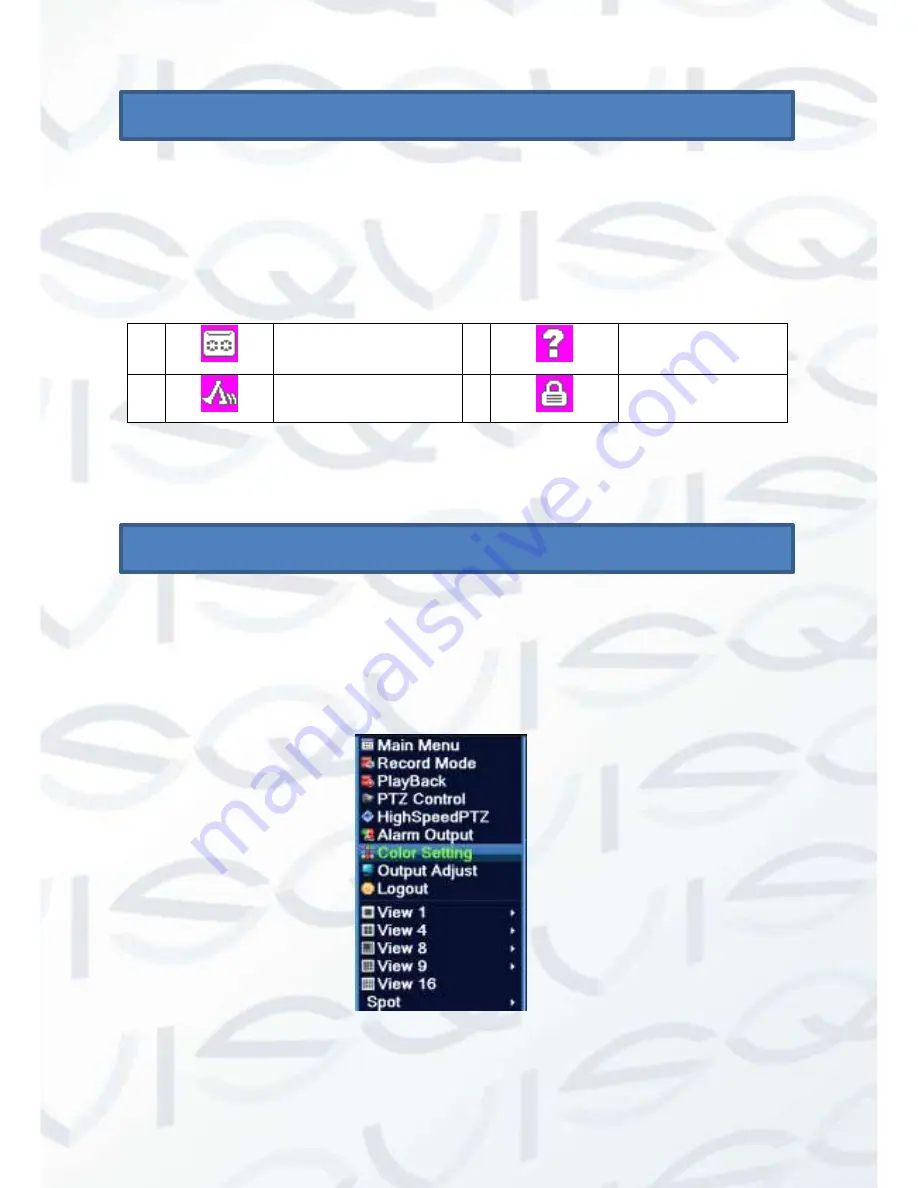
© Copyright QVIS® All documentation rights reserved.
15
10.
Preview
Login normally and choose the multi-menu preview status.
The system date, time and channel title are shown in each viewing window. The
surveillance video and the alarm status are shown in each window (see Chart 1).
1
Recording status
3
Video loss
2
Motion detect
4
Camera lock
Chart : icons on preview window
11.
Desktop Shortcut Menu
When in preview mode you can right click on the mouse to get a desktop shortcut
menu to appear (shown below). The menu includes:
main menu, record mode,
playback, PTZ control, High Speed PTZ, Alarm Output, color Setting, Output
adjust, Logout, view mode shift, spot.
Shortcut menu in full analog (DVR)