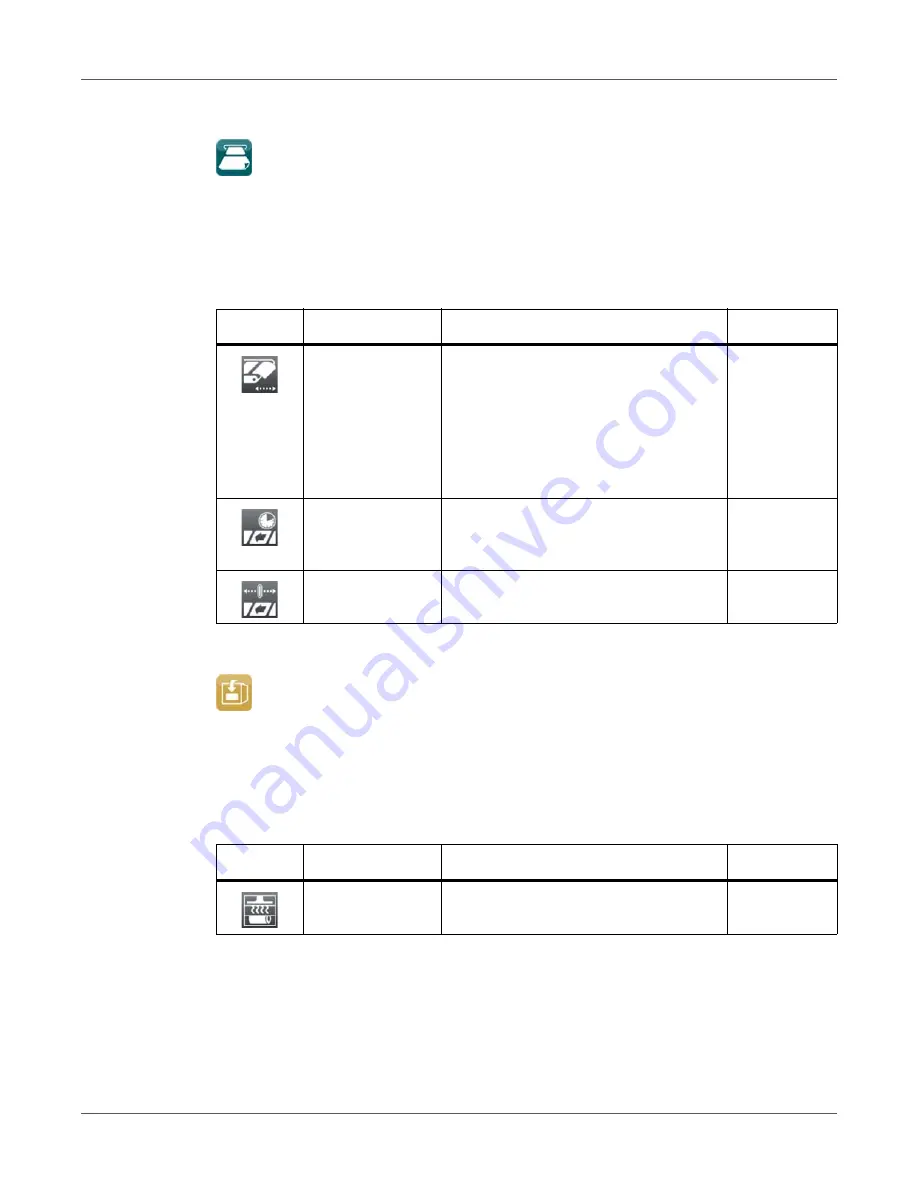
Configuration
QL-30/60 User Guide
85
Peeling-off
Note:
If peel-off module is not installed, access only with service key inserted.
•
Start menu.
•
Select Setup > Peeling-off.
Labeling
Note:
If applicator is not installed, access only with service key inserted.
•
Start menu.
•
Select Setup > Labeling.
Table 25:
Parameters of the Setup > Peeling-off menu
Icon
Parameter
Meaning
Default
Peel-off position
Shift the position of the dispensed label
relative to the dispensing edge.
The setting can also be adjusted by the
software.
The settings of configuration and
software are added together.
0.0 mm
Backfeed delay
Delay time between removing the label
from the peel position and the backfeed
of the label.
250 ms
Backfeed position
Offset of the backfeed movement
1.0 mm
Table 26:
Parameters of the Setup > Labeling menu
Icon
Parameter
Meaning
Default
Transfer mode
Setting the operation mode Stamp on,
Roll on, Blow on
Stamp on
Summary of Contents for QL-60
Page 2: ......
Page 8: ......
Page 13: ...Contents QL 30 60 User Guide 13 Chapter 23 Firmware Updater 155 Index 157 ...
Page 14: ...Contents 14 QL 30 60 User Guide ...
Page 16: ...16 QL 30 60 User Guide ...
Page 24: ...Installation 24 QL 30 60 User Guide ...
Page 36: ...Touchscreen Display 36 QL 30 60 User Guide ...
Page 66: ...Media 66 QL 30 60 User Guide ...
Page 68: ...68 QL 30 60 User Guide ...
Page 74: ...Connecting Label Printer to Computer 74 QL 30 60 User Guide ...
Page 102: ...Configuration 102 QL 30 60 User Guide ...
Page 110: ...Test Functions 110 QL 30 60 User Guide ...
Page 124: ...Help 124 QL 30 60 User Guide ...
Page 150: ...Remote Access via VNC 150 QL 30 60 User Guide ...
Page 154: ...External Keyboard 154 QL 30 60 User Guide ...
















































