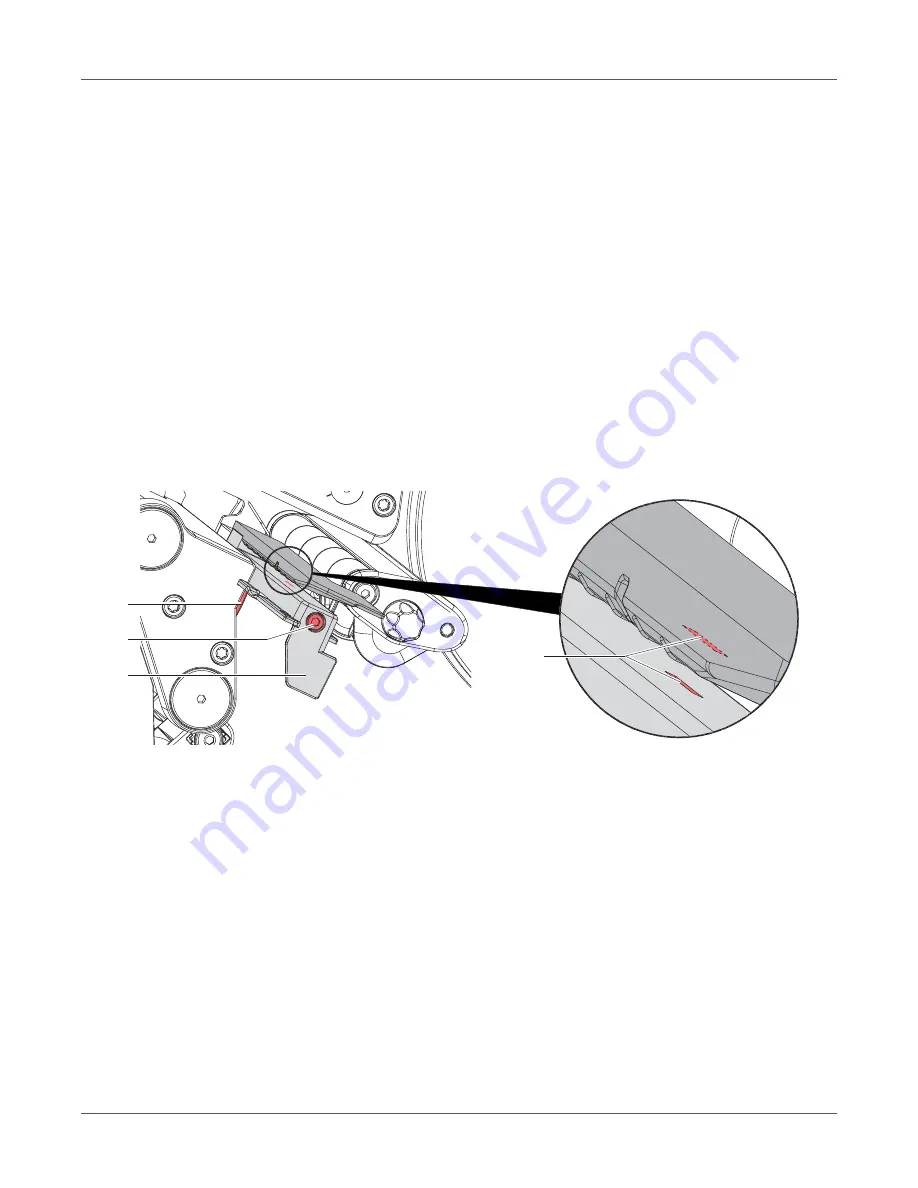
Cleaning
52
QL-30/60 User Guide
Attention:
Printhead can be damaged! Do not use sharp or hard objects to clean the
printhead. Do not touch protective glass layer of the printhead.
Attention:
Risk of injury from the hot printhead line. Ensure that the printhead has cooled
down before starting cleaning.
•
Lift the printhead.
•
Remove labels and transfer ribbon from the printer.
•
Clean printhead surface with special cleaning pen or a cotton swab dipped in pure alcohol.
•
Allow printhead to dry for 2–3 minutes before commissioning the printer.
Cleaning the Label Sensor
Attention:
Label sensor can be damaged! Do not use sharp or hard objects or solvents to
clean the label sensor.
The label sensor can become dirtied with paper dust. This can adversely affect label detection.
Figure 19:
Cleaning the label sensor
1
Remove labels and transfer ribbon from the printer.
2
Loosen screw (2).
3
Press the button (1) and slowly pull label sensor outward via the tab (3). Ensure that the
label sensor cable is not tensioned by this.
4
Clean label sensor slots (4) with brush or cotton swab soaked in pure alcohol.
5
Push label sensor back via tab (3) and set it.
See “Setting the Label Sensor” on page 39.
6
Reload labels and transfer ribbon.
1
2
3
4
Summary of Contents for QL-60
Page 2: ......
Page 8: ......
Page 13: ...Contents QL 30 60 User Guide 13 Chapter 23 Firmware Updater 155 Index 157 ...
Page 14: ...Contents 14 QL 30 60 User Guide ...
Page 16: ...16 QL 30 60 User Guide ...
Page 24: ...Installation 24 QL 30 60 User Guide ...
Page 36: ...Touchscreen Display 36 QL 30 60 User Guide ...
Page 66: ...Media 66 QL 30 60 User Guide ...
Page 68: ...68 QL 30 60 User Guide ...
Page 74: ...Connecting Label Printer to Computer 74 QL 30 60 User Guide ...
Page 102: ...Configuration 102 QL 30 60 User Guide ...
Page 110: ...Test Functions 110 QL 30 60 User Guide ...
Page 124: ...Help 124 QL 30 60 User Guide ...
Page 150: ...Remote Access via VNC 150 QL 30 60 User Guide ...
Page 154: ...External Keyboard 154 QL 30 60 User Guide ...






























