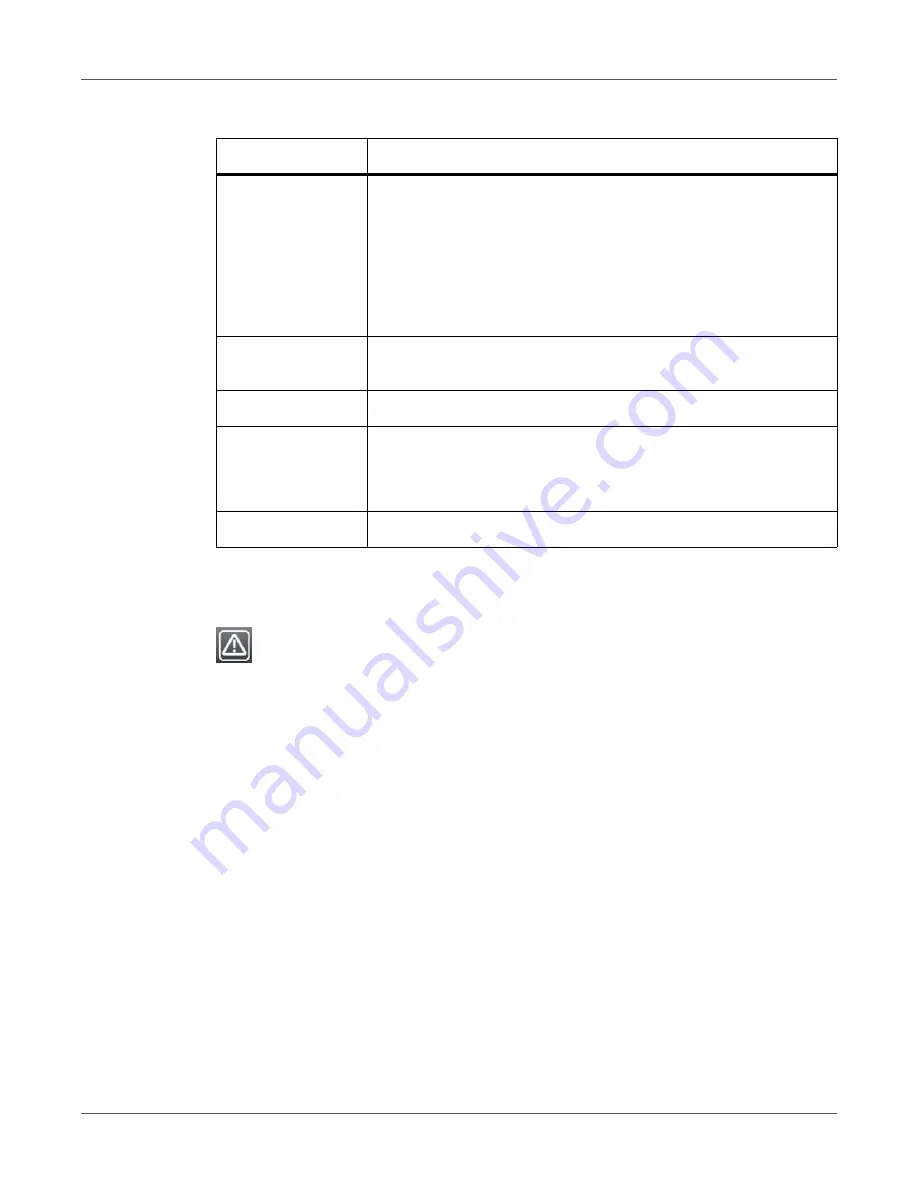
Diagnostic Functions
114
QL-30/60 User Guide
Event Log
The label printer saves the following events in the Event log:
•
Hardware fault
•
Printhead replacement
•
Firmware updates
•
Changing the OEM name
•
Resetting of the service counters
The printout occurs using the heat level and print speed specified in the Setup > Printing menu.
Note:
The printout occurs without taking the label gaps into consideration. This is why
continuous media is most suitable for this purpose.
1) Insert printable medium (labels, continuous media) which extends across the entire printing
width.
2) If the printout is to occur using thermal transfer printing, insert transfer ribbon with the
maximum width.
3) Start menu.
Table 41:
Information in Label profile
#
Description
1
Date and time of the printout
Device type
Version and creation date of the firmware
Serial number of the PCB CPU
Firmware version and serial number of the label sensor
2
Coordinate in the direction of media flow at which the label start was
detected
3
Type of peripheral device connected
4
Print speed, method of label detection (Gap sensor / Bottom-reflect
sensor)
Brightness of the sensor LED during the measurement
5
Average value and variation of label distances
Summary of Contents for QL-60
Page 2: ......
Page 8: ......
Page 13: ...Contents QL 30 60 User Guide 13 Chapter 23 Firmware Updater 155 Index 157 ...
Page 14: ...Contents 14 QL 30 60 User Guide ...
Page 16: ...16 QL 30 60 User Guide ...
Page 24: ...Installation 24 QL 30 60 User Guide ...
Page 36: ...Touchscreen Display 36 QL 30 60 User Guide ...
Page 66: ...Media 66 QL 30 60 User Guide ...
Page 68: ...68 QL 30 60 User Guide ...
Page 74: ...Connecting Label Printer to Computer 74 QL 30 60 User Guide ...
Page 102: ...Configuration 102 QL 30 60 User Guide ...
Page 110: ...Test Functions 110 QL 30 60 User Guide ...
Page 124: ...Help 124 QL 30 60 User Guide ...
Page 150: ...Remote Access via VNC 150 QL 30 60 User Guide ...
Page 154: ...External Keyboard 154 QL 30 60 User Guide ...
















































