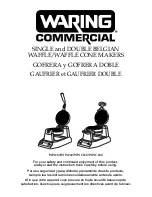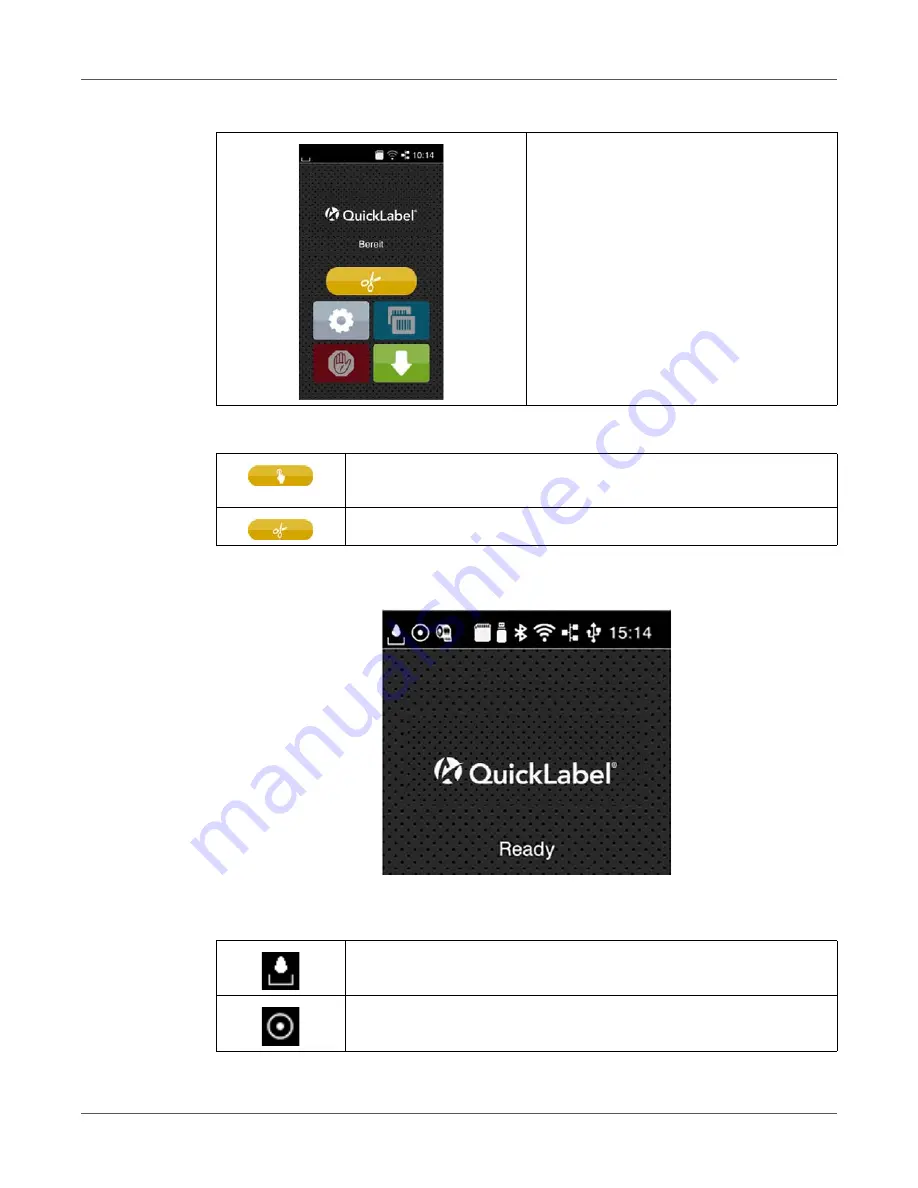
Touchscreen Display
28
QL-30/60 User Guide
In the headline several types of information are displayed as widgets depending on the
configuration:
Figure 5:
Widgets in the start screen
Direct cut with CU, PCU or ST cutter
installed
Table 4:
Optional symbols on the start screen
Release printing of a single label within a print job including peeling-off,
cutting...
Release a direct cut without media feed
Table 5:
Widgets in the start screen
Displays the current data transfer in the form of a falling drop.
The Save data stream function is active. All received data are stored in
a .lbl file.
See “Save Data Stream” on page 115.
Table 3:
Optional symbols on the start screen (Continued)
Summary of Contents for QL-60
Page 2: ......
Page 8: ......
Page 13: ...Contents QL 30 60 User Guide 13 Chapter 23 Firmware Updater 155 Index 157 ...
Page 14: ...Contents 14 QL 30 60 User Guide ...
Page 16: ...16 QL 30 60 User Guide ...
Page 24: ...Installation 24 QL 30 60 User Guide ...
Page 36: ...Touchscreen Display 36 QL 30 60 User Guide ...
Page 66: ...Media 66 QL 30 60 User Guide ...
Page 68: ...68 QL 30 60 User Guide ...
Page 74: ...Connecting Label Printer to Computer 74 QL 30 60 User Guide ...
Page 102: ...Configuration 102 QL 30 60 User Guide ...
Page 110: ...Test Functions 110 QL 30 60 User Guide ...
Page 124: ...Help 124 QL 30 60 User Guide ...
Page 150: ...Remote Access via VNC 150 QL 30 60 User Guide ...
Page 154: ...External Keyboard 154 QL 30 60 User Guide ...