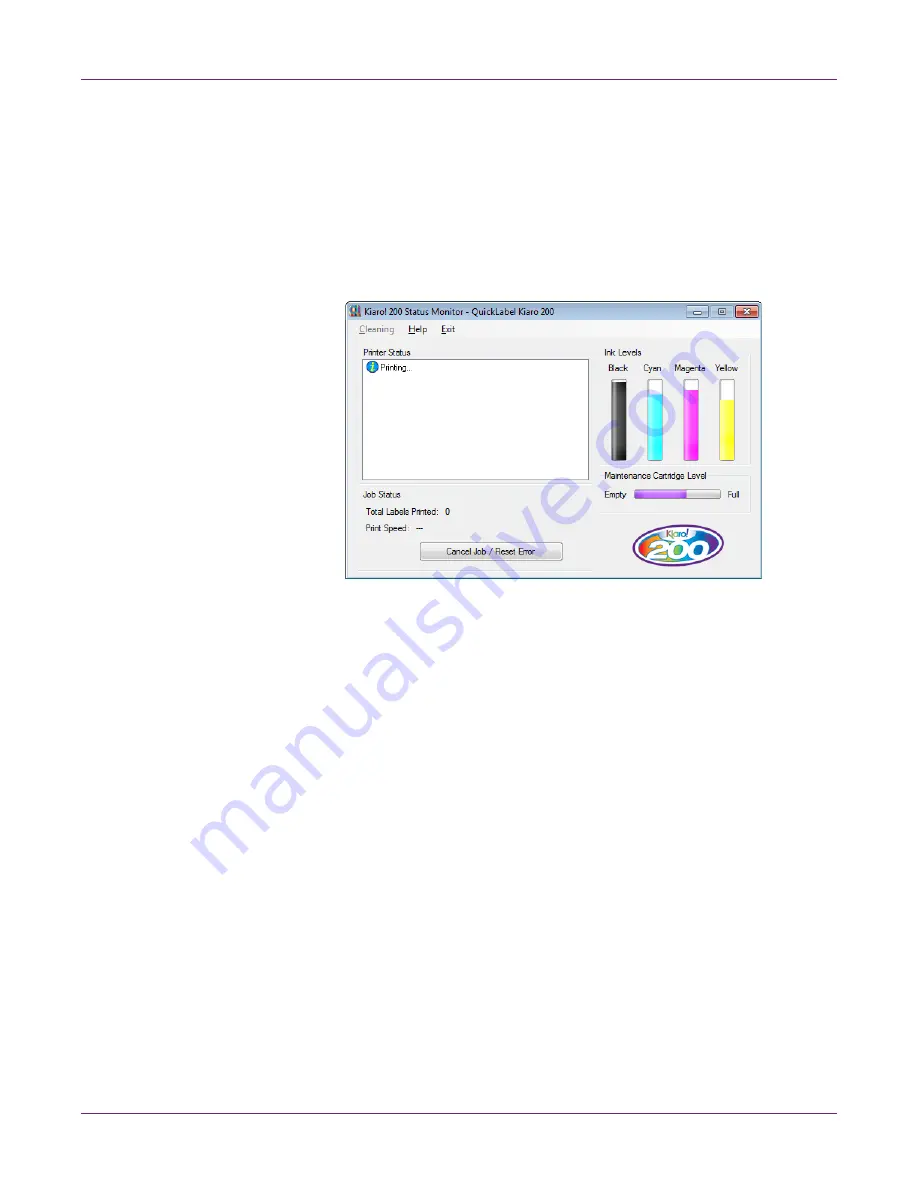
Designing and Printing Labels
Kiaro! 200 User Guide
45
Viewing the Job Status and Cancelling Jobs
1
Open the Kiaro! 200 Status Monitor. You can access the Status Monitor from the
Windows Start Menu, Kiaro! 200 Maintenance Utility, or the printer driver.
•
From the Windows Start Menu, choose
Start > All Programs > QuickLabel
Kiaro! 200 > Kiaro! 200 Status Monitor
.
•
In the Kiaro! 200 Maintenance Utility, choose
Status Monitor
.
•
In the Kiaro! 200 printer driver, choose
Status Monitor
from the
Status
tab.
2
You can view print job information in the Job Status area.
3
If necessary, you can cancel an in-progress job by choosing
Cancel Job
.
Viewing Ink and Maintenance Cartridge Levels
1
Open the Kiaro! 200 Status Monitor. You can access the Status Monitor from the
Windows Start Menu, Kiaro! 200 Maintenance Utility, or the printer driver.
•
From the Windows Start Menu, choose
Start > All Programs > QuickLabel
Kiaro! 200 > Kiaro! 200 Status Monitor
.
•
In the Kiaro! 200 Maintenance Utility, choose
Status Monitor
.
Summary of Contents for Kiaro! 200
Page 2: ......
Page 14: ...Contents iv Kiaro 200 User Guide...
Page 32: ...Quick Start Guide 18 Kiaro 200 User Guide...
Page 68: ...Designing and Printing Labels 54 Kiaro 200 User Guide...
Page 102: ...Kiaro 200 Maintenance Utility 88 Kiaro 200 User Guide...
Page 140: ...Rewinder 126 Kiaro 200 User Guide...
Page 146: ...Safety Warnings and Precautions 132 Kiaro 200 User Guide...






























