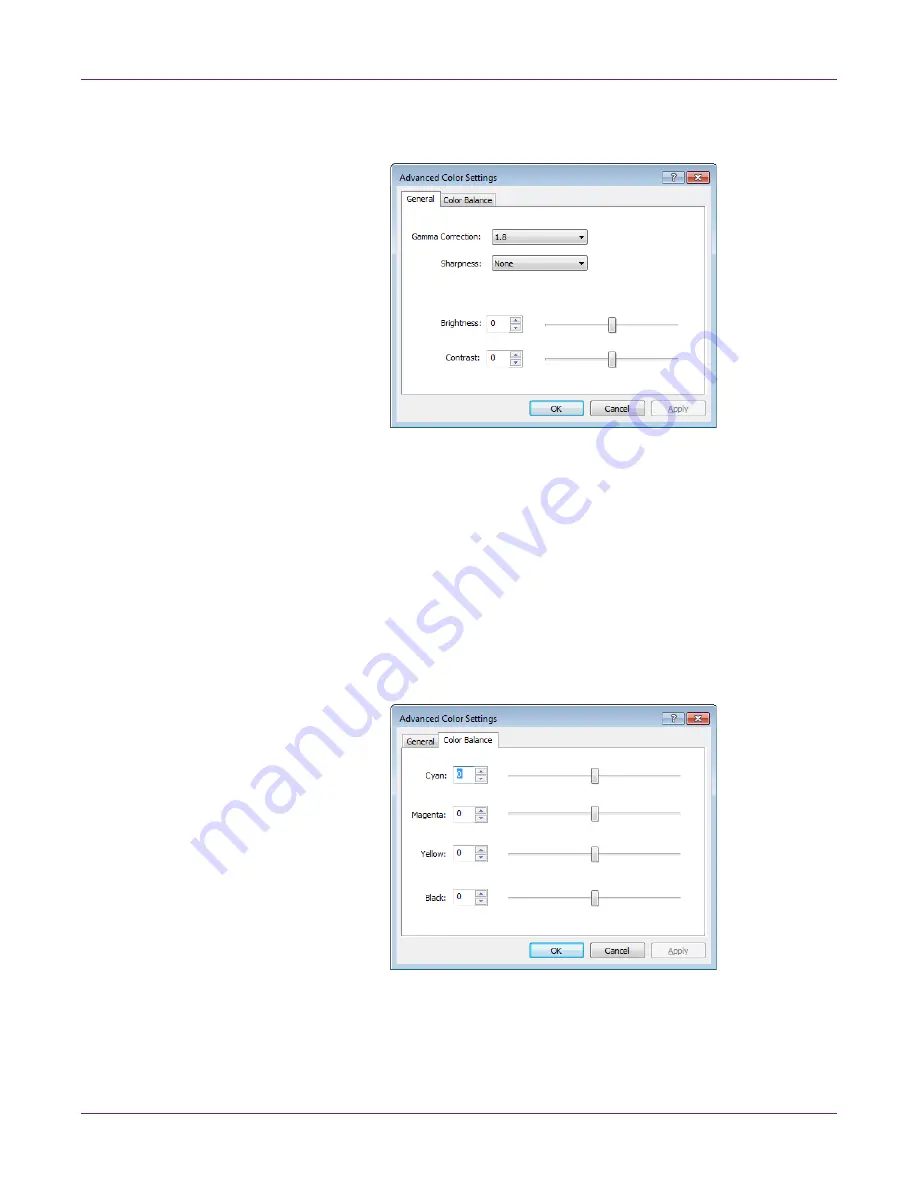
Designing and Printing Labels
Kiaro! 200 User Guide
39
4
Choose
Advanced Settings
. The Advanced Color Settings window will open.
Choose the
General
tab.
5
Set the general options.
•
Gamma Correction
- Select the amount of gamma correction that will be
applied (1.4, 1.8, or 2.2). This option affects the darker regions of the image. A
lower value lightens dark regions while a higher value makes them darker.
•
Sharpness
- Select whether to adjust the image sharpness.
•
Brightness
- Select whether to adjust the image brightness.
•
Contrast
- Select whether to adjust the image contrast.
Choose
Apply
.
6
Choose the
Color Balance
tab.
7
Set the color balance options. You can choose whether to increase or decrease the
cyan, magenta, yellow, and black colors.
Choose
Apply
.
8
Choose
OK
.
Summary of Contents for Kiaro! 200
Page 2: ......
Page 14: ...Contents iv Kiaro 200 User Guide...
Page 32: ...Quick Start Guide 18 Kiaro 200 User Guide...
Page 68: ...Designing and Printing Labels 54 Kiaro 200 User Guide...
Page 102: ...Kiaro 200 Maintenance Utility 88 Kiaro 200 User Guide...
Page 140: ...Rewinder 126 Kiaro 200 User Guide...
Page 146: ...Safety Warnings and Precautions 132 Kiaro 200 User Guide...






























