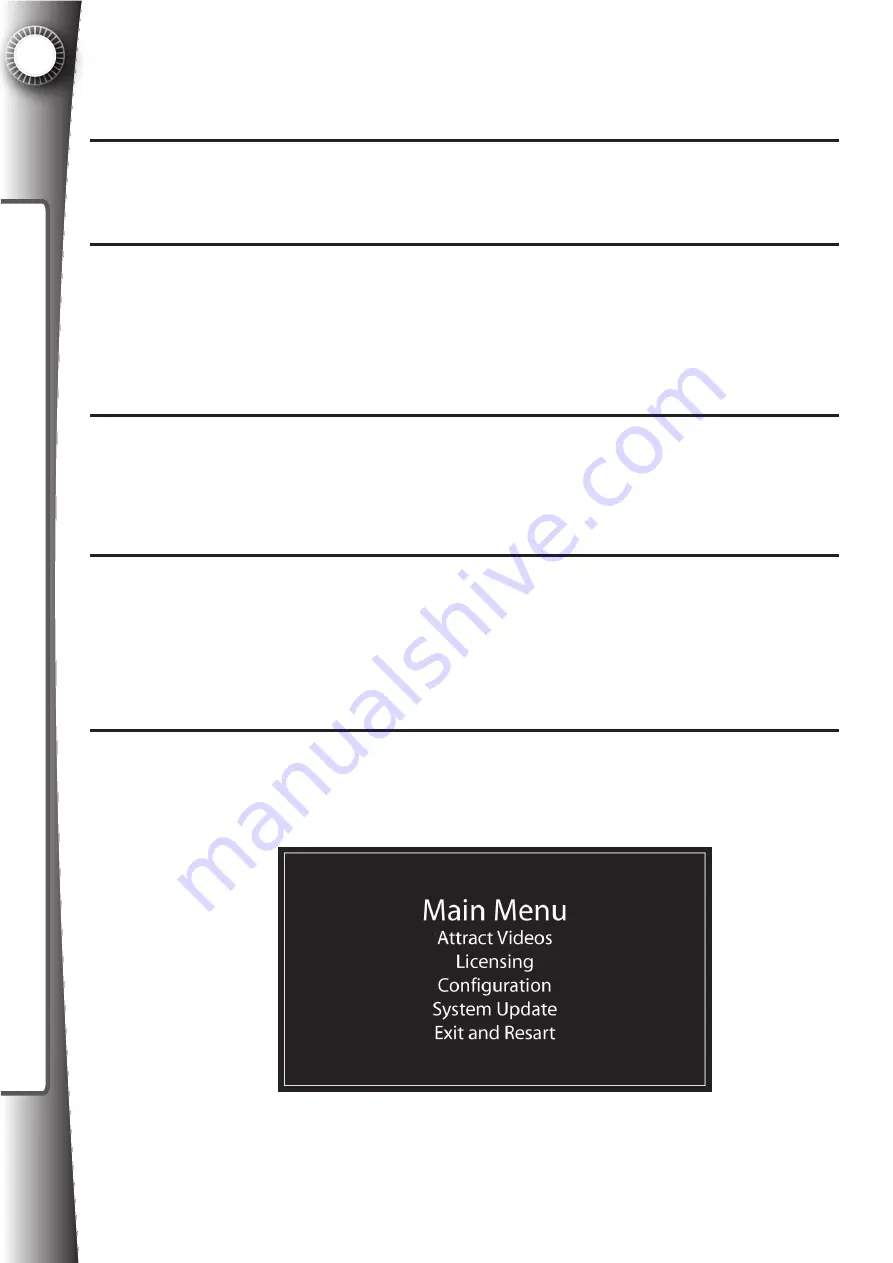
ACTIV
A
TION & RENEW
AL
5
56
4
5
6
7
8
9
Take the USB flash drive to a computer with an internet connection and insert in an
available USB port. Start your browser, such as Internet Explorer, and enter www.ga-
megatecontrol.com into the address bar.
Login to your account by entering your login and password. Click “Manage Units” and
click the “Renew” button. Follow the prompts to search for the file located on your USB
flash drive, which was saved in Step 3 above. Click “Submit”.
A list of the current Game Gates eligible for renewal will appear with a checkbox next
to each unit. Day credits required to update each unit are displayed as well as the day
credits available to apply to eligible machines. By default, all valid units will be un-
checked. Check the box for any unit you wish to renew which will reduce the available
credits by the specified amount. Click “Confirm” to apply the day credits to the checked
unit(s).
A window will appear (varies by browser you are using) asking you to save a file (In
Internet Explorer select “Save” or Mozilla Firefox select “Save As”). Save the file to a
folder on your computer where you can find it easily, such as the desktop. NOTE: The
file is also named “control.gamegate”, but it is a newer version of the original file upload
-
ed in Step 3.
Copy this file directly to the USB flash drive using standard copy and paste techniques.
For example, locate the new file on your computer, right click the file and chose “Copy”.
Next browse for the USB flash drive and open the USB flash drive folder. Right click in
the window and choose “Paste”. You will be asked if you want to overwrite/replace the
file. You must overwrite the file so that the USB flash drive has the newer version of this
file, which includes the data necessary to complete the activation of your equipment.
Take the USB flash drive to the Game Gate(s) you wish to activate. Power on the Game
Gate and wait for “Please Wait” to end on the LED display. Insert the USB flash drive
into the USB port on the Game Gate. The following screen will appear.
Summary of Contents for GAME GATE VU
Page 1: ...TM MODEL OWNER S MANUAL...
Page 2: ......
Page 101: ...This page is intentionally left blank...
Page 102: ...Extra bill accpetor scan sheets...






























