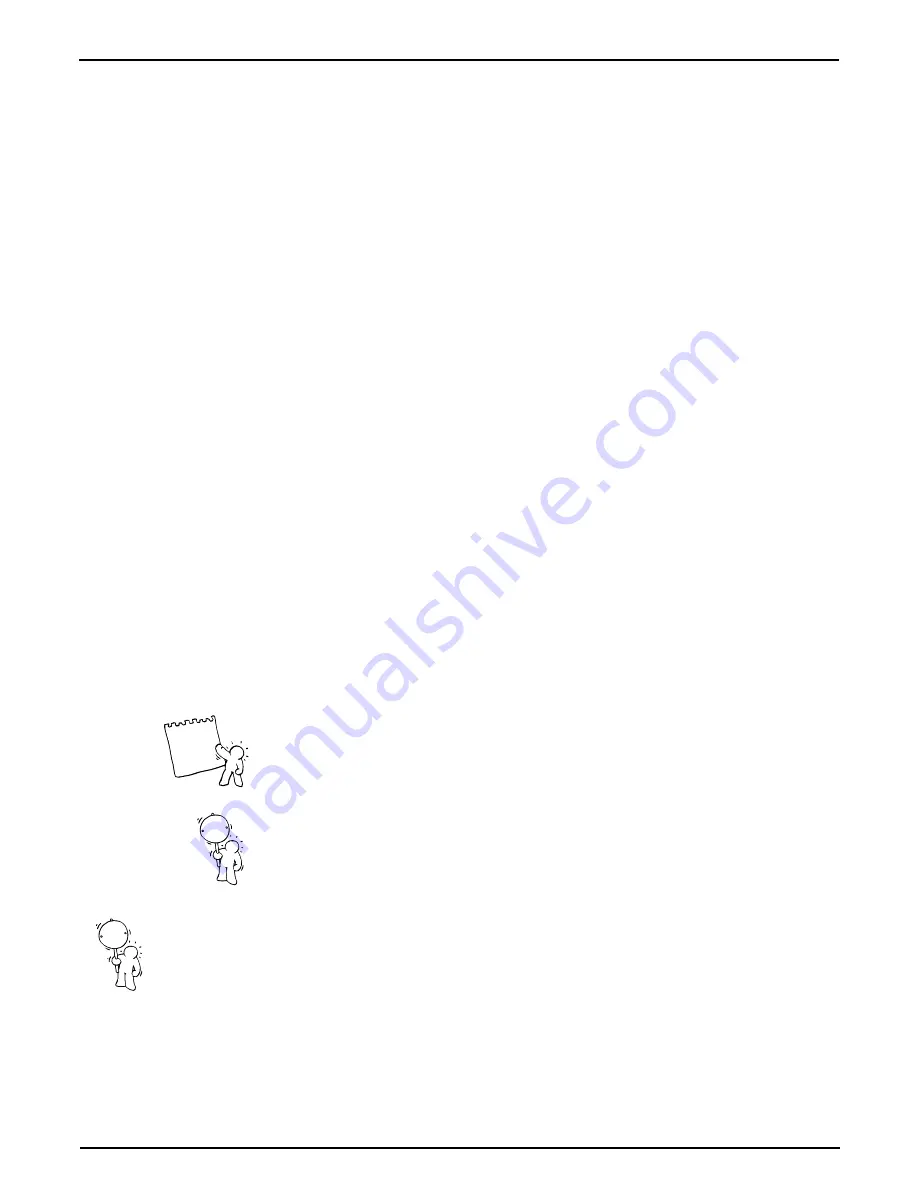
7
Introduction
Introduction:
Caution:
Dear Sirius-owner,
With the Sirius you have acquired a very user-friendly synthesizer. In the past, you had to spend a
lot of money on many different types of equipment before you could create and record an entire mu-
sical composition. This is a fact which we paid a lot of attention to when designing the Sirius. To this
end, we have combined several exciting machines into one all-purpose unit.
In the Sirius you will find everything you need to write and record your own music: a sequencer, a
drum computer, 3 polyphonic synthesizers,
an arpeggiator, a vocoder, a beat-recognition system and even two effects units. The Sirius is there-
fore a complete and compact studio for very little expense.
It does not matter whether you are a newcomer or have advanced knowledge of such musical instru-
ments. The unit has been designed with user-friendliness as a priority, enabling everyone to reach
their desired musical goals fast! The flexibility of the Sirius guarantees endless pleasure and surprises.
Be it the versatile connection possibilities of the integrated vocoder or the brilliant real time possibili-
ties of the filter and arpeggiator stages, the Sirius will definitely inspire the creative and experimental
sound designing side in everyone who uses it. The Sirius is programmed for endless fun!
You will soon realise that the Sirius, with its many useful functions and simplicity of operation, is the
perfect partner in your day to day musical life. Naturally we have devoted a lot of thought to live per-
formance as well, and have equipped the Sirius with numerous possibilities for real time operation
and management. Your audience will be thrilled.
In order to get to know your Sirius as fast as possible you should work through this manual step by
step and try out the individual functions directly on the machine (learning by doing). Not only will
this save you a dry and dusty week of reading, it will also guarantee that you miss none of the excit-
ing functions available to you.
But enough talk!
Everyone here in the Quasimidi Team wishes you lots of fun working with your new synthesizer.
The use of the Sirius preset motifs and patterns for your own music production is granted only to
Quasimidi Sirius owners.
The commercial distribution of Sirius preset-sound and preset-pattern samples on Sampling-CD,
Internet, Disc or any other media without permission of the Quasimidi-Musikelektronik GmbH is
strictly prohibited.
We would like to thank Stefan Skaliks for the friendly support on the Beta-Test.
Copyright © 1998 QUASIMIDI-Musikelektronik GmbH
!
Tip
!
This symbol points out the numerous tips you
will find in this manual.
Text marked with this symbol should be paid
particular attention to.








































