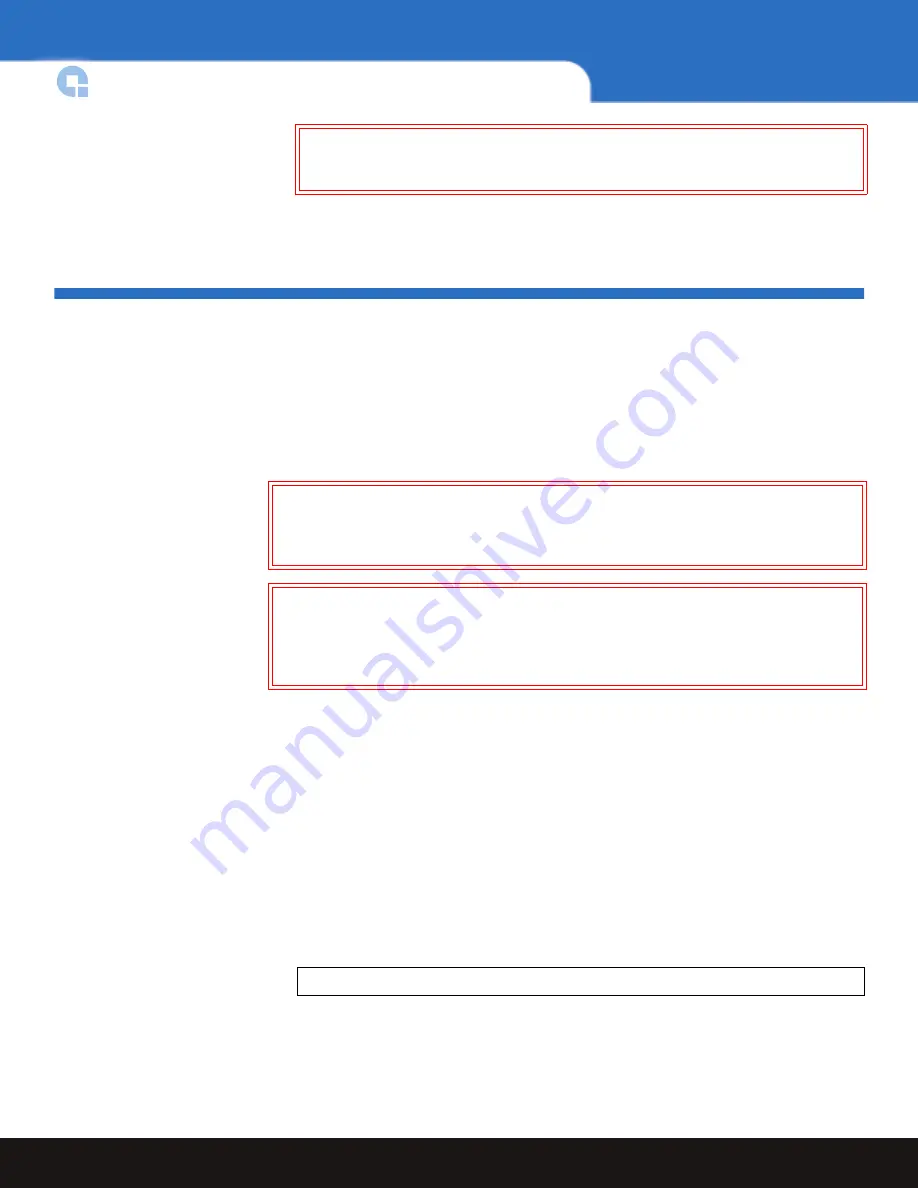
4
Unpacking the Autoloader
SuperLoader™ 3 Quick Start Guide
Unpacking the Autoloader
Before you begin, clear a desk or table so that you can unpack the autoloader.
The
Quantum SuperLoader 3 Quick Start Guide
has all the necessary information to unpack
and inspect your autoloader correctly.
You also need to select an open 2U computer rack location near the server that will host
the autoloader.
Carefully unpack and inspect your new Quantum SuperLoader 3 by doing the following:
1
Inspect the shipping box for damage. If you notice any damage, report it to the
shipping company immediately.
2
Open the shipping box and remove the accessories package. Set the accessories
package aside for now.
3
Lift the autoloader and padding out of the box and place it on the work surface, top
facing up.
Do not set the autoloader on either end or sides.
4
Carefully remove the shipping padding from the left and right sides of the
autoloader. Then remove the bag from the autoloader.
5
Remove the foam insert from the magazine bay of the autoloader. Save the packing
materials in case you need to move or ship the autoloader in the future
.
Caution:
Do not remove the top cover of the autoloader during the installation
process. Removing the top cover could result in damage to the
autoloader.
Caution:
If the room in which you are working differs from the temperature in
which the autoloader was shipped or stored by 15° C (30° F) or more, let
the autoloader acclimate to the surrounding environment for at least 12
hours before removing it from the shipping carton.
Caution:
If your unit was ordered as a one-magazine autoloader, be sure to remove
the plastic shipping insert from the magazine bay before connecting or
operating your autoloader. Insert either a magazine or a magazine blank
into the bay. The autoloader will not function without both magazine bays
equipped with either a magazine or a magazine blank.
Note:
If the cover must be taken off, there are 26 screws that need to be removed.




































