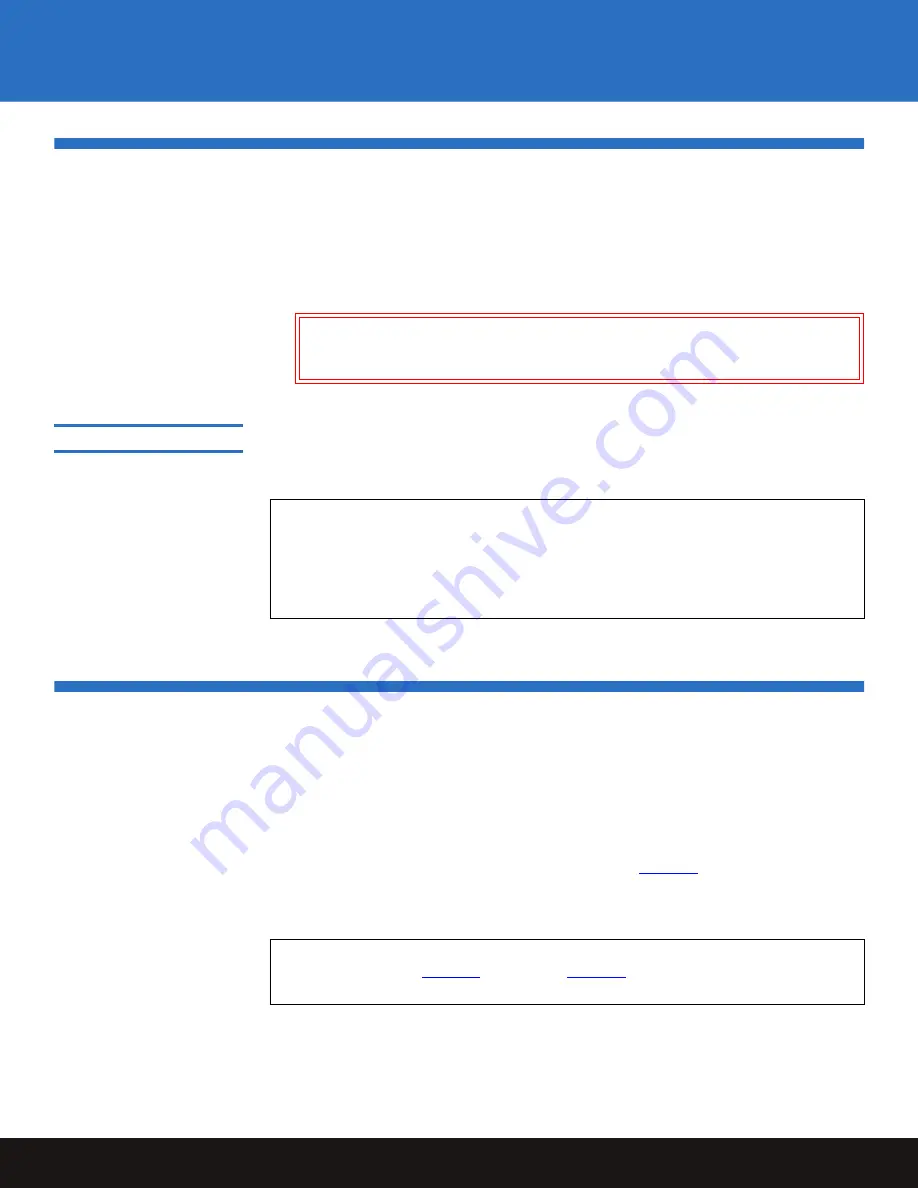
SCSI Bus Requirements
13
SuperLoader 3
SCSI Bus Requirements
You must connect the SCSI autoloader to one of the following SCSI bus types (drive type
dependent):
• Ultra 320 SCSI-3, LVD/SE SCSI bus
• Ultra 160 SCSI-3, LVD/SE SCSI bus
General Information
0
Your SCSI host adapter card must also support the SCSI bus type used to connect the
autoloader. If you use a LVD SCSI bus, use a host adapter card with a connection for a
high-density (HD) 68-pin cable.
Connecting SCSI, SAS, or Fibre Channel and Power Cables
To connect the SCSI, SAS (Serial Attached SCSI) or Fibre Channel and power cables to the
autoloader, follow these steps:
1
Shut down and turn off the selected server. Turn off all attached accessory devices,
such as printers and other SCSI devices.
2
Attach one end of the SCSI cable (included in the accessory kit) to one of the
connectors on the back panel of the autoloader (see
figure 12
).
3
Attach the other end of the SCSI cable to the connector on the SCSI host adapter or to
the connector on the previous device on the SCSI bus.
Caution:
The autoloader is not compatible with a High-voltage Differential
(HVD) SCSI bus. (Irreparable damage may occur by attaching an HVD
device or controller to a LVD/SE device or controller.)
Note:
The maximum number of autoloaders supported per SCSI bus is two.
The autoloader may not work with multiple SCSI LUNs when attached to a
RAID controller. The autoloader is not recommended for use with a RAID
controller. If this situation occurs, it is recommended that the autoloader be
attached to a separate SCSI bus controller on the host or server.
Note:
If your autoloader is equipped with a Fibre Channel or SAS tape drive, a Fibre
Channel (see
figure 10
) or SAS (see
figure 11
) cable replaces the SCSI cable and
terminator.




































