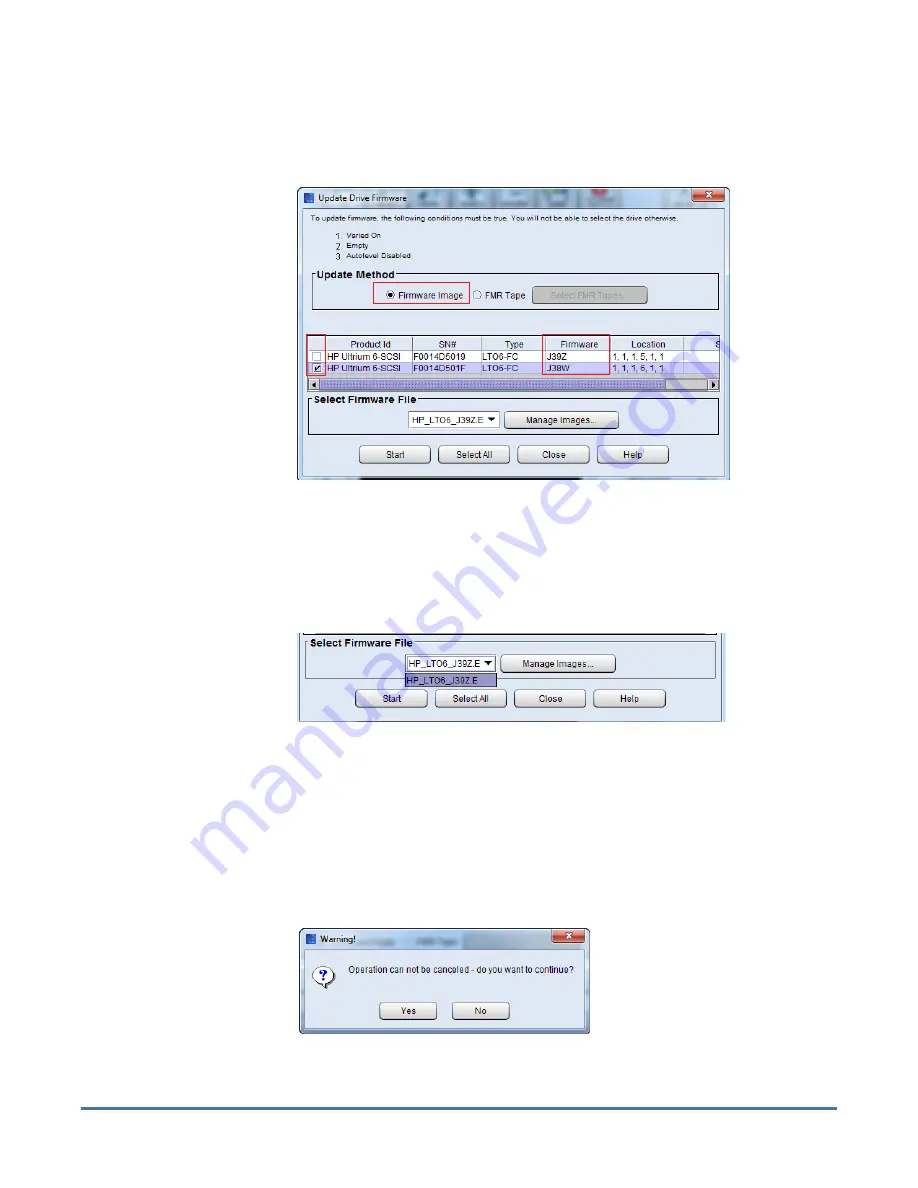
Quantum Scalar i6000: Drive Replacement
6-67999-01 Rev A
October 2013
Update the Drive Firmware Using Firmware Images
9
3
Click
Yes
.
4
From the
Update Drive Firmware
screen, ensure the option selected in the
Update Method
area is set to
Firmware Image
.
5
Click the check box next to the replacement drive.
6
Compare the four digit firmware level you wrote down earlier with the four
digit firmware version listed in the Firmware column of the selected drive. If
they match, go to step 12. If not, continue on to step 7.
7
From the
Select Firmware File
drop-down menu, select the firmware image
you want to install.
The drop-down list includes all drive firmware images that are currently
stored on the library, regardless of drive type. Be careful to select a drive
firmware image that is compatible with the type of drive that you want to
update. See the library's Release Notes for compatibility information or
contact Quantum technical support.
For details on downloading drive firmware, see Chapter 15, Maintaining
Your Library - Maintenance Actions in the Scalar i6000 User’s Guide.
8
Click
Start
. A warning dialog box displays stating the operation cannot be
canceled.
9
Click
Yes
. The library automatically logs off other users so they cannot
perform library operations while the drive firmware update is in progress.






























