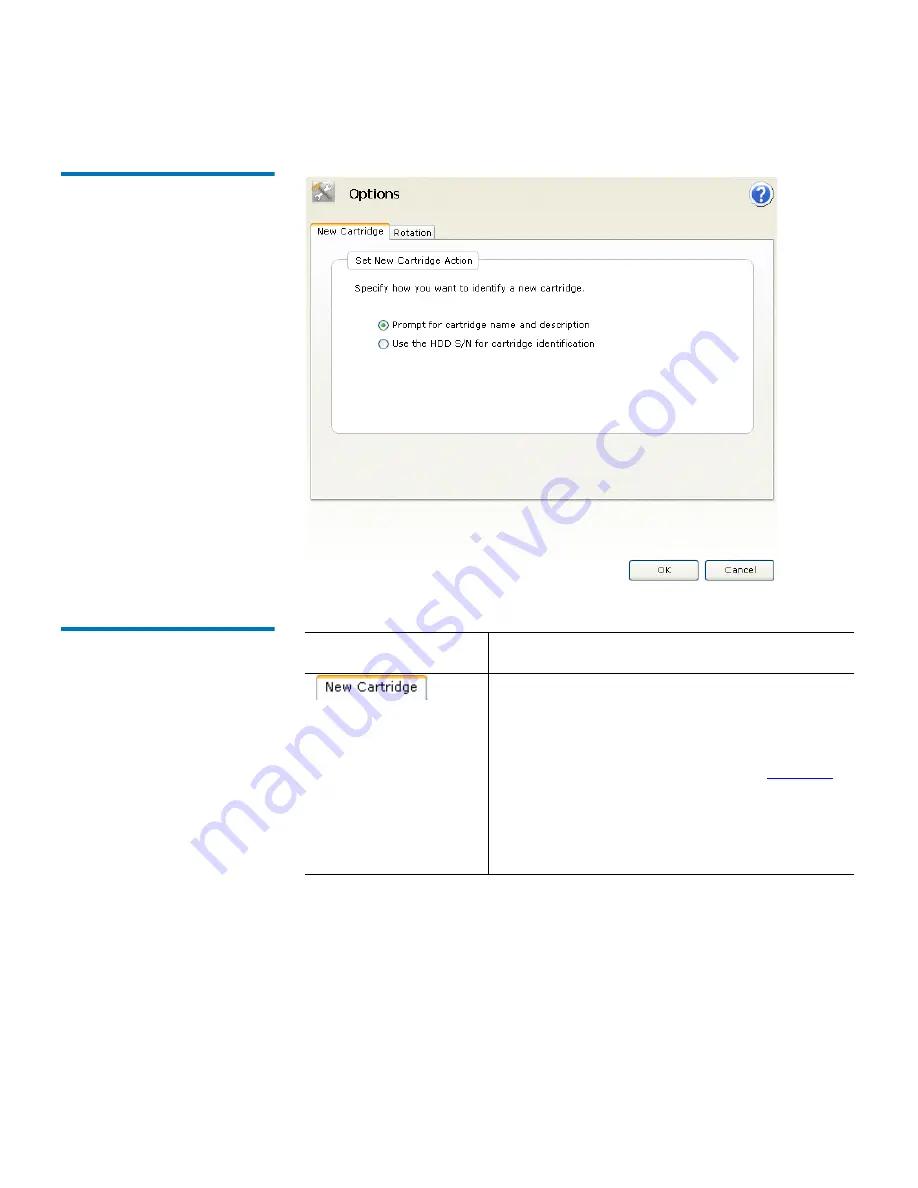
Chapter 4 Functional Description
Options Page Functions
GoVault™ Data Protection Software, Version 1.0 User’s Guide
103
Figure 74 Options Page
Display
Table 24 Options Page
Functions
Clicking . . .
Performs this function . . .
Displays the
Set New Cartridge Action
dialog
that you can use to specify the default
behavior when the GoVault data protection
software detects that a new cartridge has been
inserted into the GoVault dock (see
figure 74
).
Select either:
• Prompt for cartridge name and description
• Use the HDD S/N for cartridge identification
















































