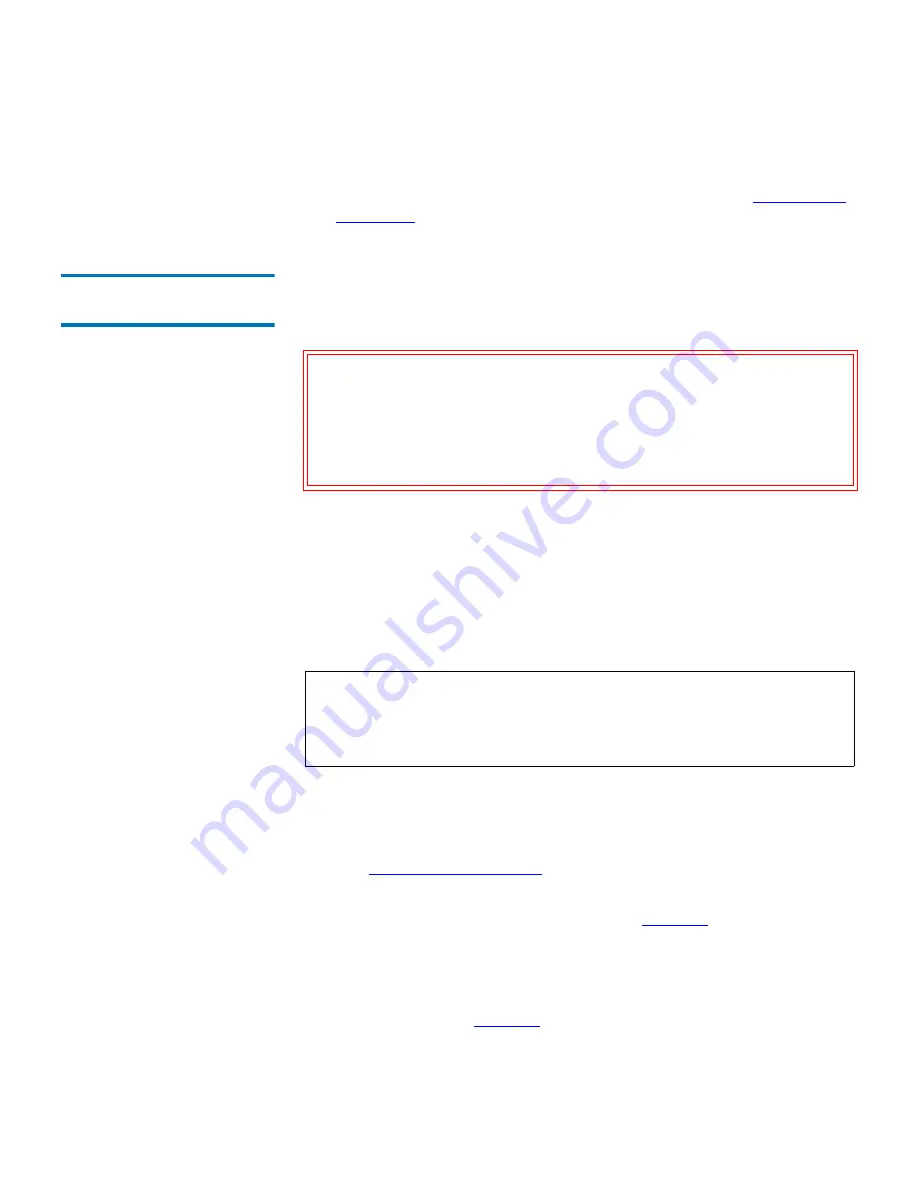
Chapter 3 Operation
Managing GoVault Cartridges and Data Protection
GoVault™ Data Protection Software, Version 1.0 User’s Guide
60
6
After the reformat operation completes, reintroduce the cartridge to
the GoVault data protection software environment (see
Introducing
Cartridges
on page 17).
Implementing Data
Encryption
3
The GoVault data protection software can use the Windows Encrypting
File System (EFS) to automatically encrypt and decrypt your protected
files and folders.
If you are not familiar with the Windows EFS:
• Review available sources of information such as the Microsoft
resource kits, product documentation, and white papers.
• Use your Internet browser to open the Microsoft home page, click
Support
, then
Knowledge Base
, and search on Encrypting File System.
To implement data encryption on your protected files and folders:
1
As required, insert a new cartridge into the GoVault dock and
introduce it to the GoVault data protection software environment
(see
Introducing Cartridges
on page 17).
2
Click the GoVault data protection software
Cartridges
command
button to display the
Cartridge
page (see
figure 46
).
3
Verify that the cartridge is selected and its status is Available.
4
Click
Cartridge Utilities
to open the cartridge utilities menu and click
Manage Encryption
to display the
Encryption tab
of the
Cartridge
Settings
page (see
figure 48
).
Caution:
Data encryption is a powerful tool that keeps your data
from being accessed and read by persons you do not want
to access your data. You should understand the operation
of the Windows EFS before deciding to encrypt a
cartridge. If you do not understand how EFS works, you
might not be able to restore data properly.
Note:
You must implement data encryption on a GoVault cartridge
before
using it the first time for a protection plan. You cannot
implement data encryption for a cartridge after it has been
used by a protection plan.






























