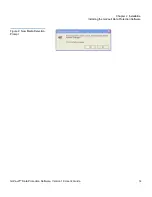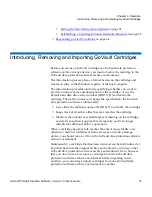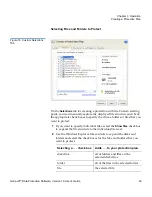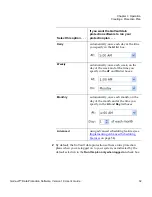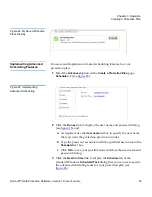Chapter 3 Operation
Creating a Protection Plan
GoVault™ Data Protection Software, Version 1.0 User’s Guide
22
Depending on the complexity of your backup and restore requirements,
you might want to review the information in
Best Practices
on page 112 to
determine the types of protection plans you need, and perhaps devise a
cartridge naming convention that complements your cartridge rotation
scheme.
When you are ready to create a new protection plan, complete the
following procedures in the order presented:
1
Choosing a Starting Point
2
Specifying the Files, Folders, Drives, or Users to Protect
3
Naming the Protection Plan
on page 29
4
Specifying the GoVault Cartridge to Use
on page 30
5
Specifying a Run Schedule
on page 31
Choosing a Starting Point
3
To specify the starting point for a new protection plan:
1
Click
Add a Protection Plan
on the GoVault data protection software
Home
page to display the
Create a Protection Plan
page (see
figure 14
).
2
As prompted, use the
Start
tab selections to specify the starting point
for your protection plan—the files that you want to protect:
a
Select
Personal Data and Settings
if you want to protect a
preselected configuration of user productivity files that you
could use to restore your e-mail files and re-create the “look and
feel” of your desktop after a serious system failure.
b
Select
Custom
if you want to protect a manually selected
configuration of files and folders from both local and network-
connected disk drives.
Custom
is the default selection.
c
Select
Everything
if you want to protect all files and folders on all
local disk drives.
3
Click either
Next
or the
Selections
tab to view the selection options for
the specified starting point and proceed to
Specifying the Files,
Folders, Drives, or Users to Protect
.