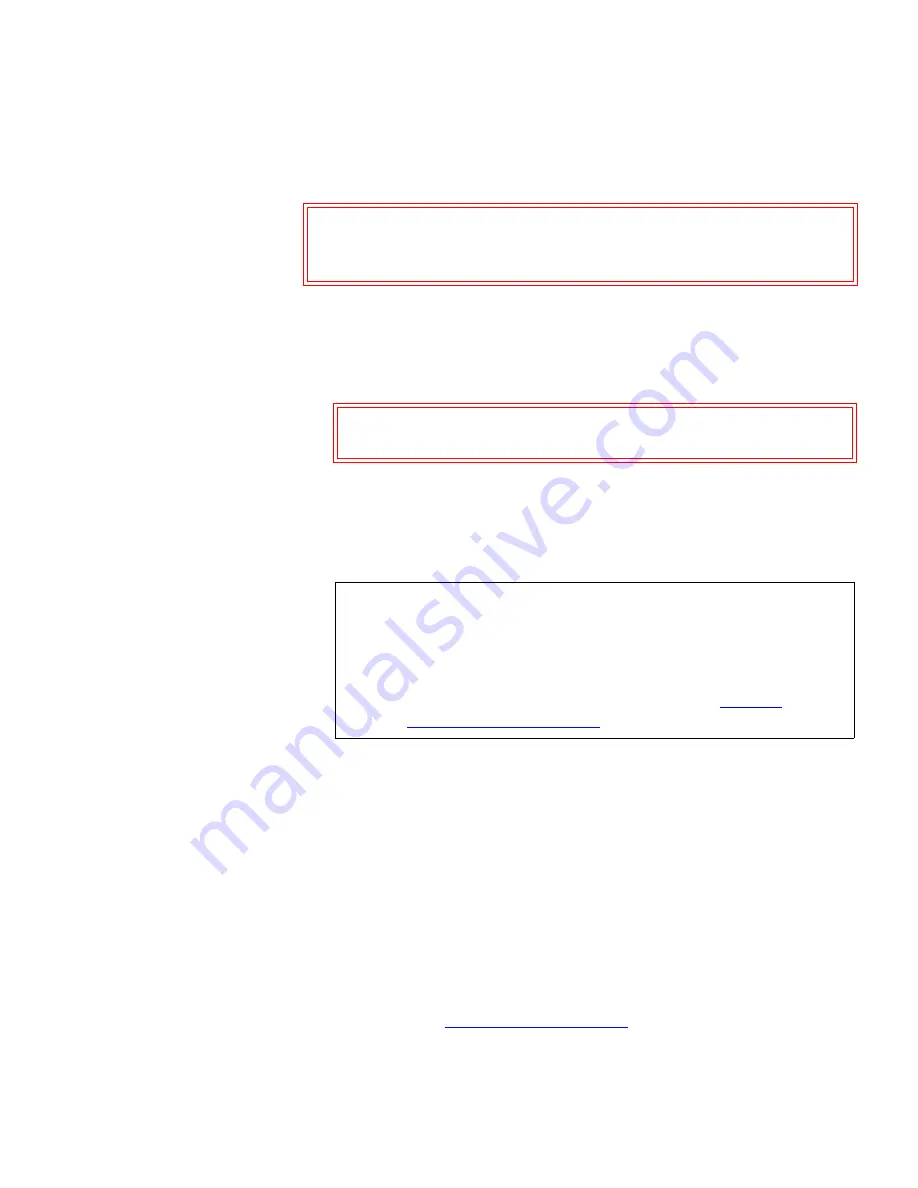
Chapter 3 Operation
Inserting and Ejecting Cartridges
GoVault™ for Windows User’s Guide
29
Emergency Cartridge Eject Procedure
3
If neither the power nor software cartridge eject procedure is successful,
and you absolutely must have the cartridge ejected from the dock:
1
Verify that the font panel activity LED indicator is not flashing, which
would signify that the cartridge is being accessed.
2
Press and hold the front panel cartridge eject button until the
cartridge ejects. This could take from fifteen to thirty seconds or
more.
Disregard any displayed error messages.
3
Remove the cartridge from the dock after the eject operation
completes.
4
Restart your workstation or server system to reset the GoVault dock
firmware.
5
Before using the cartridge again, verify the integrity of its directory
and file system as follows:
a
Insert the cartridge into the GoVault dock.
b
Use the Windows
chkdsk
command
or a third-party utility to
check the cartridge file system.
c
If the integrity check fails, reformat the cartridge before using it
again (see
Reformatting Cartridges
on page 33).
Caution:
Avoid using this procedure. Ejecting a cartridge in this
manner can result in a loss of data and directory
corruption.
Caution:
Ejecting the cartridge while it is being accessed can
result in a loss of data.
Note:
If the cartridge still does not eject, remove power from the
GoVault by either shutting down your workstation or
server system (internal GoVault dock), or unplugging the
power adapter/converter from the DC power jack on the
rear panel of the external GoVault Tabletop dock and use
the manual cartridge eject procedure (see
Manual
Cartridge Eject Procedure
).






























