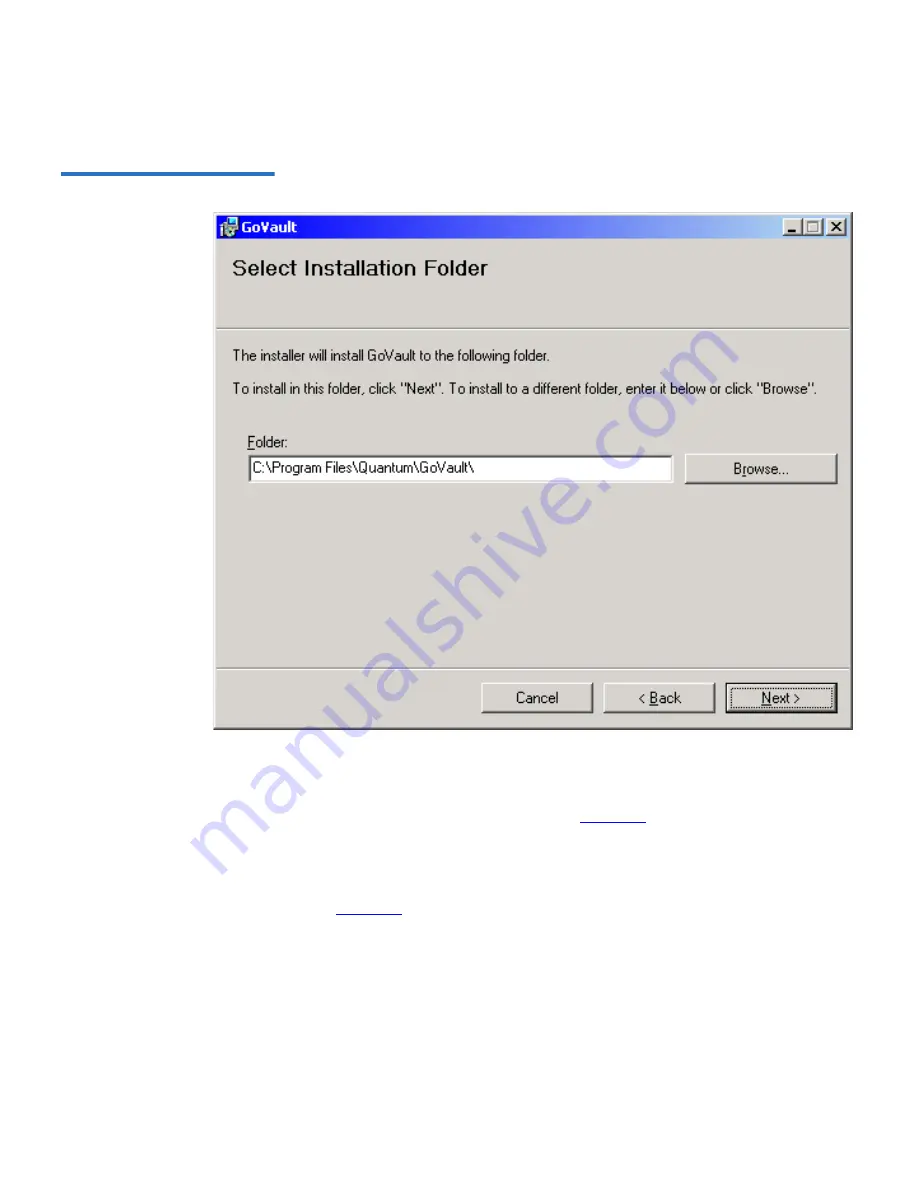
Chapter 2 Installation Procedures
Installing the GoVault System Application Software
GoVault™ for Windows User’s Guide
20
Figure 13 Select Installation
Folder Dialog
6
Use the
Select Installation Folder
dialog to specify the location where
you want to install the GoVault system application software.
7
The default location is shown in
figure 13
. If you want to specify a
different location, click
Browse
and navigate to the file location that
you want.
8
Click
Next
to continue and display the
Confirm Installation
dialog (see
figure 14
).






























