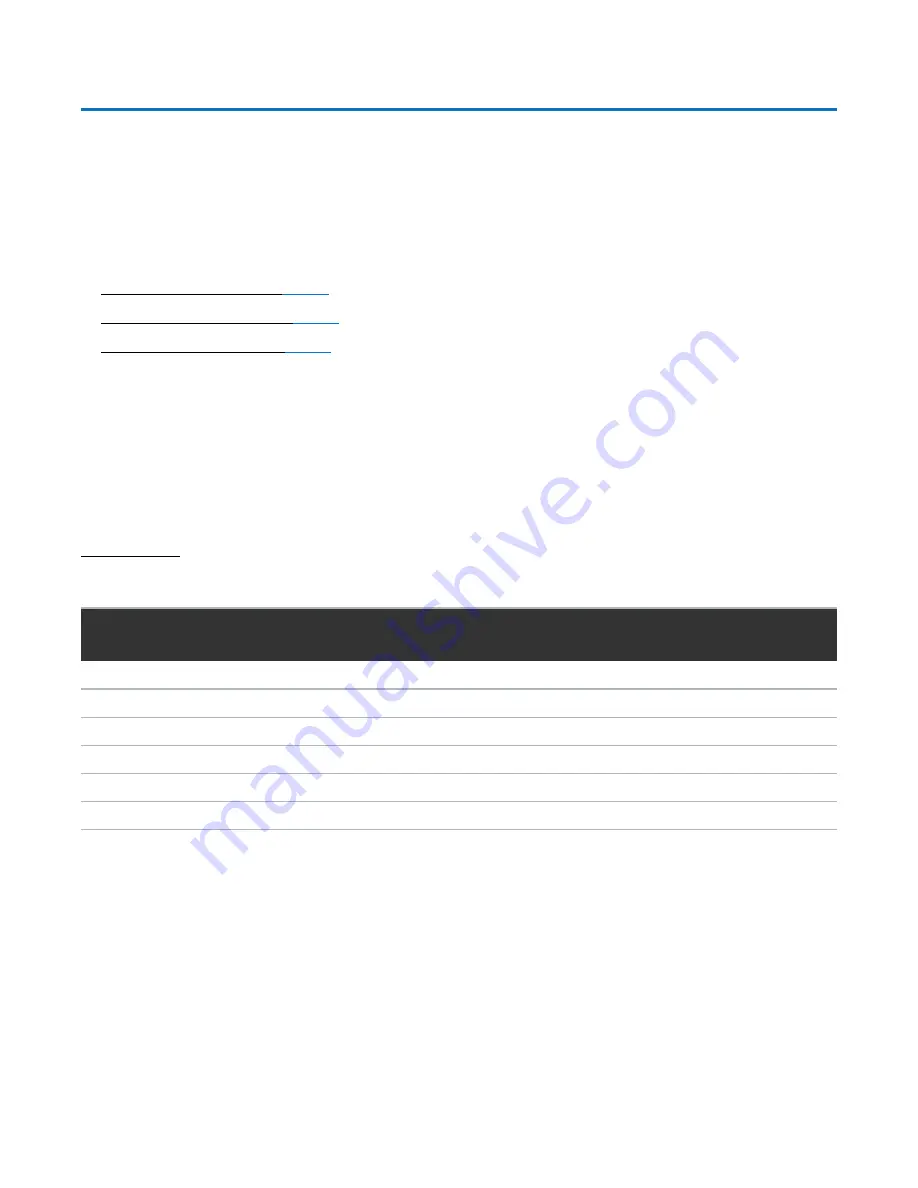
Choosing a Location
Quantum DXi6900-S Installation Guide
3
Choosing a Location
Quantum recommends installing the system in a controlled or restricted area to prevent access by untrained
personnel. In addition, Quantum recommends that system installation be performed only by qualified IT
personnel.
When choosing an installation site for the DXi6900-S system, consider the following requirements:
l
l
l
Installation Requirements
Review the DXi6900-S Site Planning Guide to ensure that your site meets the installation requirements for
the DXi6900-S.
Rack Space Requirements
Table 1 below and contains the rack requirements for the DXi6900-S components.
Table 1:
DXi6900-S Rack Requirements
DXi6900-S Node
Array Module (RBOD)
Expansion Module
(JBOD)
Height
2U, 3.4 inches (8.7 cm)
2U, 3.4 inches (8.7 cm)
2U, 3.4 inches (8.7 cm)
Width (side to side)
17.5 inches (44.4 cm)
17.8 inches (45.1 cm)
17.6 inches (44.6 cm)
Depth (front to back)
28.6 inches (72.6 cm)
21.8 inches (55.2 cm)
21.8 inches (60.2 cm)
Weight (stand alone)
44.5 pounds (20.2 kg)
57 pounds (25.9 kg)
55 pounds (24.9 kg)
Rack Space Required
2U
2U
2U
Air clearance
Open 4 in (10.2 cm) behind unit for proper air flow
Environmental Conditions
The installation site must have the following environmental conditions:
l
Humidity:
20% to 80% (non-condensing) with a maximum humidity gradient of 10% per hour
l
Temperature:
10° to 35°C (50° to 95°F) with a maximum temperature gradient of 10°C per hour
l
Altitude:
–16m to 3048 m (–50 to 10,000 ft)



































