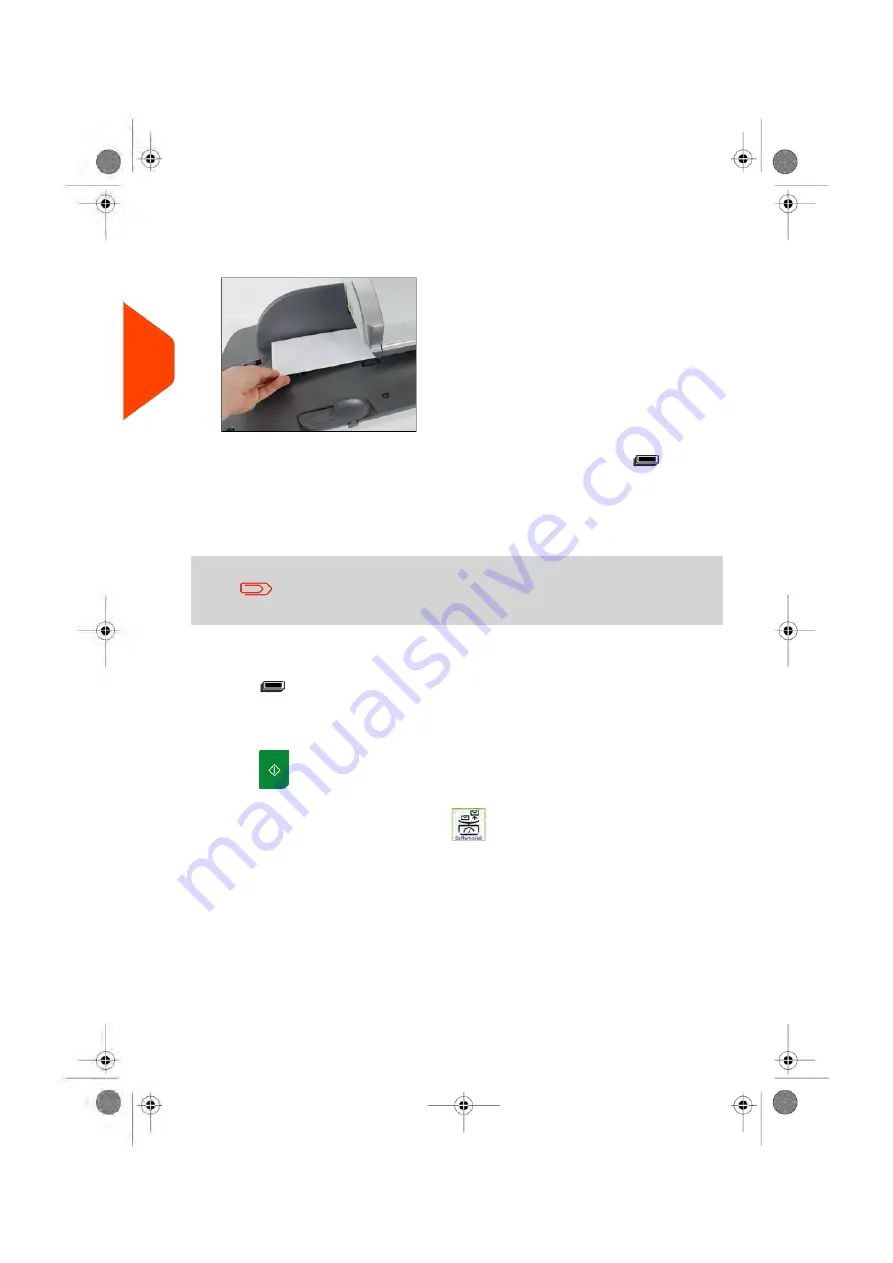
3.
Remove the envelope from the WP and insert it into the mail path against the
rear-guide wall, with the side to be printed facing upwards.
If a mail piece is bigger than mail path maximum thickness, press
to print a
label. The label is printed. To know the maximum thickness, see
on page 549.
4.
The Mailing System prints postage and the mail piece (or label) is sent to the catch
tray.
When using sealer, collect the mail piece stack in the catch tray
and put stack aside to let envelopes dry.
If you want to print several identical labels:
1.
Press
and enter the number of labels.
Make sure there is enough labels are available in the label dispenser (see
on page 112).
2.
Press
to print the labels.
In optional mode Differential Weighing (
):
From the [
Standard
] home screen:
1.
Place the stack of mail to process on the Weighing Platform, then follow the
instructions on the screen or the steps below.
2.
Remove the first mail piece from the top of the stack. The Mailing System displays
weight and postage on the home screen and starts motors automatically.
46
| Page 46 | Apr-15-2022 12:02 |
3
Processing
Summary of Contents for iX-7PRO Series
Page 1: ...User Guide iX 7PRO Series Mailing Systems with iMeterTM Postage Meter ...
Page 5: ... Page 4 TOC Apr 15 2022 12 02 ...
Page 7: ......
Page 15: ......
Page 119: ......
Page 121: ......
Page 137: ......
Page 209: ......
Page 221: ......
Page 223: ......
Page 240: ...Content 8 Reports 235 Page 235 Apr 15 2022 12 02 ...
Page 246: ...Outputs Screen USB printer USB memory key Content 8 Reports 241 Page 241 Apr 15 2022 12 02 ...
Page 247: ......
Page 249: ......
Page 255: ...2 Call is complete 250 Page 250 Apr 15 2022 12 02 9 Online Services ...
Page 302: ...Geodesic map 10 Configuring your Mailing System 297 Page 297 Apr 15 2022 12 02 ...
Page 303: ...Geodesic codes 298 Page 298 Apr 15 2022 12 02 10 Configuring your Mailing System ...
Page 327: ......
Page 361: ......
Page 387: ......
Page 389: ......
Page 551: ......
Page 553: ......
Page 564: ...A0129789 B 19 04 2022 ...






























