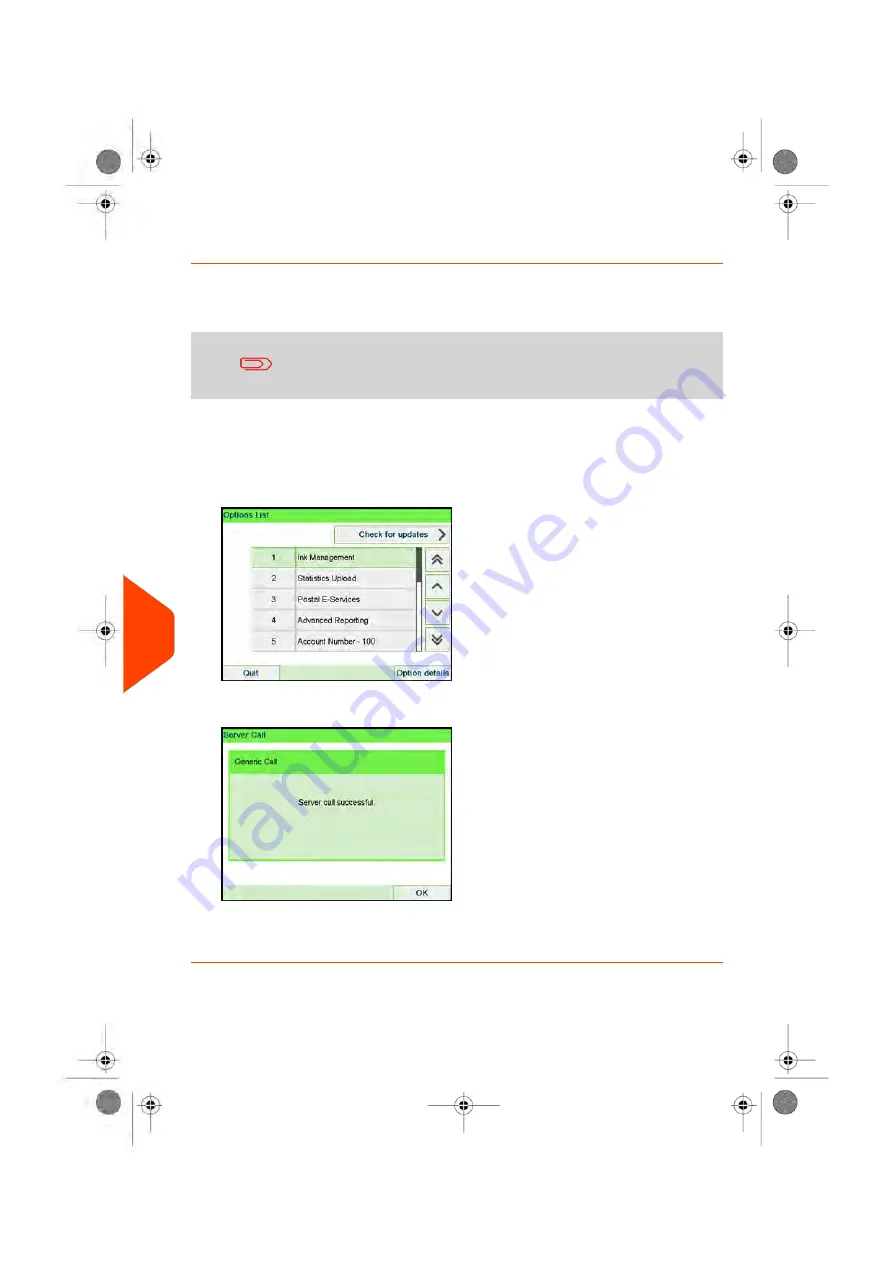
How to Load New Options
You can activate new options by connecting the Mailing System to Online Services
server. New available options are automatically downloaded into your Mailing System
and activated.
Contact customer service to have new options ready for
downloading on the Online Services server.
To activate an option that is ready for downloading on the Online Services server:
1.
Check that your Mailing System is connected to a network (see
on
page 23) and that the connection is properly configured (see
on page 313).
2.
Select
Check for updates
. It will trigger a call to the Online Services server.
3.
After the call, you can display installed options. See
on page 329.
330
| Page 330 | Apr-15-2022 12:02 |
11
Options
and
Updates
Summary of Contents for iX-7PRO Series
Page 1: ...User Guide iX 7PRO Series Mailing Systems with iMeterTM Postage Meter ...
Page 5: ... Page 4 TOC Apr 15 2022 12 02 ...
Page 7: ......
Page 15: ......
Page 119: ......
Page 121: ......
Page 137: ......
Page 209: ......
Page 221: ......
Page 223: ......
Page 240: ...Content 8 Reports 235 Page 235 Apr 15 2022 12 02 ...
Page 246: ...Outputs Screen USB printer USB memory key Content 8 Reports 241 Page 241 Apr 15 2022 12 02 ...
Page 247: ......
Page 249: ......
Page 255: ...2 Call is complete 250 Page 250 Apr 15 2022 12 02 9 Online Services ...
Page 302: ...Geodesic map 10 Configuring your Mailing System 297 Page 297 Apr 15 2022 12 02 ...
Page 303: ...Geodesic codes 298 Page 298 Apr 15 2022 12 02 10 Configuring your Mailing System ...
Page 327: ......
Page 361: ......
Page 387: ......
Page 389: ......
Page 551: ......
Page 553: ......
Page 564: ...A0129789 B 19 04 2022 ...






























