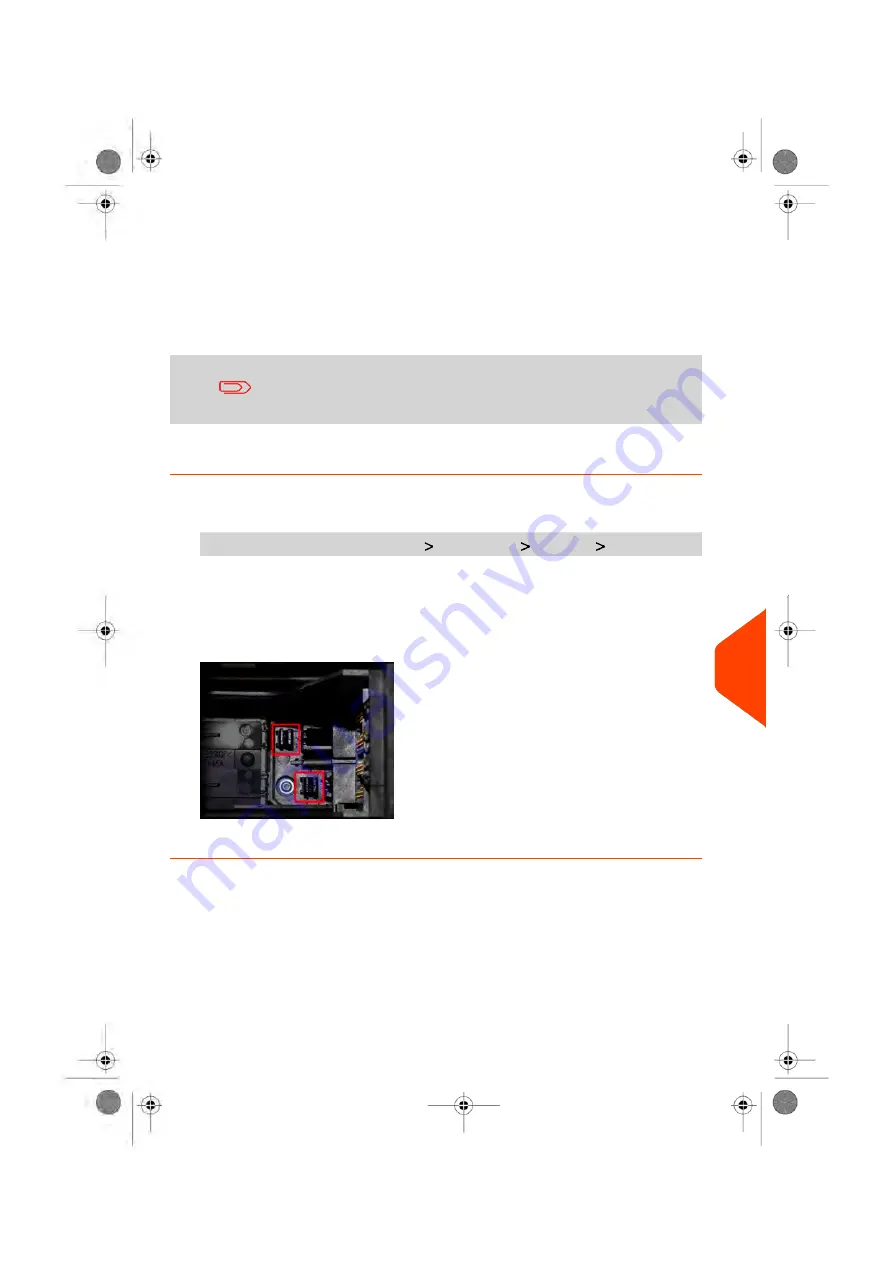
Ink Management Service
The Ink Management service sends an electronic message to the Online Services server
when the mailing machine’s ink supply is running low.
An e-mail message then informs you of that condition so that the ink cartridge can be
replaced in time.
For more information, please contact your Customer Service.
How to Process the Wiper
1.
As supervisor (see
on page 207):
From the main menu, select the path:
Maintenance Cartridge Wiper Process
2.
Open the cover and remove the cartridge.
3.
Press
[OK]
twice to start the carriage motor.
4.
Check wiper and clean if neccesary, then press
[OK]
.
5.
Check cartridge is back in replacement position and press
[OK]
to end test.
12
Maintaining
your
Mailing
System
287
| Page 287 | Jun-21-2021 12:11 |
Summary of Contents for iX-5 Series
Page 1: ...User Guide iX 5 Franking Machine ...
Page 5: ... Page 4 TOC Jun 21 2021 12 11 ...
Page 7: ......
Page 15: ......
Page 17: ......
Page 33: ......
Page 97: ......
Page 99: ......
Page 109: ......
Page 111: ......
Page 125: ......
Page 167: ......
Page 169: ......
Page 175: ......
Page 177: ......
Page 192: ...Content 8 Reports 187 Page 187 Jun 21 2021 12 11 ...
Page 195: ......
Page 197: ......
Page 237: ...3 Press OK to validate 232 Page 232 Jun 21 2021 12 11 10 Configuring your Mailing System ...
Page 238: ...Geodesic map 10 Configuring your Mailing System 233 Page 233 Jun 21 2021 12 11 ...
Page 239: ...Geodesic codes 234 Page 234 Jun 21 2021 12 11 10 Configuring your Mailing System ...
Page 259: ......
Page 283: ......
Page 303: ......
Page 305: ......
Page 319: ......
Page 327: ...A0139556 B 22 06 2021 ...
Page 328: ...A0139556 B 22 06 2021 ...






























