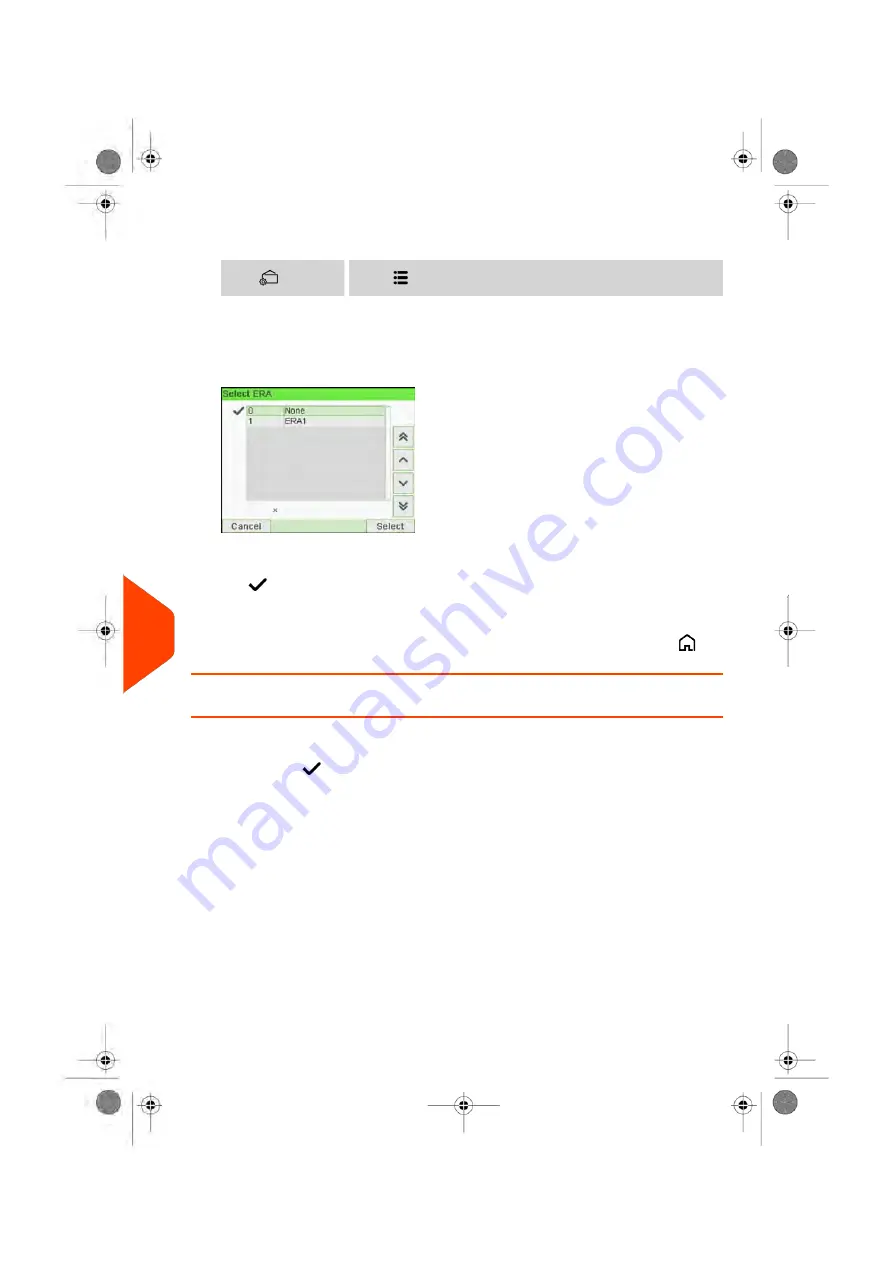
1.
Either:
Press
and or select the path: Imprint
Press
or
2.
Select
ERA
.
The Select ERA screen is displayed.
3.
Select the desired ERA in the list or None for printing no ERA.
The
icon indicates the current selection.
4.
Press [
OK
] to validate your selection.
The Imprint screen is displayed with updated parameters (home screen:
).
How to Display the List of ERAs
You can display the list of ERAs installed in the mailing system.
In the list, a mark
indicates the ERA that is printed by default, if any. If None is
ticked, no ERA is printed by default.
Users can change the current ERA during their work session.
To display the list of ERAs:
268
| Page 268 | Jun-21-2021 12:11 |
11
Options
and
Updates
Summary of Contents for iX-5 Series
Page 1: ...User Guide iX 5 Franking Machine ...
Page 5: ... Page 4 TOC Jun 21 2021 12 11 ...
Page 7: ......
Page 15: ......
Page 17: ......
Page 33: ......
Page 97: ......
Page 99: ......
Page 109: ......
Page 111: ......
Page 125: ......
Page 167: ......
Page 169: ......
Page 175: ......
Page 177: ......
Page 192: ...Content 8 Reports 187 Page 187 Jun 21 2021 12 11 ...
Page 195: ......
Page 197: ......
Page 237: ...3 Press OK to validate 232 Page 232 Jun 21 2021 12 11 10 Configuring your Mailing System ...
Page 238: ...Geodesic map 10 Configuring your Mailing System 233 Page 233 Jun 21 2021 12 11 ...
Page 239: ...Geodesic codes 234 Page 234 Jun 21 2021 12 11 10 Configuring your Mailing System ...
Page 259: ......
Page 283: ......
Page 303: ......
Page 305: ......
Page 319: ......
Page 327: ...A0139556 B 22 06 2021 ...
Page 328: ...A0139556 B 22 06 2021 ...






























