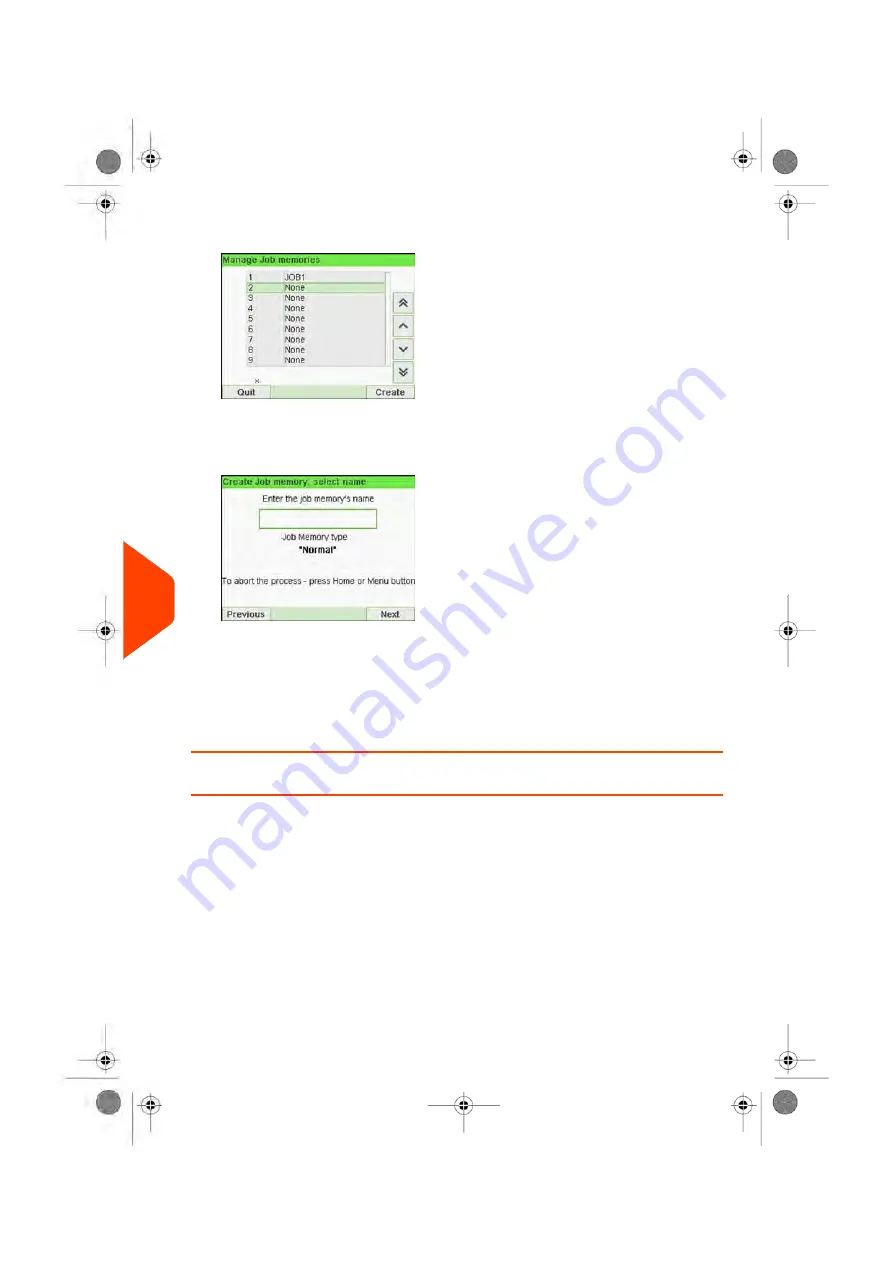
2.
Select a line named None in the list.
3.
Press
[OK]
to create a new job memory.
4.
Select a PPI or a Normal imprint.
5.
Enter the name of the new job memory, then press
[OK]
.
6.
Enter the preferences, press
[OK]
to validate and display the next list of parameters,
if any.
7.
Repeat the previous step until the system displays the name of the new job memory
in the list.
8.
You can modify any preference by using the
Edit/Del
function (see
on page 242).
How to Edit / Modify a Job Memory
To edit or modify a job memory:
242
| Page 242 | Jun-21-2021 12:11 |
10
Configuring
your
Mailing
System
Summary of Contents for iX-5 Series
Page 1: ...User Guide iX 5 Franking Machine ...
Page 5: ... Page 4 TOC Jun 21 2021 12 11 ...
Page 7: ......
Page 15: ......
Page 17: ......
Page 33: ......
Page 97: ......
Page 99: ......
Page 109: ......
Page 111: ......
Page 125: ......
Page 167: ......
Page 169: ......
Page 175: ......
Page 177: ......
Page 192: ...Content 8 Reports 187 Page 187 Jun 21 2021 12 11 ...
Page 195: ......
Page 197: ......
Page 237: ...3 Press OK to validate 232 Page 232 Jun 21 2021 12 11 10 Configuring your Mailing System ...
Page 238: ...Geodesic map 10 Configuring your Mailing System 233 Page 233 Jun 21 2021 12 11 ...
Page 239: ...Geodesic codes 234 Page 234 Jun 21 2021 12 11 10 Configuring your Mailing System ...
Page 259: ......
Page 283: ......
Page 303: ......
Page 305: ......
Page 319: ......
Page 327: ...A0139556 B 22 06 2021 ...
Page 328: ...A0139556 B 22 06 2021 ...






























