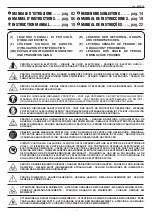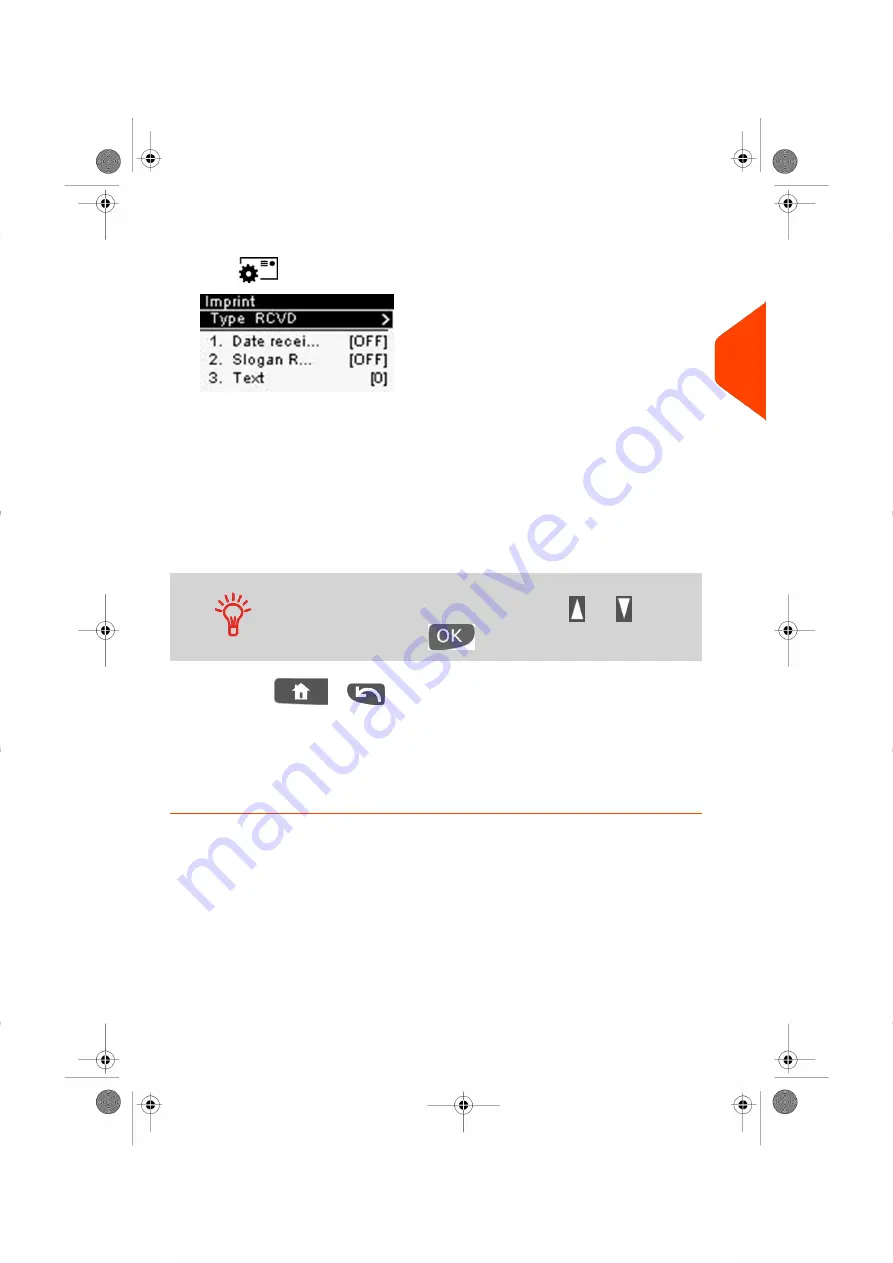
2.
Check or change the type of imprint, if you are not in [Received] mode
.
Press
to access the Imprint screen:
To change the type of imprint
, select the Type line, press
[OK]
and then select
[
Received
] from the Type of imprint screen and press
[OK]
.
Additionally, you can:
- Activate or deactivate printing the date.
- Activate or deactivate printing '
Received
'.
- Add slogan, custom text to the imprint.
- Active the Print counter.
- Select the option to change and press
[OK]
. The screen indicates the current
status of the options.
To select an option on the screen:
- Highlight the option using the arrow keys
and
.
- Then always press
to validate your selection.
- Press
or
to return to the home screen.
You can also apply this optional setting:
1.
Move the imprint away from the envelope edge
for thick envelopes: see
Move the Imprint (Print Offset)
on page 58.
You are now ready to print.
3
Processing
45
| Page 45 | Jul-24-2023 01:56 |
Summary of Contents for IS-350
Page 1: ...User Guide IS 350 Mailing Systems...
Page 5: ...Page 4 TOC Jul 24 2023 01 56...
Page 7: ......
Page 15: ......
Page 17: ......
Page 31: ......
Page 33: ......
Page 67: ......
Page 69: ......
Page 77: ......
Page 79: ......
Page 95: ......
Page 97: ......
Page 111: ...Content 106 Page 106 Jul 24 2023 01 56 6 Reports...
Page 123: ......
Page 131: ......
Page 145: ...3 Press OK to validate 140 Page 140 Jul 24 2023 01 56 8 Configuring your Mailing System...
Page 151: ...Geodesic map 146 Page 146 Jul 24 2023 01 56 8 Configuring your Mailing System...
Page 152: ...Geodesic codes 8 Configuring your Mailing System 147 Page 147 Jul 24 2023 01 56...
Page 163: ......
Page 165: ......
Page 179: ......
Page 193: ......
Page 195: ......
Page 203: ......
Page 211: ...A0154022 A 24 07 2023...
Page 212: ...A0154022 A 24 07 2023...