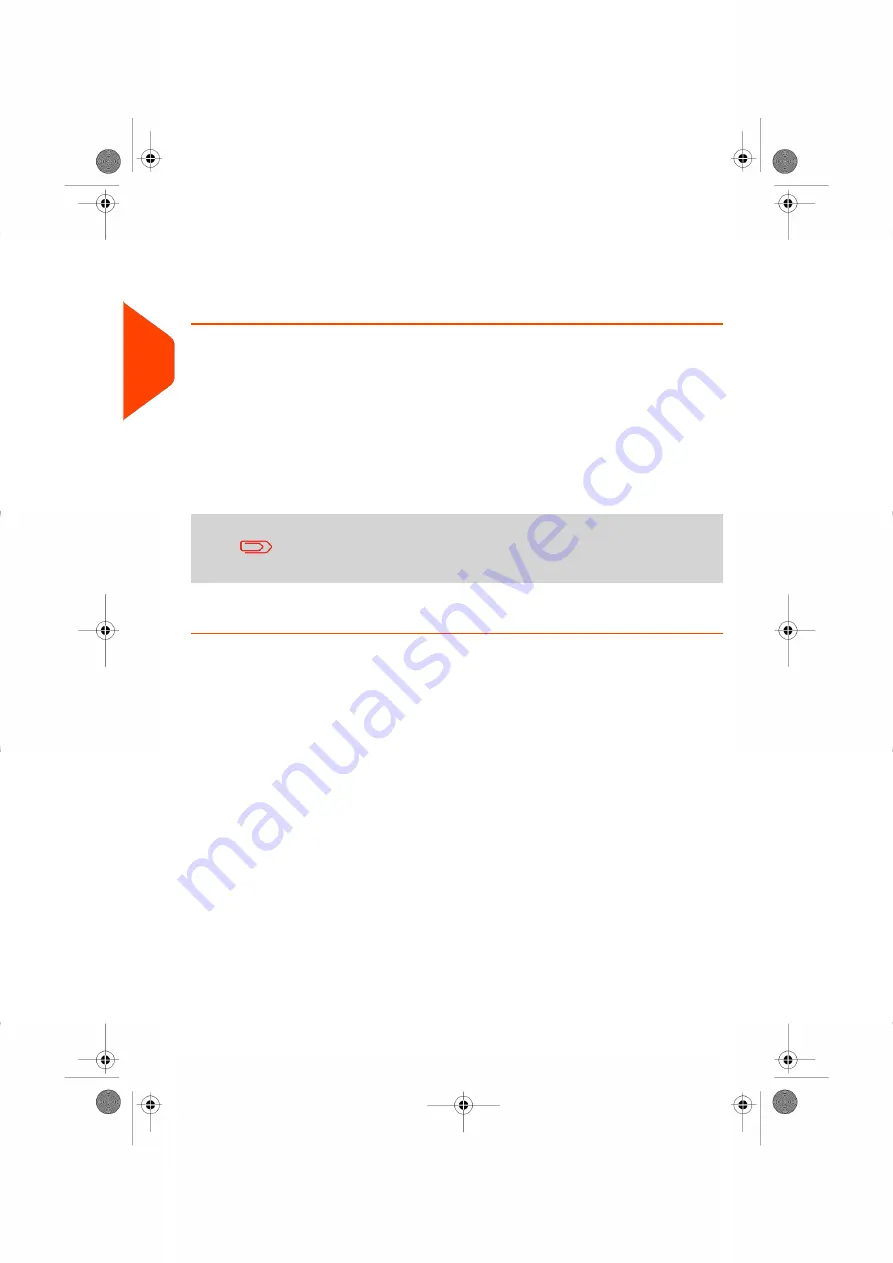
5.
Physical characteristics
.
Separate mail pieces that exceed the weight, size or thickness allowed in the
system mail path (see
on page 199).
6.
Finally,
sort each stack by item size
.
Turning On Your System and Starting a Work Session
Turning the system on automatically starts a work session on the Mailing System.
At start-up, depending on specific supervisor settings:
• The access to the system may be open.
• You may have to enter a PIN code.
• You may have to select an account.
Your work session ends when the system returns to a 'Sleep' mode.
You should not put anything on the weighing platform before
starting the mailing system.
How to Log in and Start a Work Session
To log in as a user:
32
| Page 32 | Jul-24-2023 01:56 |
3
Processing
Summary of Contents for IS-350
Page 1: ...User Guide IS 350 Mailing Systems...
Page 5: ...Page 4 TOC Jul 24 2023 01 56...
Page 7: ......
Page 15: ......
Page 17: ......
Page 31: ......
Page 33: ......
Page 67: ......
Page 69: ......
Page 77: ......
Page 79: ......
Page 95: ......
Page 97: ......
Page 111: ...Content 106 Page 106 Jul 24 2023 01 56 6 Reports...
Page 123: ......
Page 131: ......
Page 145: ...3 Press OK to validate 140 Page 140 Jul 24 2023 01 56 8 Configuring your Mailing System...
Page 151: ...Geodesic map 146 Page 146 Jul 24 2023 01 56 8 Configuring your Mailing System...
Page 152: ...Geodesic codes 8 Configuring your Mailing System 147 Page 147 Jul 24 2023 01 56...
Page 163: ......
Page 165: ......
Page 179: ......
Page 193: ......
Page 195: ......
Page 203: ......
Page 211: ...A0154022 A 24 07 2023...
Page 212: ...A0154022 A 24 07 2023...
















































