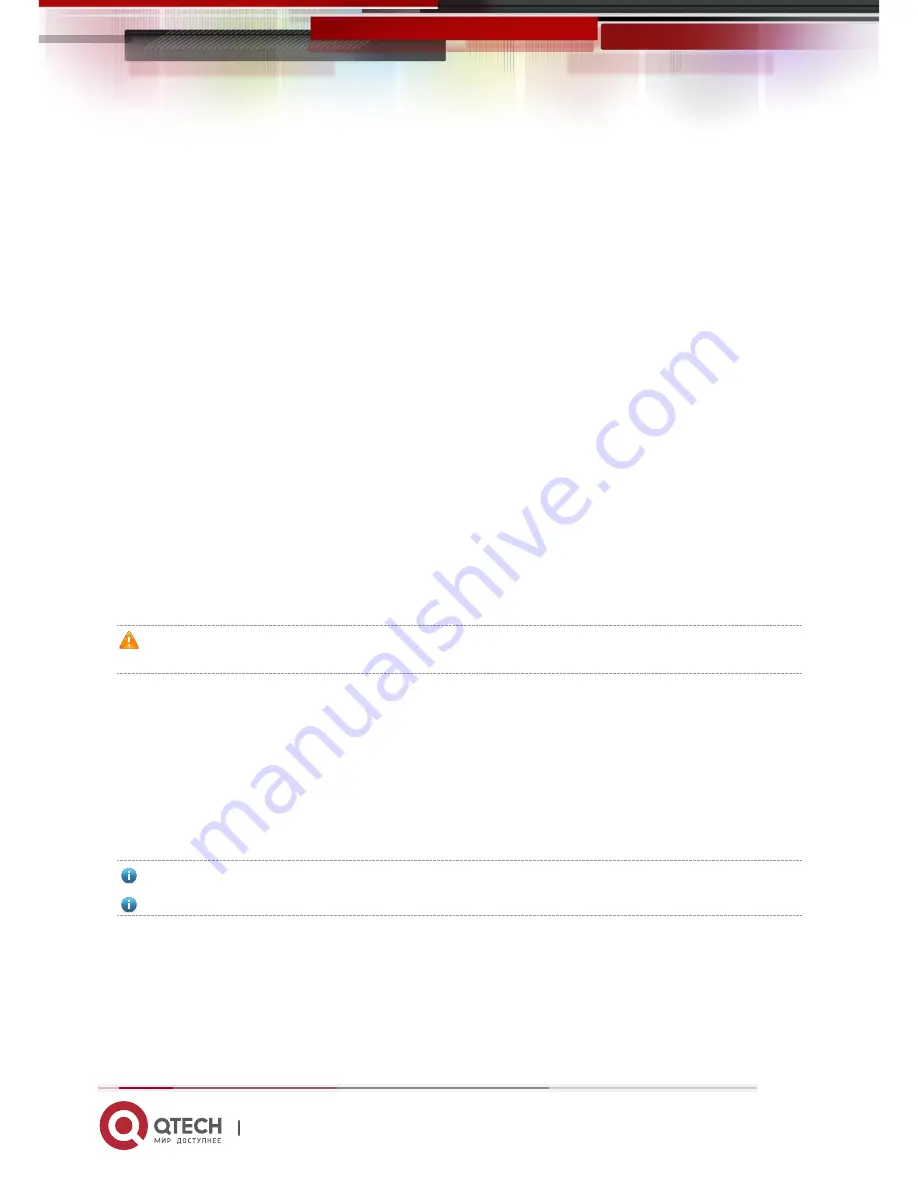
QSW-6200
Series Switch Hardware Installation and Reference Guide
41
www.qtech.ru
5 Monitoring and Maintenance
Monitoring LED
When the QSW-6200 is running, users can monitor the status of host and each module by inspecting corresponding
LEDs.
When the system status LED is red, it means the system has a fault, in which case you can determine and
eliminate the fault by viewing with the management software.
When the system status LED is yellow, it means the system temperature exceeds the alarm temperature,
affecting the system operation performance. However, the system can continue running. In this case, you can
determine and eliminate the fault by viewing with the management software.
When the system status LED is red or blinking, it indicates a failure, in which case you need to find out the cause,
and turn off the power when necessary.
When power status LED is yellow, it means that the power is not enough to support the host and expansion
modules, in which case you should apply RPS modules.
When the power status LED is red, check whether or not the power cable is in place and operational; if not
problem, it means the power supply is faulty, in which case you should replace it promptly.
When the LED of expansion modules is blinking or red, it means the expansion modules are faulty, in which case
you should plug and check the modules.
The fast green blinking (10Hz) state of the system status LED is used to locate a switch, which should be
distinguished from the slow blinking state (3Hz).
CLI Commands
The QSW-6200 allows you to monitor various system states by executing the appropriate CLI commands, including:
System working status
Port configuration and status
Working status of fans and power supplies
System temperature
QSW-6200 supports the Data Center Manageability Interface (DCMI) protocol.
For the configuration and functions, refer to the
Configuration Guide
.
5.1 Hardware Maintenance
Expansion Module Maintenance
If any fault occurs and an expansion module shall be replaced, remove it and install a new one according to the section
“Installing and Removing the Expansion Modules”.
















































