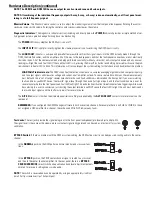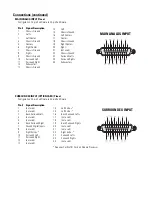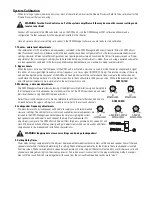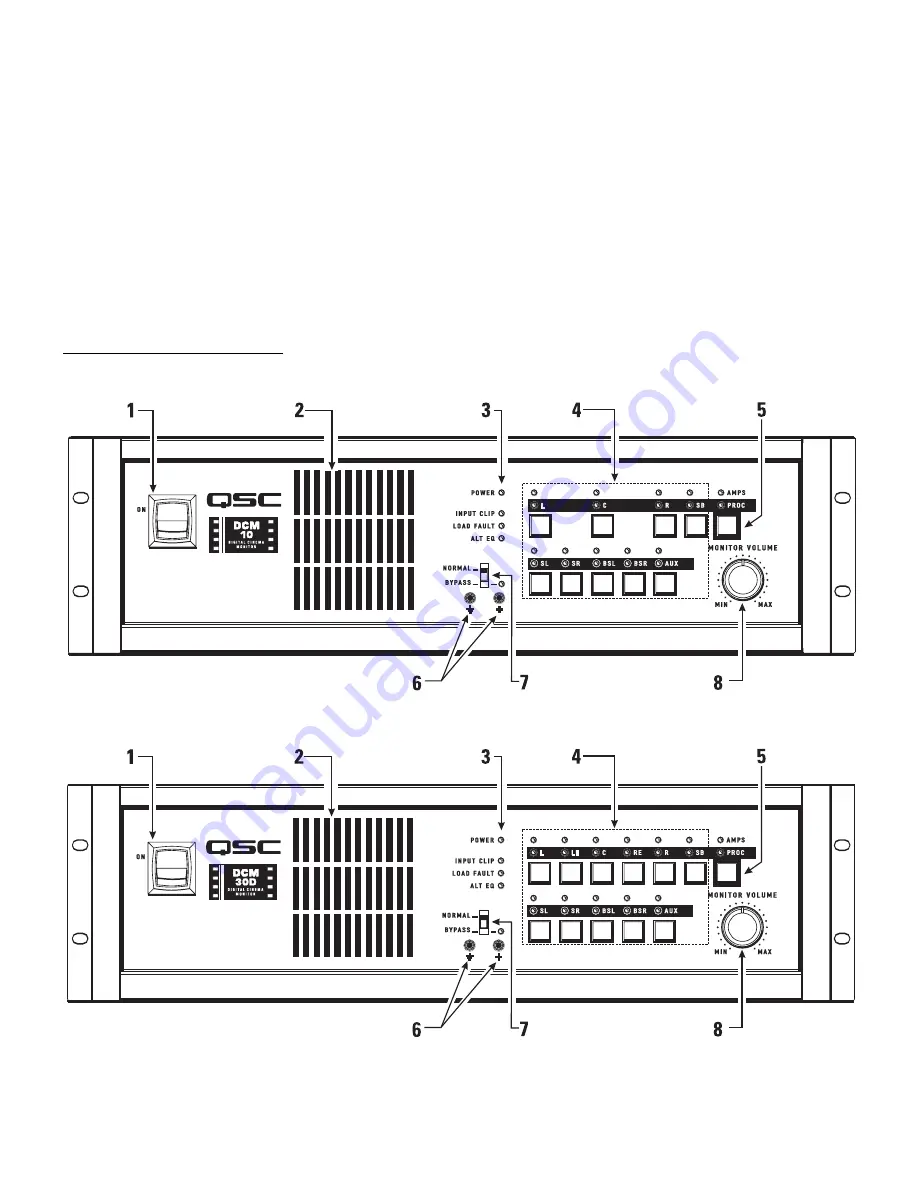
1- Power switch
2- Monitor output loudspeaker
3- Power “on” and diagnostics indicator LEDs
4- Monitor source selector buttons
5- Amplifier/Processor selector button
6- Monitor output test points
7- Bypass switch and indicator LED
8- Monitor volume control
9.
Alternate EQ Select- Connecting this terminal to ground with an external switch or relay contact enables an alternate setting of each channel’s para-
metric equalization. The alternate settings are made at the time of installation by using the DCM software. This allows for an alternate equalization to
be quickly enabled during alternative content or advertising playback. Many “non-feature” film soundtracks are not recorded to X-Curve standards and
often sound bright or harsh when played back in a theatre calibrated for feature film playback. The front panel ALT EQ indicator LED illuminates when the
alternate equalization has been enabled.
10.
External Monitor Loudspeaker- On the rear panel are a set of screw terminals marked
EXTERNAL SPKR
. These are for connection to an external
monitor loudspeaker. As shipped from the factory, a jumper between the
IN SPR
and the
EXTERNAL SPKR
+
terminal routes audio to the DCM’s inter-
nal monitor loudspeaker. This jumper must be removed if an external monitor loudspeaker is used, otherwise the DCM’s internal monitor amplifier will
be overloaded. The minimum load impedance of the external monitor loudspeaker must be 4 ohms or greater.
11.
Bass Management- Bass management allows extremely low frequency program content to be filtered from the screen channels and rerouted for
mixing with the subwoofer output. This can reduce the amplification and loudspeaker requirements for all screen channels while minimally increasing
subwoofer capability requirements.
A separate surround channel bass management feature allows the extremely low frequency surround channel program content to be filtered from the
surround channels and summed for routing to the
AUX
DataPort output.
Illustrations- Front Panels
DCM 10/10D
DCM30/30D