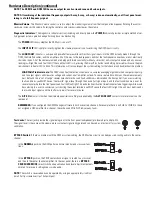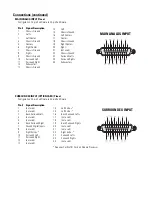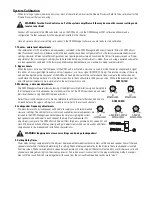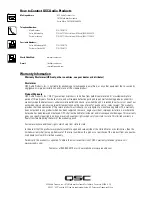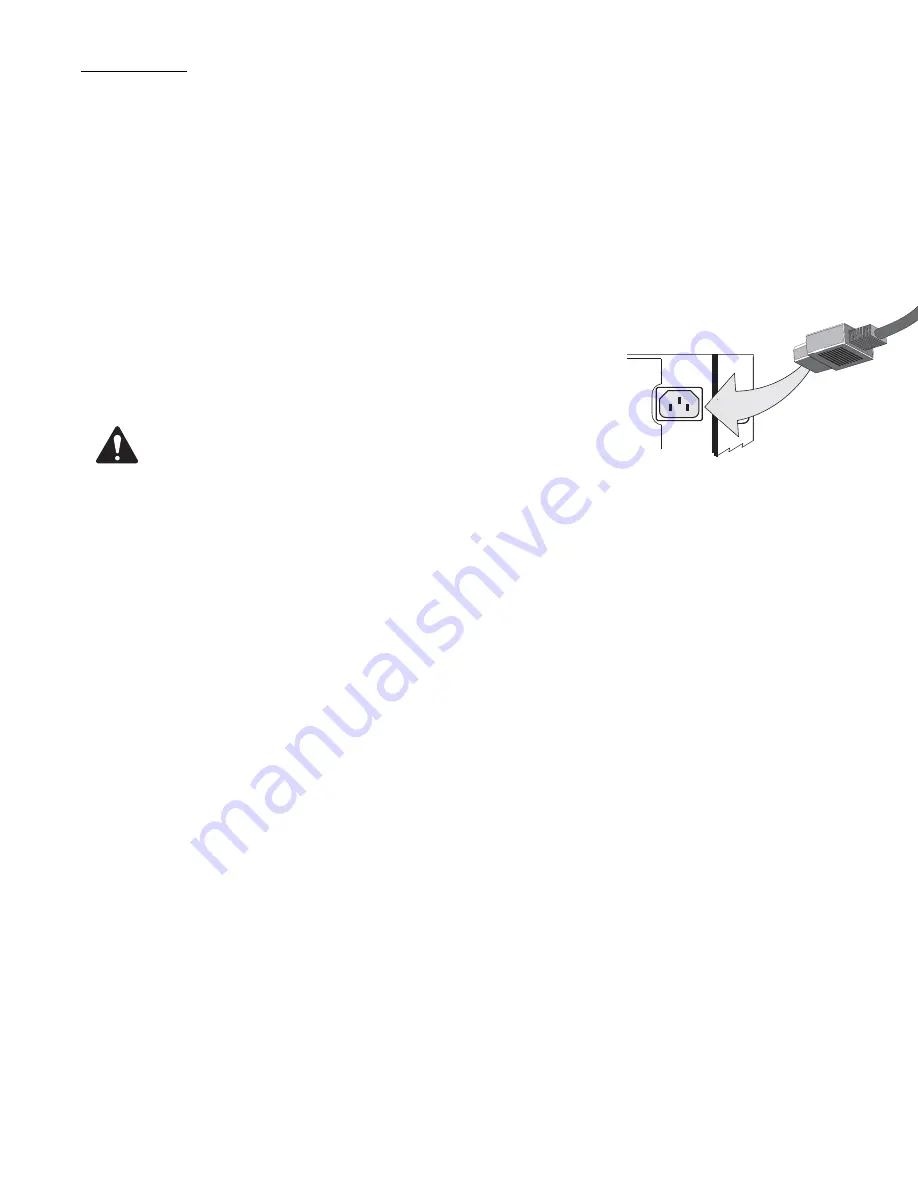
Connections
Making the required connections to the DCM is simple. Just make sure that you have all of the correct cables. “Mass-termination”
connectors are used wherever possible. This reduces installation time from hours to minutes and makes any required connection
changes fast, easy, and reliable.
Required Cables
1-
IEC-style AC power cord (included with the DCM)
2-
QSC DataPort cable for every amplifier channel pair (8 to 19 cables depending upon model)
3-
Cinema Processor cable (DB25 male-male) for each DB25 input used.
4-
USB Type A to Type B device cable.
5-
Shielded audio cables for Auxiliary Input, Hearing Impaired, and Powered Subwoofer outputs (if used)
AC Mains
Before plugging your DCM into the AC mains, verify proper operating voltage. The serial number sticker located on the rear of the DCM
has the rated operating voltage information printed on it. Locate the sticker, note the rated voltage, and ensure the AC circuit you
intend to use is properly rated.
Locate the IEC-style AC power cord supplied with your DCM. Identify the “IEC” end (molded
plastic block), line it up with the rear panel IEC receptacle, and insert it fully.
Plug the AC plug end of the cable into a functioning AC outlet of the proper voltage.
The DCM is equipped with a detachable IEC-style AC power cord. To reduce the
risk of accidental disconnect, secure all power cords in the course of installation.
USB CONNECTION
The USB port is used only for setup and system troubleshooting. Connect USB cable from the host PC to the USB connector on the
DCM.
The other end of the cable must be connected to an available USB port on the host PC. The PC must have QSC’s DCM Manager 2007
software installed on its hard drive. Start the DCM Manger program and verify communication between the PC and DCM. Refer to the
DCM Manager software help system for details.