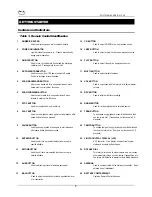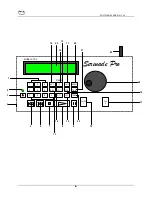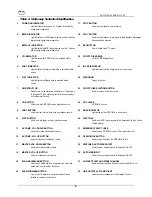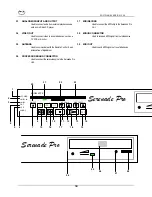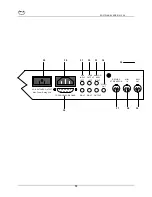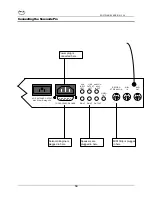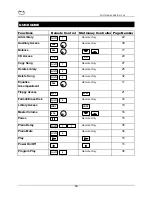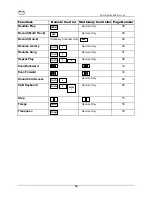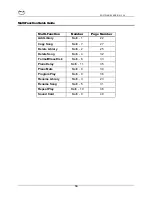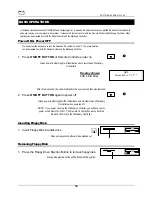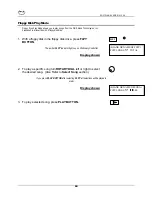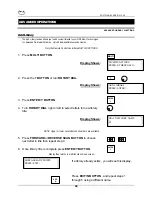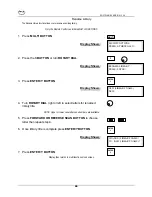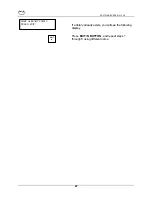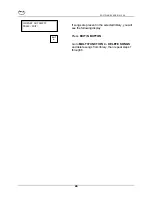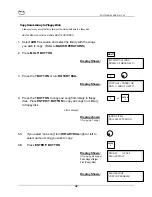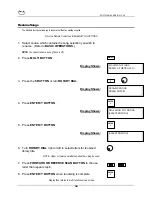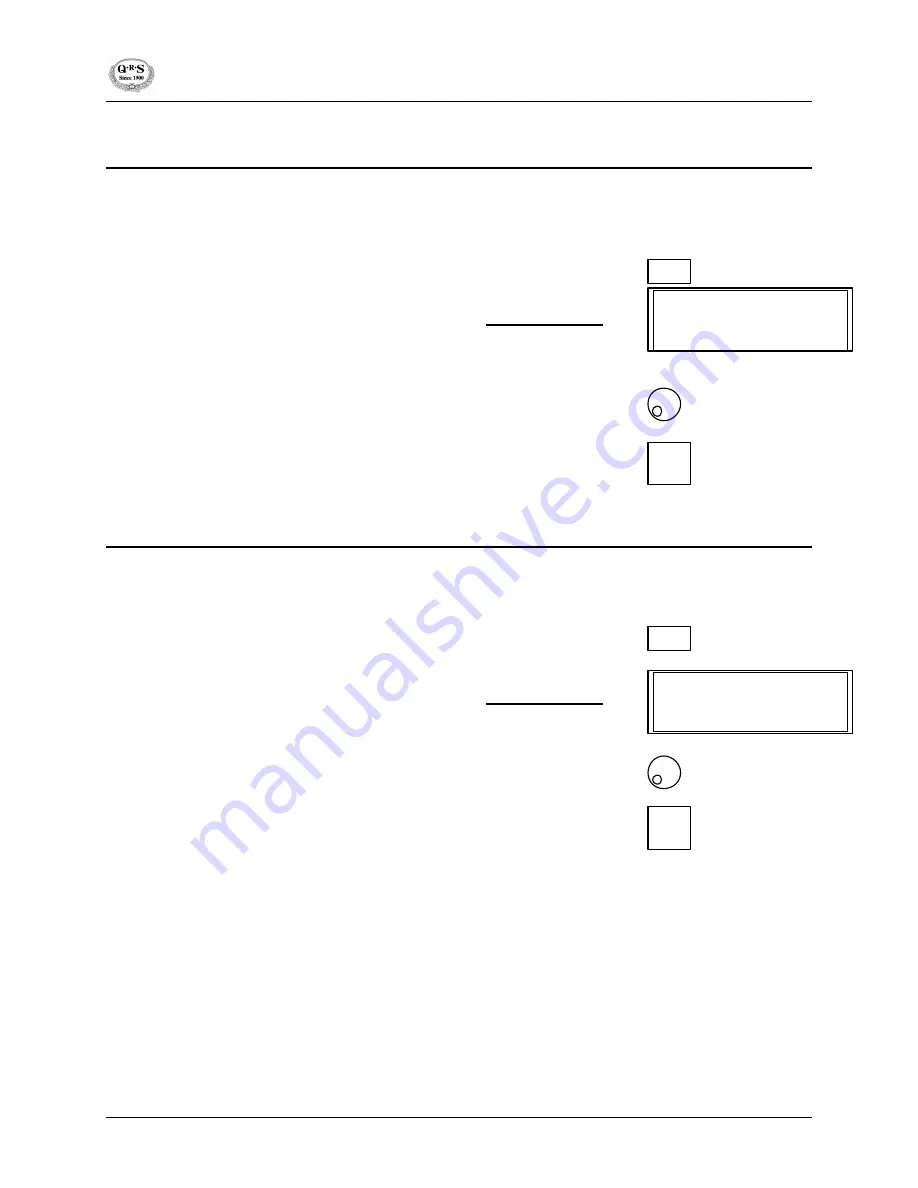
SOFTWARE VERS ION 3.44
21
Changing Tempo
The Tempo Function allows you to speed up or slow down the playback tempo of a MIDI (digital)
recorded song by a percentage. (Tempo Function is inactive in CD Playback Mode). Remote
Control Only.
1. Press
TMPO BUTTON
to change tempo.
Display shows:
2. Turn
ROTARY DIAL
left (-) or right (+) to change tempo.
3. Press
ENTER/Y BUTTON
to store new tempo.
Display returns to playback display.
Transpose
The Transpose Function allows you to change the key up or down in the playback mode of a
MIDI (digital) recorded song. (Transpose Function is inactive in CD Playback Mode). Remote
Control Only.
1. Press
TRAN BUTTON
to transpose key.
Display shows:
2. Turn
ROTARY DIAL
left (-) or right (+) to change key.
3. Press
ENTER/Y BUTTON
to store new key.
Display returns to playback display.
CHANGE TEMPO +0%
PRESS ENTER TO STORE
TRA0% STEPS
PRESS ENTER TO STORE
TMPO
TRAN
ENTER
Y
ENTER
Y