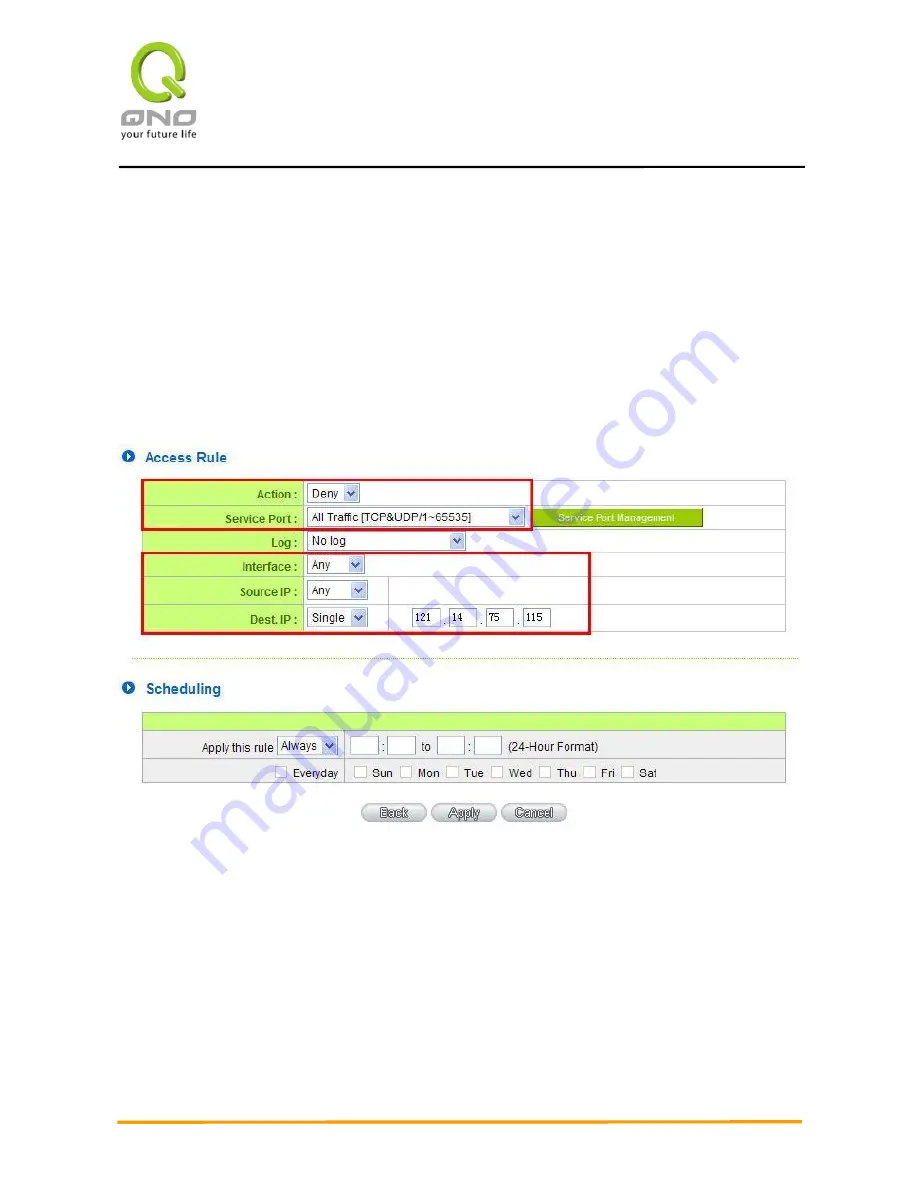
Gigabit Network QoS Router
127
(
3
)
Block QQLive Video Broadcast Setting
QQLive Video broadcast software is a stream media broadcast software. Many clients are bothered by
the same problem: When several users apply QQLive Video broadcast software, a greater share of the
bandwidth is occupied, thus overloading the device. Therefore, the device responds more slowly or is
paralyzed. If the login onto the QQLive Server is blocked, the issue can be resolved. The following relates to
Qno products and provides users with solutions by introducing users how to set up the device.
a). Log into the device web-
based UI, and enter “Firewall -> Access Rule”.
b). Click "Add New Rule" under "Access Rule" page. Select "Deny" in "Action" under the "Service”
rule setting, followed by the selection of "All Traffic [TCP&UDP/1~65535]" from "the service" and select
"Any" for Interface, "Any" for source IP address (users with relevant needs may select either "Single" or
"Range" to block any QQLive login by using one single IP or IP range), followed by the selection of
"Single" of the "Dest. IP and enter the IP address as 121.14.75.155" for the QQLive Server (note that
there are more than one IP address for QQLive server. Repeated addition may be needed). Lastly, select
"Always" under the Scheduling setting so that the QQLive Login Time can be set. (If necessary, specific
time setting may be undertaken). Click "Apply" to move to the next step.


























