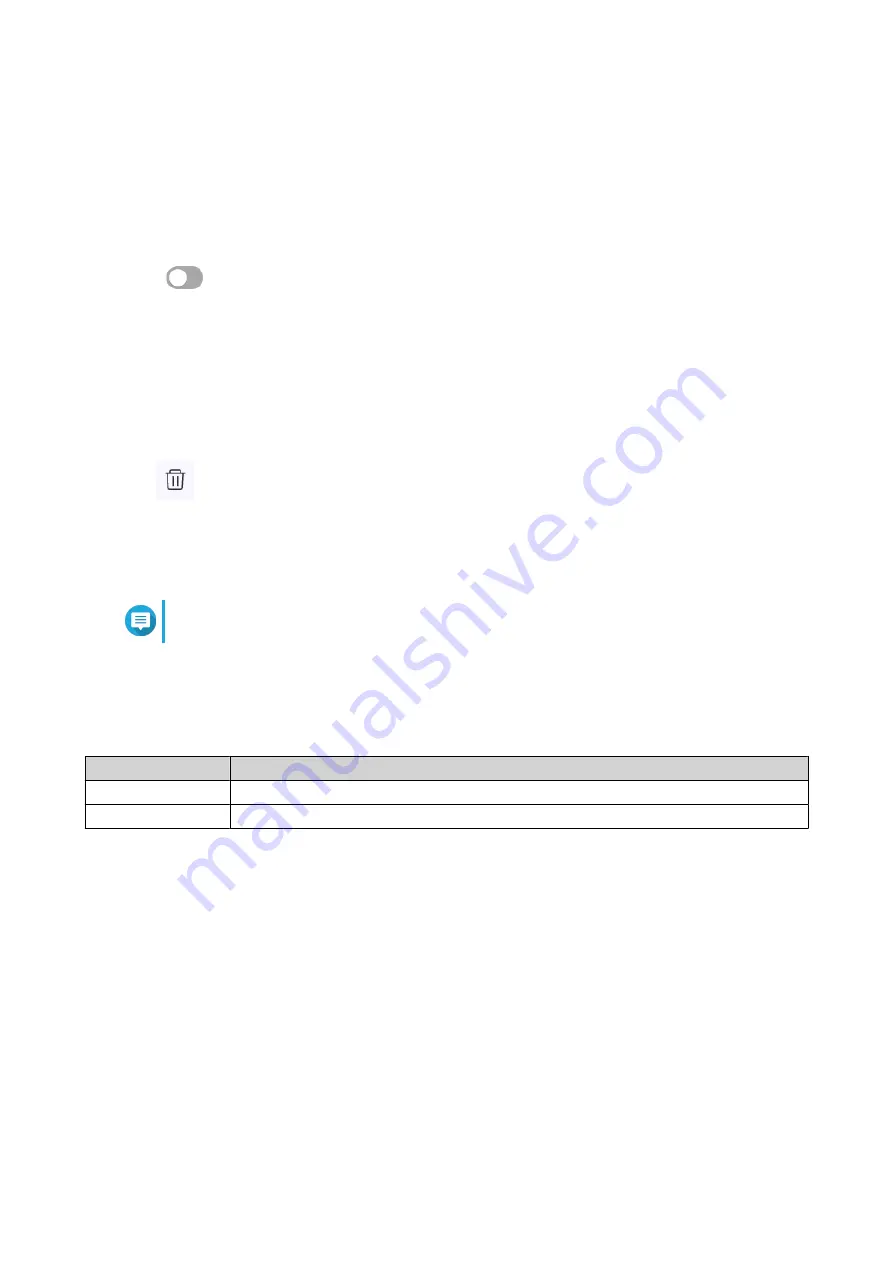
Enabling the QVPN Client Service
1. Open QuRouter.
2. Go to QVPN Clients > QVPN Connection Profiles .
3. Select an active profile.
4.
Click
.
QuRouter enables the QVPN client service.
Deleting a QVPN Connection Profile
1. Go to QVPN Clients > QVPN Connection Profiles .
2. Identify a connection profile.
3.
Click
.
A confirmation message appears.
4. Click Yes.
QuRouter deletes the QVPN connection profile.
Note
Deleting an active QVPN connection profile automatically disables the QVPN client service.
Managing QVPN Logs
QuRouter records actions performed by QVPN servers and clients. Recorded information includes
connection dates, connection duration, client names, source IP addresses, and protocol information.
Option
UI Path
QVPN server logs
QVPN Servers > Logs .
QVPN client logs
QVPN Clients > QVPN Connection Logs .
1. To clear QVPN logs, click Clear Logs.
A confirmation message appears.
2. Click Yes.
QuRouter clears the QVPN logs.
Service Port Management
The Service Port Management feature allows you to easily manage any custom network service ports on
your router. You can add customized services for communication with external applications or devices.
Adding a Custom Service Port
1. Open QuRouter.
QHora-301W User Guide
Network Settings
51






























