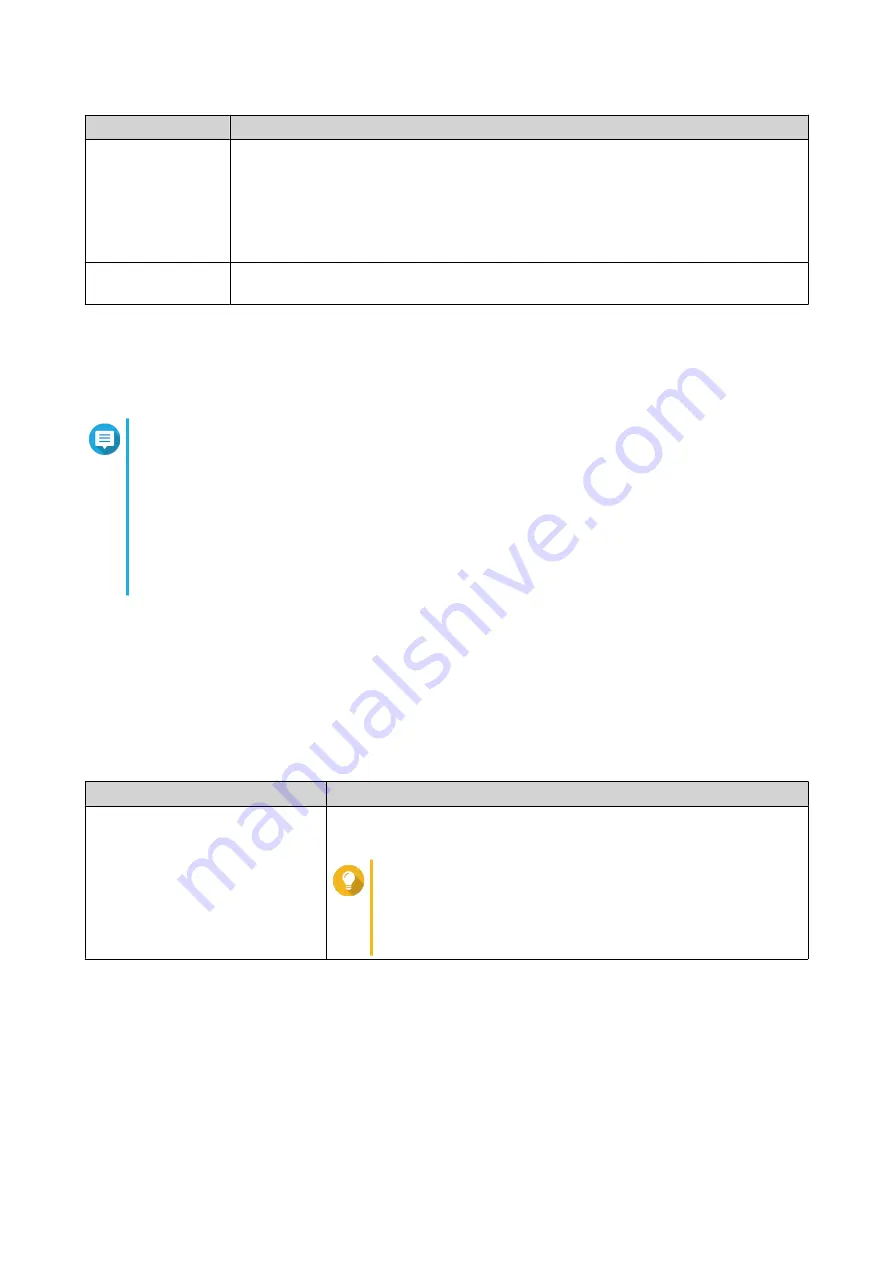
Setting
Description
Static IP
Manually assign a static IP address. You must specify the following information:
• Fixed IP address
• Subnet mask
• DNS server
PPPoE
Select this option to specify a username and password for Point-to-Point Protocol
over Ethernet (PPPoE).
11. Click Apply.
12. Specify the current location of the device.
a. Click the drop-down list to select the country or region.
Note
If the selected location does not match with the IP geolocation of the device a confirmation
message appears prompting you to use the router in basic wireless mode.
The basic wireless mode has the following limitations:
• The only channels available are from 1 to 11 in the 2.4 GHz band
• 5 GHz bands are unavailable
• The 2.4 GHz band operates on low output power
b. Click Apply.
QuRouter verifies the location of the device.
13. Update the firmware to the latest version.
For details, see the
14. Click Apply.
15. Specify the default username and password.
Default Username
Default Password
admin
QuRouter: The router MAC address without any punctuation and all
letters capitalized.
Tip
For example, if the MAC address is 00:0a:0b:0c:00:01,
the default password is 000A0B0C0001.
The MAC address can be found on the asset tag on the
rear side of the device.
16. Click Login.
The Local Account window appears.
17. Optional: You can log in to QuRouter using your QNAP ID and password.
Binding the Router with a QNAP ID
.
18. Reenter or modify the local account username and password.
19. Click OK.
A confirmation message appears.
QHora-301W User Guide
QuRouter
18






























