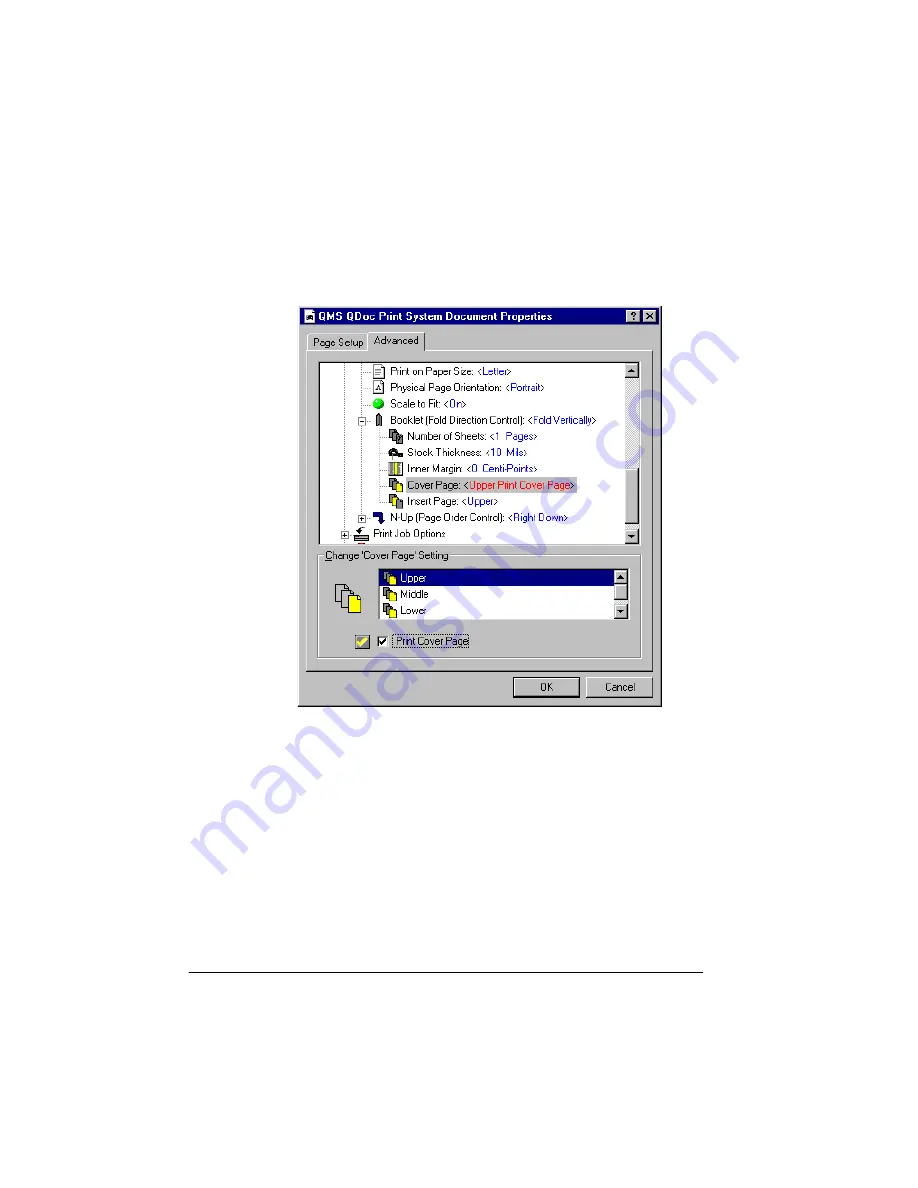
&RQILJXULQJWKH
3ULQWHUWR
&UHDWH%RRNOHWV
4064'2&%RRNOHWPDNLQJ6\VWHP8VHUV*XLGH
f
In the Document Options/Multiple Image Settings/Booklet
(Fold Direction Control) branch, select Cover Page.
g
Select the Print Cover Page check box.
h
Select the tray in which you loaded the cover page media.
14 If you want to insert a preprinted sheet (such as a warranty
or registration card), do the following steps. Otherwise, skip
to step 15.
a
If necessary, click the + sign next to Booklet (Fold Direction
Control) to expand the branch.
Summary of Contents for QDOC
Page 1: ...k k 3 k bk p p...
Page 9: ...QWURGXFWLRQ Q 7KLV KDSWHU Introduction on page 1 2 Standard Product Documentation on page 1 5...
Page 32: ......
Page 46: ......
Page 122: ......
Page 140: ......
Page 141: ...2SWLRQV Q 7KLV KDSWHU Introduction on page 7 2 Stapler Head on page 7 2...
Page 143: ...6WDSOHU HDG 2SWLRQV 3 Open the cover RYHU...
Page 154: ......
Page 172: ......






























