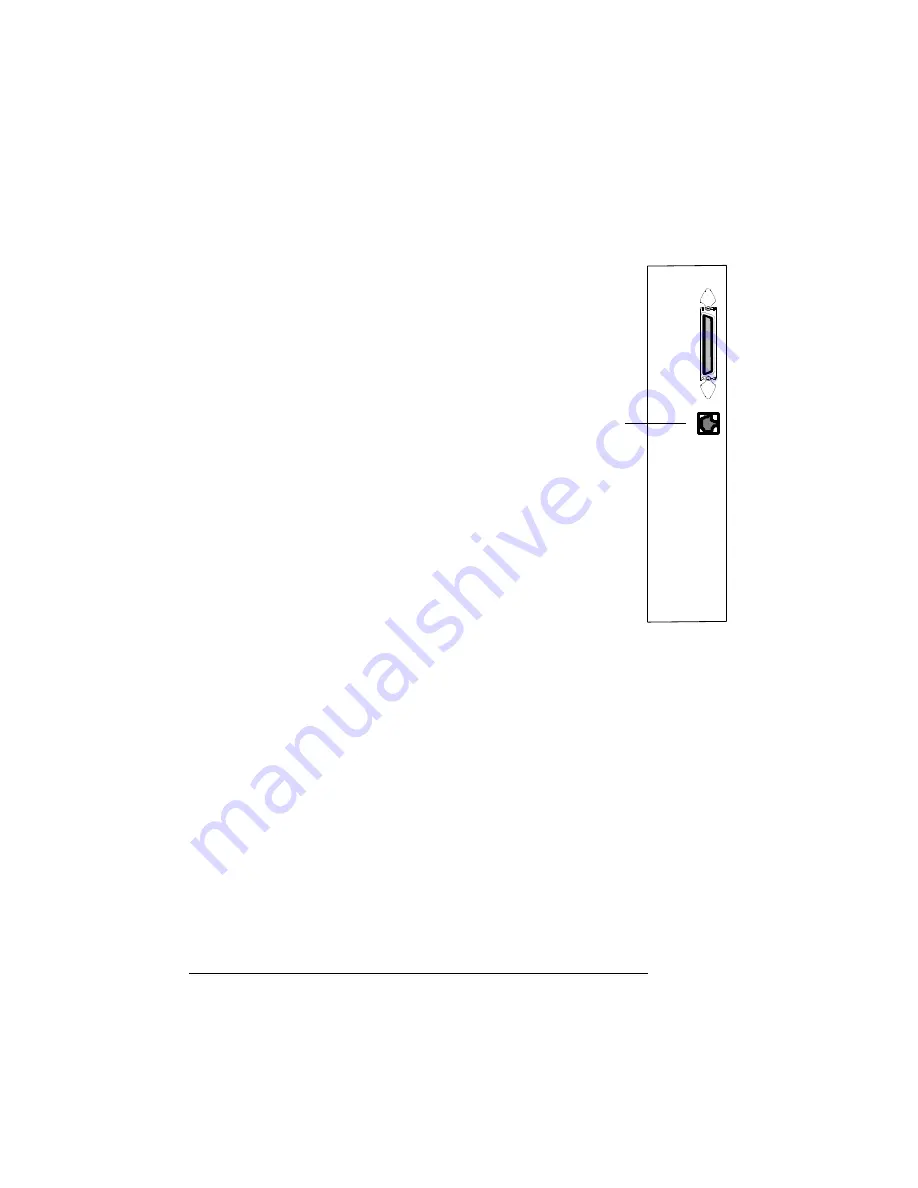
Install a Printer
Driver
QMS 2060 WX Print System Setup Guide
16
Install a Printer Driver
Windows 95 (Parallel Connections)
Windows 95 and the parallel port on the QMS 2060 WX both support
Plug and Play technology, which lets your PC and its attached devices
work together automatically. After you’ve connected the printer to the
PC and plugged it in, the correct printer driver is automatically
selected for you when you perform the following procedure.
»
Note:
If you’re using an Ethernet network connection, refer to the next
section, “Windows 95 (Ethernet Connections),” for information on
installing the printer driver.
1
If it’s on, shut down your PC in the usual way.
Ethernet Connection
1
Using a twisted-pair (RJ45) Ethernet
cable, connect the Ethernet port on the
printer to a 10BaseT concentrator.
If you’re replacing a printer already con-
nected to an Ethernet network, you may
already have a twisted pair (RJ45) Ethernet
cable. If not, contact your QMS vendor or a
local computer store.
Also, see appendix B, “Technical Specifica-
tions,” for detailed information on PC-to-
printer cabling.
2
Plug the printer into a grounded, surge-
protected, electrical outlet.
Ethernet
Port






























