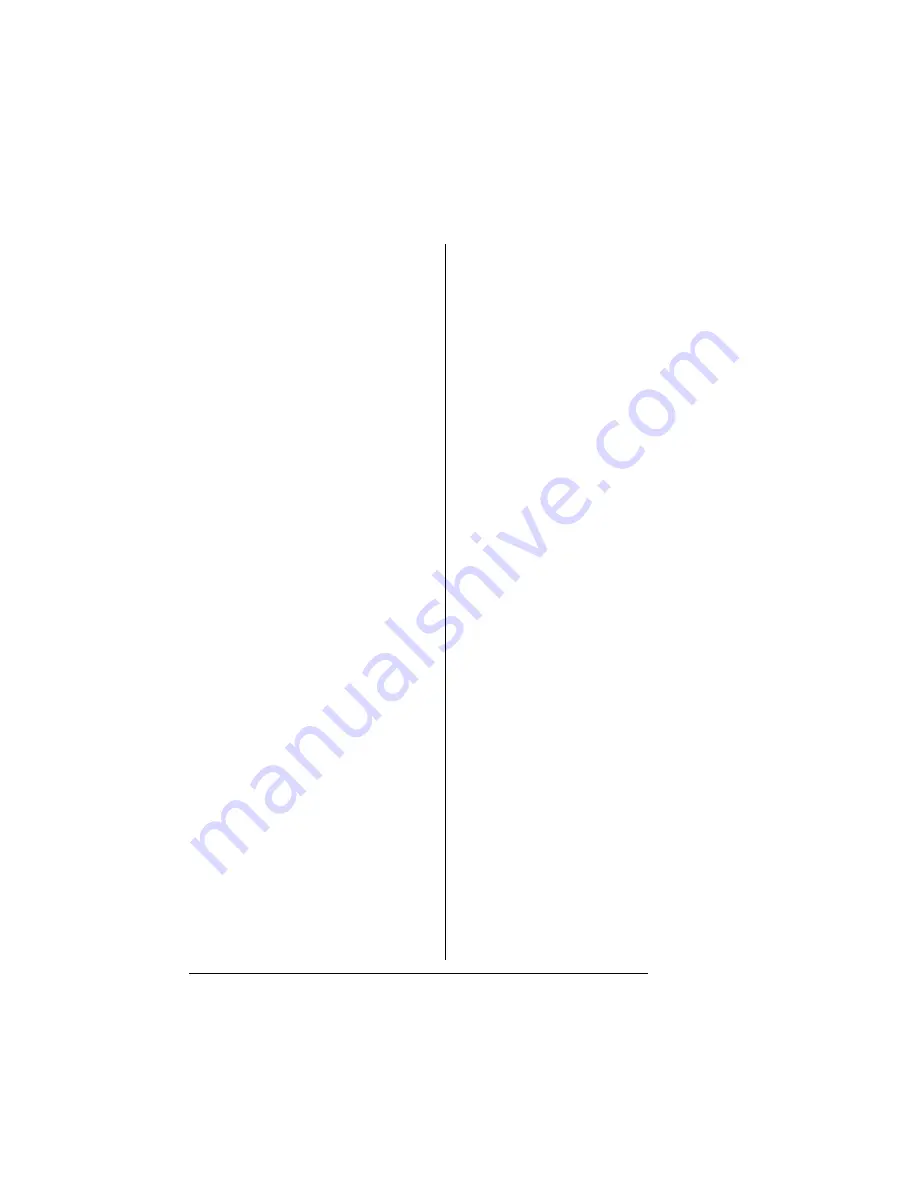
I-2
QMS 2060 WX User's Guide
—
Index
M
Manual
Contents 2
Typographic conventions 2
Media cassette
Loading 10
Memory
PC, minimum 4, 15
N
Network Print Monitor, QMS
Installing 23
P
PC
Requirements, minimum 4, 15
Power requirements 4
Energy star, compliance 4
Print Monitor, Network, QMS
Installing 23
Printer
Power requirements 4
Registration 36
Printer driver
Installing, Windows 95 16, 17
Installing, Windows NT 18, 20
Q
Q-FAX A-2
QMS
Customer Response Center (CRC)
A-4
World-wide offices A-5
QMS Port, Add 24, 32
QMS Port, Configure 27
Timers 28
QMS Port, configure 34
Timers 34
R
Registration, printer 36
Requirements
PC 4, 15
S
Service, QMS
United States A-5
Setup
Printer 3
Shipment
Contents 6
Unpacking 5
Support, QMS
Bulletin board A-3
Customer A-2
Internet A-3
Technical A-4
World-wide A-5
T
Technical support, QMS A-4
Timers 28, 34
Toner cartridge
Installing 7
U
Unpacking, printer 5
W
Windows 95 Network Print Monitor
Installing 23
Windows 95 printer driver
Installing 16, 17
Windows NT Network Print Monitor
Installing 23
Windows NT printer driver
Installing 18, 20
v















