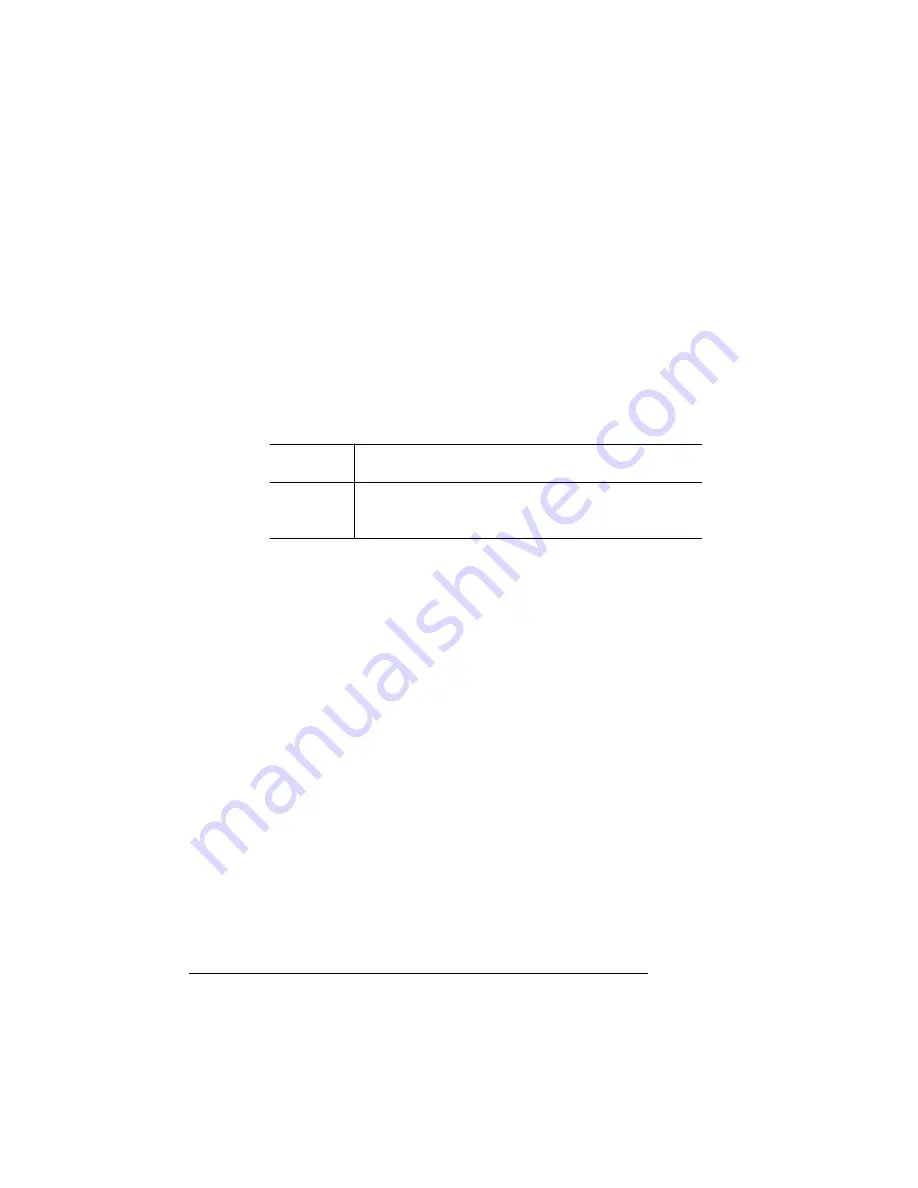
Install a Network
Print Monitor
QMS 2060 WX Print System Setup Guide
26
»
Note:
On initial access to the Add QMS Port dialog box, whatever
you type in the Port Name text box is automatically copied to the
IP Address text box. The port name and IP address can be the
same or they can be different. However, If they are different, then
first click the cursor in the IP Address text box and type it. Then
click the cursor in the Port Name text box and type it.
9
Type the Internet Protocol Address for the port.
This address is either the unique host name or the dot notation
identifier of the network device.
If an invalid or previously used IP address (host name or dot nota-
tion identifier) is given, the following message displays:
The
port address “IP_Address” could not be resolved
on this computer
.
Accept it anyway?
Do one of the following:
a
Select No and type another valid IP address (this is what
QMS recommends).
b
Select Yes and add this address in the Network Host Name
file on you computer before you send any print jobs to the
port. If a print job is sent to the port before the address is
entered in the Network Host Name file, printing of the job
fails.
c
Select Cancel to abort adding the port and to exit from the
Add QMS Port dialog box.
10 Choose OK.
11 Choose Close in Printer Ports dialog box, then choose OK in
Print Server Properties to close the Printers dialog box.
Host Name
A symbolic name that identifies a device. This name must
exist in your Network Host Name file and must be unique.
Dot Notation
Identifier
A unique set of four numbers, separated by periods,
which identifies a device on the internet (for example
191.45.105.227).






























