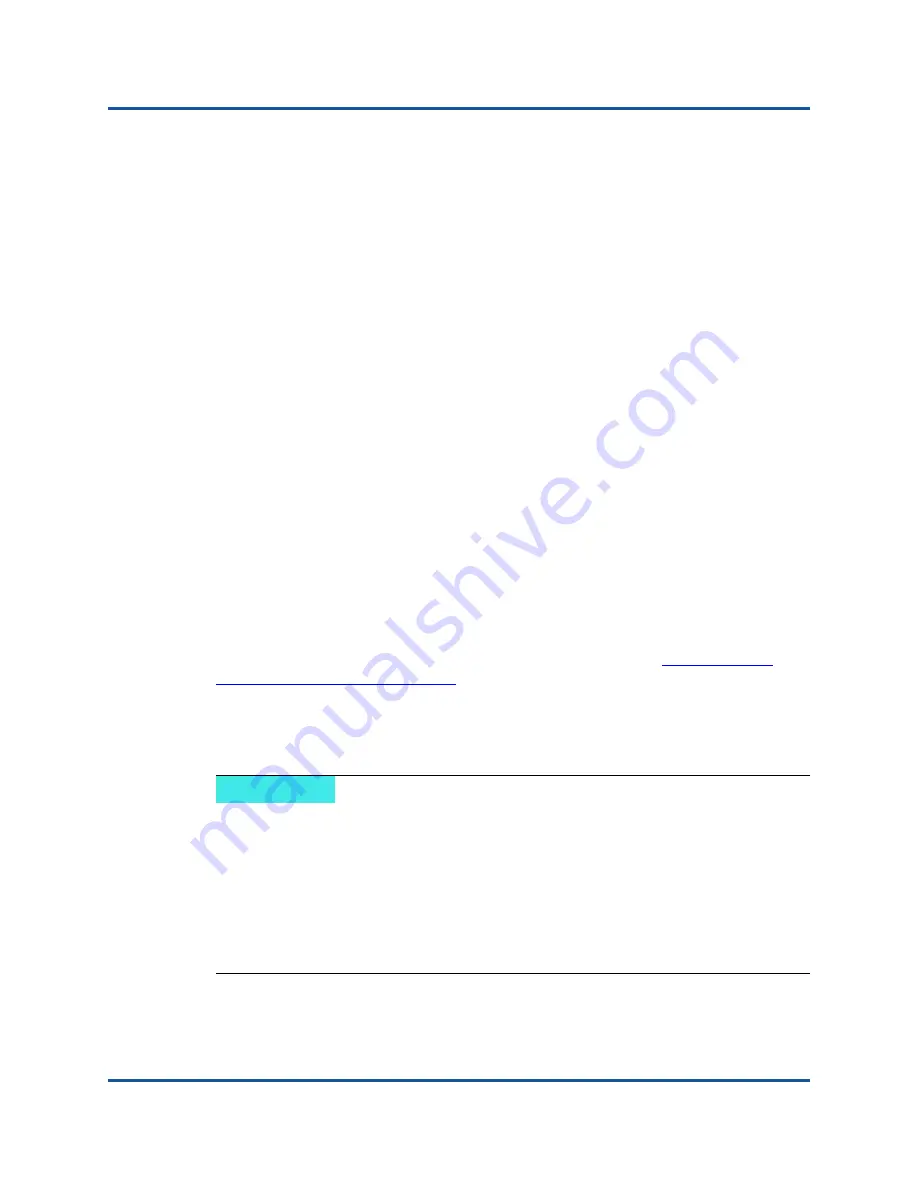
14–Data Center Bridging (DCB)
Data Center Bridging in Windows Server 2012
172
83840-546-00 E
Data Center Bridging in Windows Server 2012
Windows Server 2012 introduces a new way of managing Quality Of Service
(QoS) at the OS level. There are two main aspects of Windows QoS:
A vendor-independent method for managing DCB settings on NICs, both
individually and across an entire domain. The management interface is
provided by Windows PowerShell Cmdlets.
The ability to tag specific types of L2 networking traffic, such as SMB traffic,
so that hardware bandwidth can be managed using ETS.
All QLogic Converged Network Adapters that support DCB are capable of
interoperating with Windows QoS.
To enable the QoS Windows feature, ensure that the QLogic device is
DCB-capable:
1.
Using CCM or the QCC GUI, enable Data Center Bridging.
2.
Using Windows Device Manager or the QCC GUI, select the NDIS driver,
display
Advanced
properties, and enable the
Quality of Service
property.
When QoS is enabled, administrative control over DCB-related settings is
relinquished to the operating system (that is, the QCC GUI can no longer be used
for administrative control of the DCB). You can use PowerShell to configure and
manage the QoS feature. Using PowerShell Cmdlets, you can configure various
QoS-related parameters, such as traffic classification, priority flow control, and
traffic class throughput scheduling.
For more information on using PowerShell Cmdlets, see the “
PowerShell User Scripting Guide
” in the Microsoft Technet Library.
To revert to standard QCC control over the QLogic DCB feature set, uninstall the
Microsoft QoS feature or disable Quality of Service in the QCC GUI or Device
Manager NDIS Advance Properties page.
NOTE
QLogic recommends that you do not install the DCB feature if SR-IOV will be
used. If you install the DCB feature, be aware that selecting
Enable
single-root I/O virtualization (SR-IOV)
in Virtual Switch Manager will force
the underlying adapter into a DCB state in which OS DCB configuration will
be ignored, and DCB configuration from the QCC GUI will be in effect with
the exception that the user-configured
Networking Priority
value
(non-zero) will not take effect, even though it appears that it is from the QCC
GUI.
Summary of Contents for FastLinQ 3400 Series
Page 286: ......






























