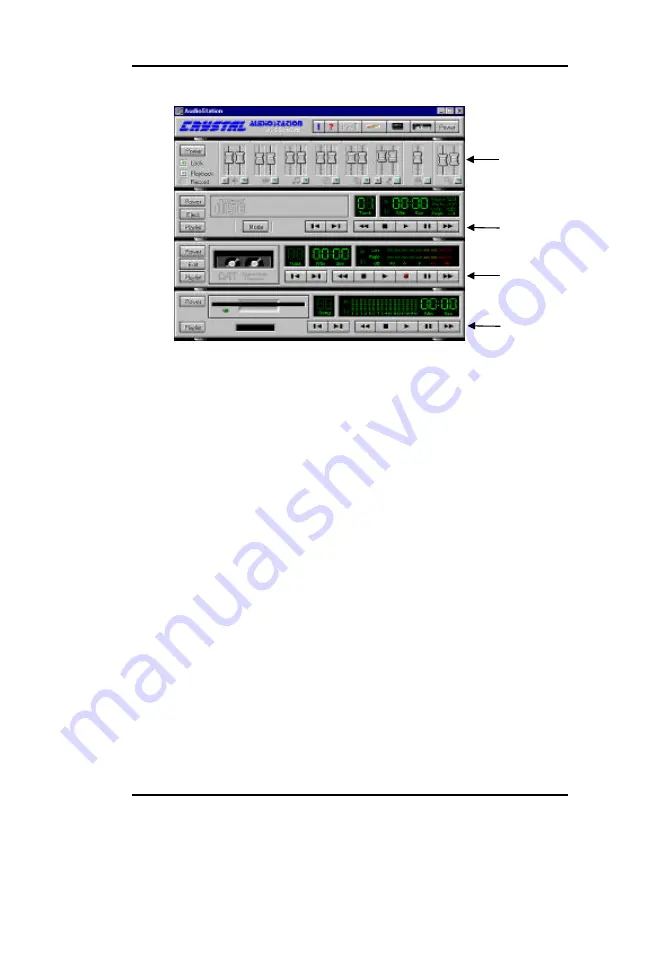
Crystal Audio Description
5- 6
Ä
Ä
Recording Files
Œ
Prepare
w
Connect the audio source (microphone, CD player, tape deck,
etc.) to the appropriate input jack on your motherboard audio
system.
w
Use AudioStation's mixer to select an input source and set the
recording volume level, select record mode by click the [Record]
button.
w
Press [Edit] button on the DAT module to enter WinDAT
window.
From WinDAT's Windows menu, choose setup.
w
Select the desired file format (WAV or VOC)
w
If you've selected WAV as the file format, select the desired data
format from the data format combo box.
w
Choose a sample rate from the list. Higher sample rates give you
better audio quality, but also create larger files
w
Select mono or stereo. The green indicator on the stereo button
will be lit when stereo is enabled.
w
Make sure that Temp Directory and Work Directory are valid
directories and that they have enough free space to accommodate
the file you plan to record
w
Click <OK> to return to WinDAT's main Window.
•
To record and save a new file
w
Make sure that audio source is connected in.
Mixer Module
CD Module
DAT Module
MIDI Module
Summary of Contents for Legend-III P6I440LX/AV
Page 1: ...PENTIUM II P6I440LX AV Legend III...
Page 8: ......
Page 26: ...Introduction 1 4 This page is intentionally left blank...
Page 32: ...Connector Configuration 2 6 Figure 2 01 Illustration of All Connectors on Board...
Page 54: ......
Page 60: ...VGA and TV out Description 4 6 This page is intentionally left blank...
Page 74: ......
Page 75: ...P N 430 01011 501 Manual P6I440LX AV Legend III Ver 1 0...
























