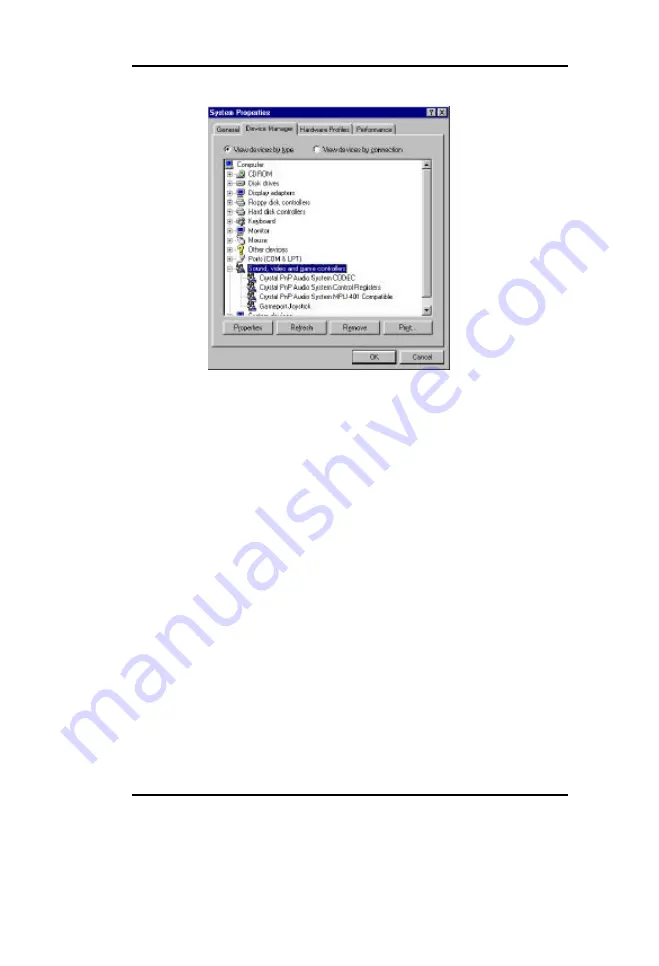
Chapter 5
5-
3
After driver installed, you would look up four devices of “Sound, video and
game controller” . If any of the four icon is yellow, you’d better adjust its
resource in properties by clicking on it to get rid of resource conflict.
II.
Installation of Windows NT driver
w
Turn PC on and start up Windows NT
w
NT 3.51:
Double click the Drivers icon in the control panel
NT 4.0:
Double click the Multimedia icon in the control panel and
click on the Devices tab
w
Insert the disk labelled “CS4237B Windows NT driver” into
floppy disk drive
w
Press the ADD button. Select “Unlisted or Updated Drivers” and
press <OK>
w
A dialogue box will appear and request the path of the location of
the driver files. You may search this path by clicking the
BROWSE button or type “A:” directly
w
Another dialogue box will appear with the CrystalWare Audio
Driver label. Press <OK> to continue with the installation
w
Press <Enter> twice during installation
w
Windows NT may ask you to restart your system. Even though it
is not necessary to do so, we recommend that you click on the
Restart Now button
Summary of Contents for Legend-III P6I440LX/AV
Page 1: ...PENTIUM II P6I440LX AV Legend III...
Page 8: ......
Page 26: ...Introduction 1 4 This page is intentionally left blank...
Page 32: ...Connector Configuration 2 6 Figure 2 01 Illustration of All Connectors on Board...
Page 54: ......
Page 60: ...VGA and TV out Description 4 6 This page is intentionally left blank...
Page 74: ......
Page 75: ...P N 430 01011 501 Manual P6I440LX AV Legend III Ver 1 0...



























